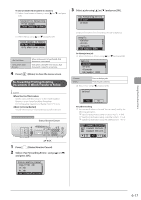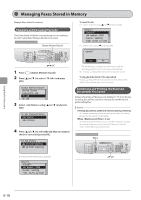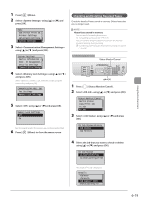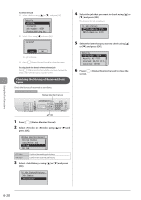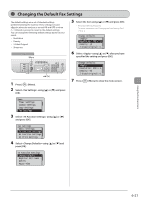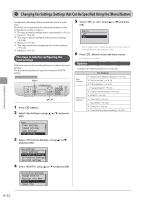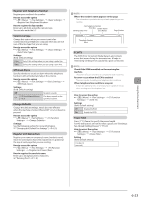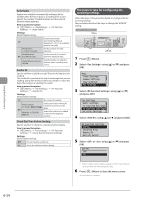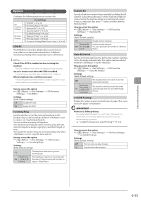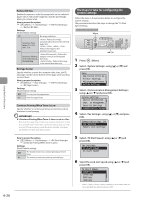Canon imageCLASS D1350 imageCLASS D1370/D1350/D1320 Basic Operation Guide - Page 107
Changing the Default Fax Settings
 |
View all Canon imageCLASS D1350 manuals
Add to My Manuals
Save this manual to your list of manuals |
Page 107 highlights
Using the Fax Functions Changing the Default Fax Settings The default settings are a set of standard settings predetermined by the machine. These settings become effective when the machine is turned ON and OFF, or when [ ] (Reset) is pressed to revert to the default settings. You can change the following default settings based on your needs. • Resolution • Density • 2-Sided Original • Sharpness Keys to be used for this operation Menu OK 1 Press [ ] (Menu). 2 Select using [ ] or [ ] and press [OK]. 5 Select the item using [ ] or [ ] and press [OK]. • Resolution/Density/Sharpness For more information, see "Changing the Scan Settings (Fax)" (→P. 6-3) Change Defaults Resolution: 200 x 10 Density: +-0 2-Sided Original: O... 6 Select using [ ] or [ ] after you have specified the setting and press [OK]. Change Defaults Resolution: 200 x 1... Density: +-0 2-Sided Original: O... 7 Press [ ] (Menu) to close the menu screen. Menu Timer Settings Common Settings Copy Settings Fax Settings 3 Select using [ ] or [ ] and press [OK]. Fax Settings Basic Settings TX Function Settings RX Function Settings RX Print Settings 4 Select using [ ] or [ ] and press [OK]. TX Function Settings Change Defaults Register Unit Name ... ECM TX Pause Time 6-21