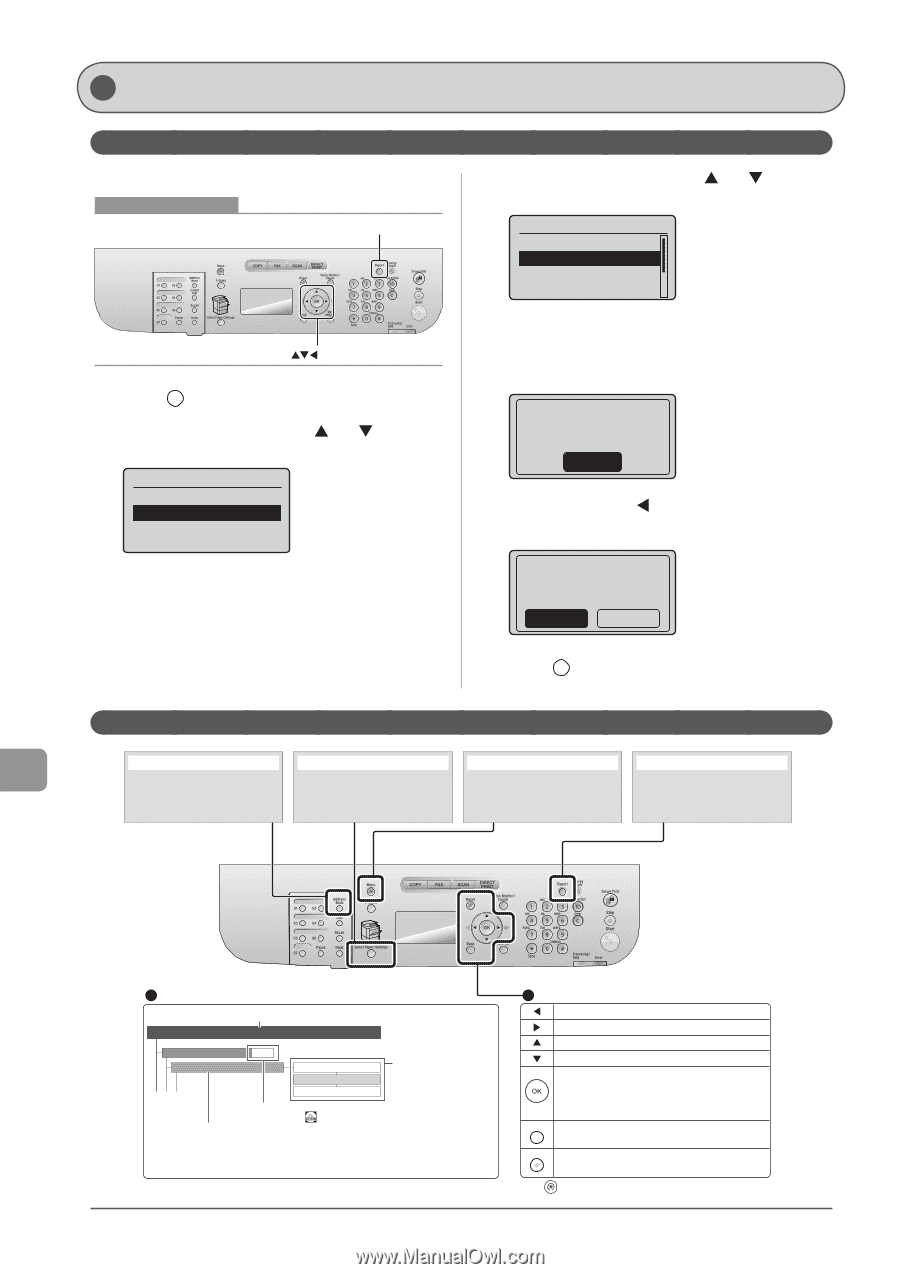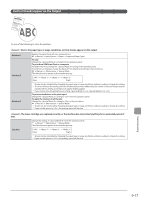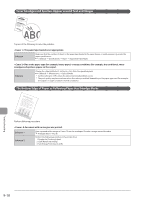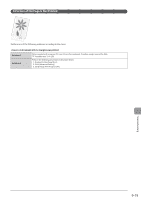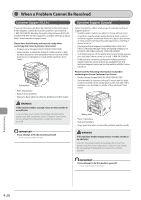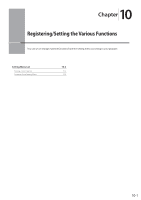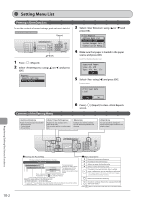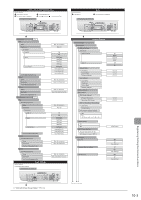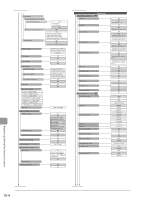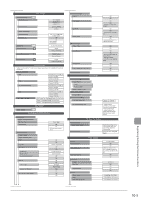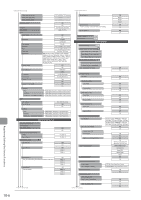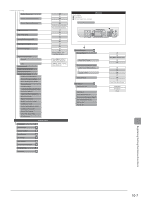Canon imageCLASS D1350 imageCLASS D1370/D1350/D1320 Basic Operation Guide - Page 160
Setting Menu List, Printing a User Data List, Contents of the Setting Menu
 |
View all Canon imageCLASS D1350 manuals
Add to My Manuals
Save this manual to your list of manuals |
Page 160 highlights
Setting Menu List Printing a User Data List To see the contents of current settings, print out user's data list. Keys to be used for this operation Report OK 1 Press [ ] (Report). 2 Select using [ ] or [ ] and press [OK]. Reports Reports Settings Print Reports 3 Select using [ ] or [ ] and press [OK]. Print Reports Address Book List User Data List System Manager Data... Communication Manag... 4 Make sure that paper is loaded in the paper source and press [OK]. Load the displayed paper size. Supported Paper: Size: A4, LTR Type: Pln, Rec, Clr OK 5 Select using [ ] and press [OK]. Printing starts. Print User Data List? Yes No Contents of the Setting Menu 6 Press [ ] (Report) to close screen. [Address Book] key Register the following types of destination. - One-touch keys - Coded dialing - Group dialing [Select Paper/Settings] key Register the size and type of the paper to be used. You can also register a custom paper size. [Menu] key Configure the machine settings. You can perform adjustment and cleaning. [Report] key You can specify the settings for various report output conditions and output a report. Registering/Setting the Various Functions 10-2 Viewing the Route Map This area represents the first hierarchy in the menu. Timer Settings Time&Date Settings Date Display Type P.1-12 YYYY MM/DD MM/DD/YYYY DD/MM YYYY This area represents hierarchies for "setting values." The setting values with the gray background or of the boldface represents the default settings. These represents reference areas in this manual. For the items with the icon, see the e-Manual. This area represents hierarchies for "setting item." About the menu options in the following chart • The settings marked with "*1" are only for D1370. • The settings marked with "*2" are only for D1370/D1350. • For values with "*3" mark, the default value varies depending on the country where you are using the machine. • The settings marked with "*4" cannot be imported or exported via the Remote UI. Menu Operations Returns to the previous hierarchy. Proceeds to the next hierarchy. Selects an upper item/setting value. Selects a lower item/setting value. Proceeds to the next hierarchy. Also, a setting value is determined, and an operation is performed. * When appears in the screen, you need to select and press [OK] after specifying the setting. Back Returns to the previous hierarchy. Reset Press [ Resets the settings. (Resets the copy/scan/fax/USB direct print mode.) ] (Menu) to exit the menu screen and return to the default screen.