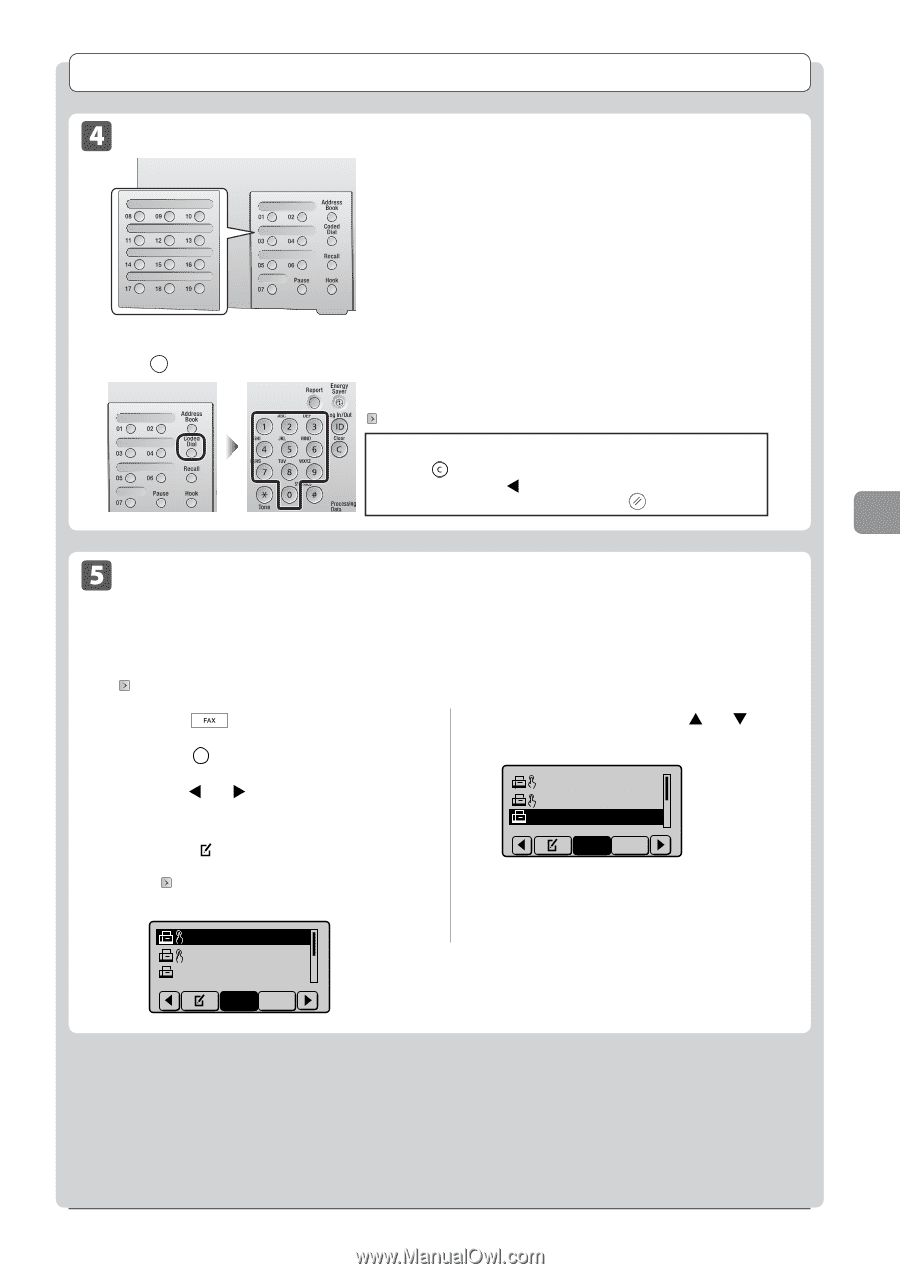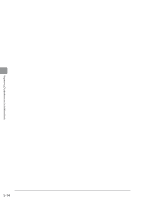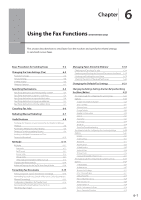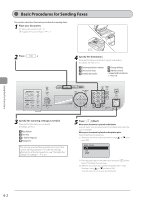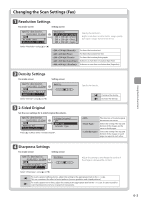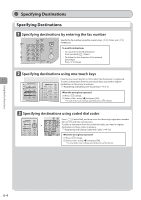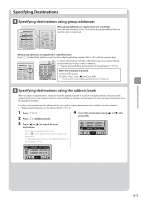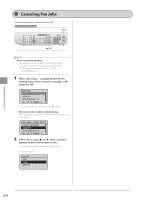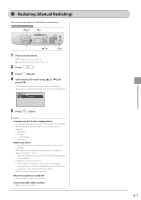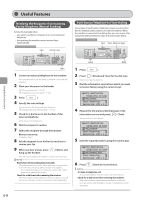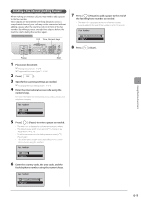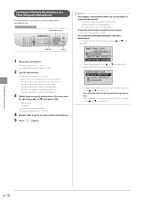Canon imageCLASS D1350 imageCLASS D1370/D1350/D1320 Basic Operation Guide - Page 91
Specifying destinations using group addresses, Press, Address Book., to search for your, destination.
 |
View all Canon imageCLASS D1350 manuals
Add to My Manuals
Save this manual to your list of manuals |
Page 91 highlights
Specifying Destinations Specifying destinations using group addresses When group addresses are registered in one-touch keys Press the one-touch key (01 to 19) in which the group address that you want to select is registered. When group addresses are registered in coded dial codes Press [ ] (Coded Dial), and then enter the three-digit registration number (001 to 181) with the numeric keys. To select a destination from the coded dial codes, you need to register group addresses in these codes in advance. "Registering and Editing Destinations for Group Dialing" (→P. 5-9) When the wrong key is pressed (1) Press [ ] (Clear). (2) Select using [ ] and press [OK]. * To clear all the scan settings specified, press [ ] (Reset). Specifying destinations using the address book When you type an alphanumeric character from the operation panel or search for an alphanumeric character in the address book screen, fax numbers with the matched letter or number are displayed. You can select your destination from the displayed numbers. To select a destination from the address book, you need to register destinations in the address book in advance. "Registering Destinations in the Address Book" (→P. 5-2) 1 Press [ 2 Press [ ] ] (Address Book). 4 Select the destination using [ ] or [ ] and press [OK]. 3 Press [ ] or [ ] to search for your destination. • Select to display all destinations. • Select < > at the bottom of the screen to add or edit destinations. "Registering Destinations in the Address Book (D1370/ D1350 Only)" (→P. 5-2) CANON01 0123456... CANON02 9876543... CANON03 00112233 All A-Z CANON01 01234567 CANON02 9876543... CANON03 0011223... All A-Z Using the Fax Functions 6-5