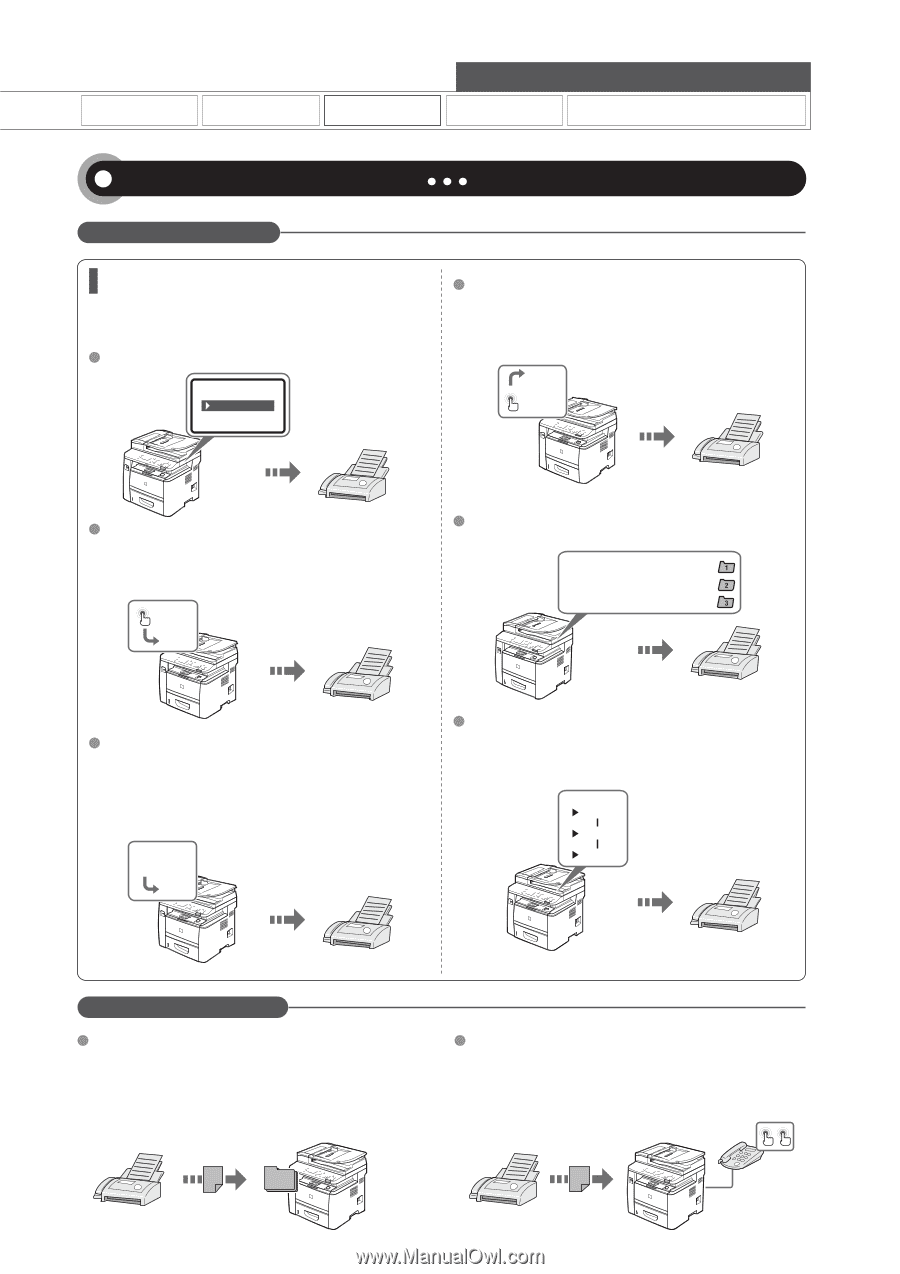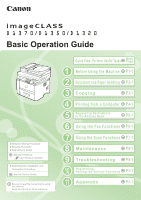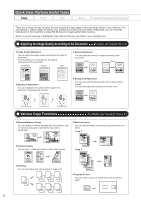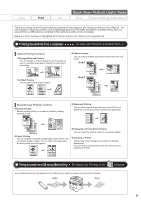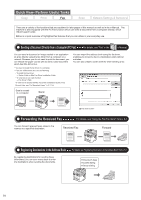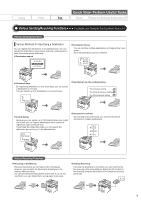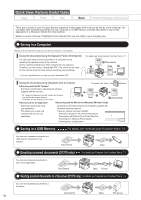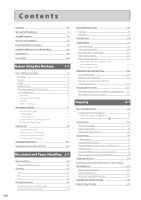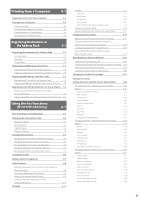Canon imageCLASS D1350 imageCLASS D1370/D1350/D1320 Basic Operation Guide - Page 5
Quick View- Perform Useful Tasks, Various Sending/Receiving Functions - does not scan
 |
View all Canon imageCLASS D1350 manuals
Add to My Manuals
Save this manual to your list of manuals |
Page 5 highlights
Copy Print Fax (D1370/D1350 only) Quick View- Perform Useful Tasks Scan Network Settings & Remote UI Various Sending/Receiving Functions For details, see "Using the Fax Functions" from p. 6-1. Various Sending Functions Various Methods for Specifying a Destination You can register fax destinations in the address book. You can specify the destinations using various methods, enabling you to send documents quickly and easily. Destination search AAAAA BBBBB CCCCC Destination Group You can combine multiple destinations and register them as a group. Up to 50 destinations can be combined. A A AA BBBB CCCC One-touch keys By registering destinations in one-touch keys, you can specify a destination in one step. You can register up to 4 destinations in one-touch keys. A A A Specifying from the sending history The previous setting The second previous setting The third previous setting Coded dialing Because you can register up to 100 destinations under coded dial codes, you can register destinations which cannot be registered under one-touch keys. If you forget the coded dial codes, you can specify the destination by searching it in the address book. # # # Dial Code BBB Sequential broadcast By scanning a document once, you can send the same document to multiple destinations. AAA CCC MMM SSS Various Receiving Functions Receiving in the Memory Received documents are normally printed immediately. However, you can store the documents temporarily in the memory without printing. You can print the stored documents at any time. If you do not need them, you can delete them, saving paper to be used. Remote Receiving If an external telephone is connected, you can switch to the fax receiving mode immediately by dialing the ID number for fax receiving using the dial buttons of the telephone during a phone call. v