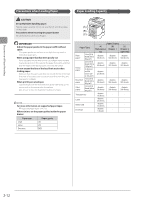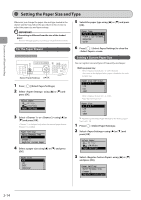Canon imageCLASS D1350 imageCLASS D1370/D1350/D1320 Basic Operation Guide - Page 45
Loading Paper, In the Paper Drawer
 |
View all Canon imageCLASS D1350 manuals
Add to My Manuals
Save this manual to your list of manuals |
Page 45 highlights
Document and Paper Handling Loading Paper This section describes how to load paper in the paper drawer and the multi-purpose tray. NOTE To set your choice of paper size or type By default, the paper size is set to , and the type to . To use a different paper size or type, you need to change the default settings. "Setting the Paper Size and Type" (→P. 2-14) 3 Fan the document stack and even the ends. Thoroughly fan in small batches Align the edges on a at surface a few times In the Paper Drawer Before loading paper in the paper drawer, see "Precautions when Loading Paper" (→P. 2-12). NOTE How to load the paper in the optional paper drawer (Drawer 2): Same as in Drawer 1. 1 Pull out the paper drawer. 4 Load the paper with the printing side down so that it aligns with the rear side of the paper drawer. Load the paper in portrait orientation. 2 Slide the paper guides to the size mark for the paper to be loaded. While holding the lock release lever (A), adjust the length of the paper guide. (A) NOTE When loading paper with a letterhead or logo See,"Paper Loading Orientation"(→P. 2-13), and load the paper in the proper orientation.s. 5 Hold down the paper, then set it under the hooks (A) on the paper guides. (A) (A) (A) (A) * If you want to change the size of the paper to be loaded, be sure to register the paper size in "Setting the Paper Size and Type" (→P. 2-14). 2-9