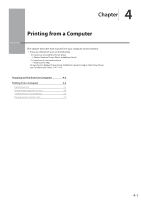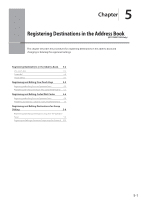Canon imageCLASS D1350 imageCLASS D1370/D1350/D1320 Basic Operation Guide - Page 71
Checking and Canceling Print Jobs
 |
View all Canon imageCLASS D1350 manuals
Add to My Manuals
Save this manual to your list of manuals |
Page 71 highlights
Printing from a Computer 2 Click [Finishing]. Checking and Canceling Print Jobs You can check detailed information about print jobs or cancel print jobs in the middle of currently printing or waiting. NOTE If the Processing/Data Indicator on the operation panel is: Turned on/blinking A job is being processed. Turned off No jobs are in the memory. NOTE • For instructions on how to display the printer driver screen, see "Printing" or "Configuring the Default Print Settings" in the e-Manual. 3 Select [2-sided Printing] from [Print Style]. Keys to be used for this operation Status Monitor/Cancel OK 4 Select the binding edge from [Binding Location]. 1 Press [ ] (Status Monitor/Cancel). 2 Select using [ ] or [ ] and press [OK]. Status Monitor/Cancel Device Status Copy/Print Job TX Job RX Job 3 Select using [ ] or [ ] and press [OK]. Copy/Print Job Job Status Copy Job History Print Job History The output image is displayed in the preview area. 5 Click [OK]. NOTE • The page sizes for which 2-sided printing is available differ according to printer model. For details, view the online help. • The display may differ according to the operating system, as well as the type and version of the printer driver. 4 Select a job to be checked or canceled using [ ] or [ ] and press [OK]. Copy/Print Job Status 09:42AM Printing 09:43AM Waiting The detailed information is displayed. Details Job Number: 0020 Status: Printing Time: 01/01 09:42AM 4-5