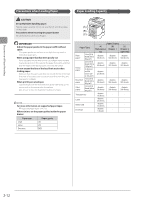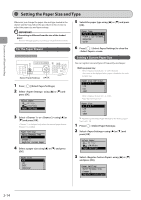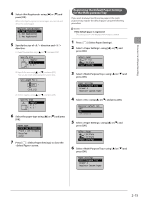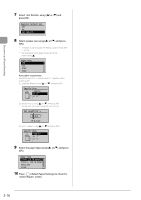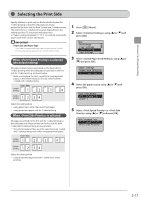Canon imageCLASS D1350 imageCLASS D1370/D1350/D1320 Basic Operation Guide - Page 49
Paper Loading Orientation, When printing paper with a letterhead or logo (previously printed paper)
 |
View all Canon imageCLASS D1350 manuals
Add to My Manuals
Save this manual to your list of manuals |
Page 49 highlights
Document and Paper Handling Paper Loading Orientation NOTE Paper loading orientation when loading in the multipurpose tray The paper loading orientation for the multi-purpose tray is the same as that for the paper drawer. When printing paper with a letterhead or logo (previously printed paper) Load the paper in the proper orientation as follows. ( : Feeding direction) Paper drawer Portrait layout Landscape layout 1-sided printing*1 (with the printing side facing down) (with the printing side facing down) 1-sided printing*2 (with the printing side facing up) (with the printing side facing up) Automatic 2-sided printing (with the front side facing up) (with the front side facing up) *1 When is set to (the default setting) "Selecting the Print Side" (→P. 2-17) *2 When us set to "Selecting the Print Side" (→P. 2-17) Multi-purpose tray Portrait layout Landscape layout *1 When is set to (the default setting) "Selecting the Print Side" (→P. 2-17) *2 When is set to "Selecting the Print Side" (→P. 2-17) When printing on envelopes Load envelopes with the front side (non-glued side) facing up to the Multi-purpose tray as shown below. ( : Feeding direction) Envelope No.10, DL, ISO-C5 Load the envelopes so that the flap is toward the left of the machine when it is viewed from the front. Envelope ISO-B5 Load the envelopes so that the flap is toward the back of the machine when it is viewed from the front. 1-sided printing*1 (with the printing side facing up) (with the printing side facing up) 1-sided printing*2 (with the printing side facing down) (with the printing side facing down) Automatic 2-sided printing (with the front side facing down) (with the front side facing down) 2-13