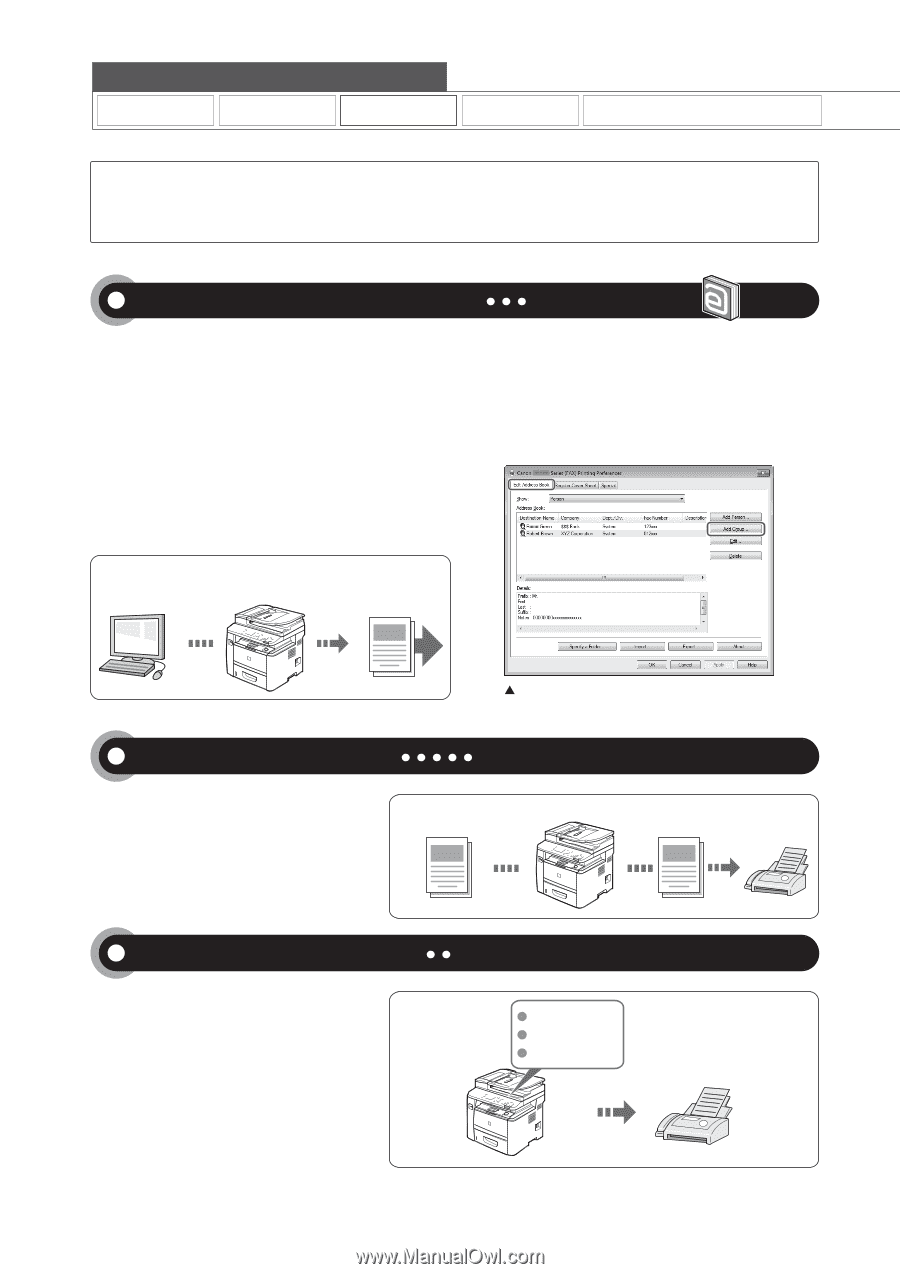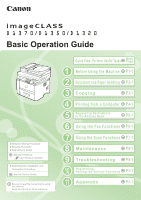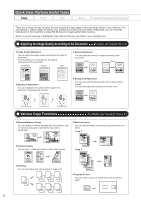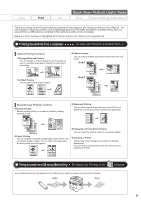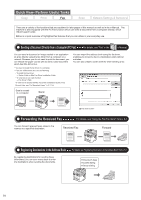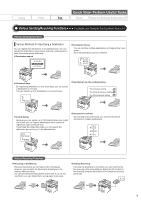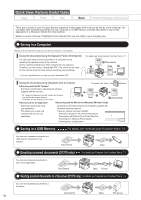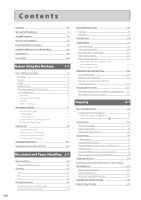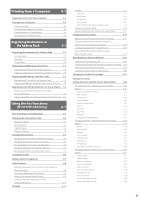Canon imageCLASS D1350 imageCLASS D1370/D1350/D1320 Basic Operation Guide - Page 4
Quick View- Perform Useful Tasks, Sending a Document Directly from a Computer PC Fax, Forwarding - driver for mac
 |
View all Canon imageCLASS D1350 manuals
Add to My Manuals
Save this manual to your list of manuals |
Page 4 highlights
Quick View- Perform Useful Tasks Copy Print Fax (D1370/D1350 only) Scan Network Settings & Remote UI There are a variety of fax functions that are explained in later pages of this manual as well as in the e-Manual. The machine is also equipped with the PC Fax function which can send a document from a computer directly, which reduces paper costs. Below is a quick overview of highlighted fax features that you can utilize in your everyday use. Sending a Document Directly from a Computer (PC Fax) For details, see "Fax" in the e-Manual. You can send a document or image created in an application as a fax directly using the fax driver from a computer on a network. Because you do not need to print the document, you can reduce the paper cost as well as send a clear document which has little dirt or blur. * You need to install the fax driver in a computer. * If you are a Macintosh user, see the following. • To install the Fax Driver → Starter Guide or Mac Fax Driver Installation Guide • To view how to use each function → Fax Driver's Help To view how to display the Mac Fax Driver Installation Guide or Fax Driver's Help, see "For Macintosh Users" (→P. 11-4) You can import the address book using the fax driver, enabling you to send a fax to a destination easily without mistakes. You can also create a cover sheet for when sending a fax. Data is created in a computer Send Fax driver screen Forwarding the Received Fax For details, see "Using the Fax Functions" from p. 6-1. You can forward received faxes stored in the memory to a specified destination. Received Fax Forward Registering Destinations in the Address Book By registering destinations for sending faxes beforehand, you can save many steps to enter the destinations when sending the documents. For details, see "Registering Destinations in the Address Book" from p. 5-1. One-touch keys Coded dialing Group dialing iv