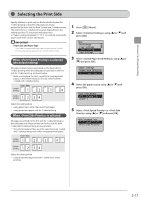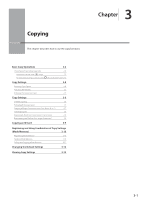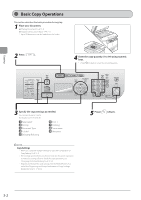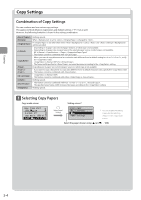Canon imageCLASS D1350 imageCLASS D1370/D1350/D1320 Basic Operation Guide - Page 58
Copy Settings, Selecting Copy Papers, Combination of Copy Settings - specifications
 |
View all Canon imageCLASS D1350 manuals
Add to My Manuals
Save this manual to your list of manuals |
Page 58 highlights
Copying Copy Settings Combination of Copy Settings You can combine and use various copy settings. This applies to Mode Memory registration and default settings (→P. 3-12) as well. However, the following limitation is found in the setting combination. / Nothing special. When is set to , is changed to . If is set other than when is set to , the setting in will be cancelled. • Depending on its paper size (selected paper drawer), 2-sided copy is not available. • Depending on its paper size or paper type in the selected paper source, 2-sided copy is not available. "e-Manual → Specifications → Paper → Supported Paper Types" • This feature cannot be combined with . • When you want to copy documents in a reduction ratio different from its default setting for /, secify the later. • is fixed at 100 % for . • The frame width specified at increases/decreases according to the setting. Depending on its paper size (selected paper source), 2-sided copy is not available. • If you want to copy a document in a copy ratio different from its default reduction ratio, specify the later. • This feature cannot be combined with . • is fixed at 100%. • This feature cannot be combined with either 2-Sided Copy or . Nothing special. • This feature cannot be combined with N on 1 ( / , ). • The specified erase frame width increases/decreases according to the setting. Nothing special. Selecting Copy Papers Copy mode screen Setting screen* 1 Copy: Press Start 100% 1 LTR 2-Sided: Off Copy Ratio: 100% Di... Paper: 1 LTR:Plain Select Paper/ Setting Select Paper LTR:Plain 1 LTR:Plain Paper Settings * You can display the setting screen also by selecting in the copy mode screen. Select the paper drawer using [ ] or [ ] → [OK] 3-4