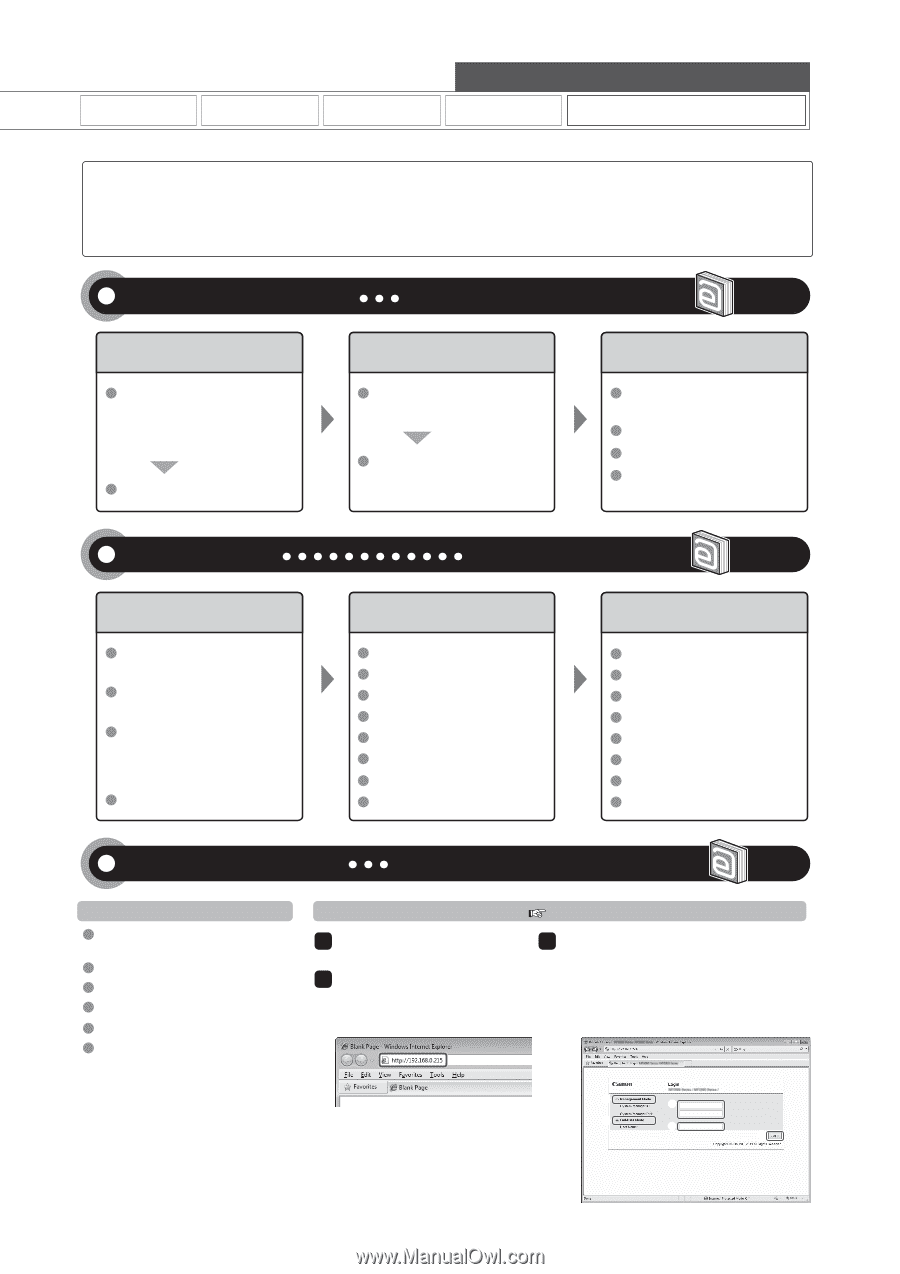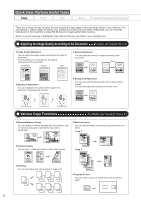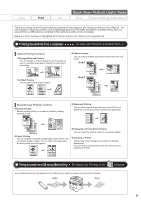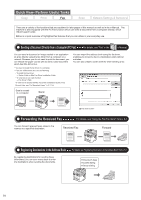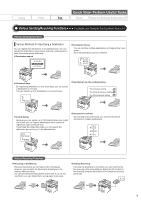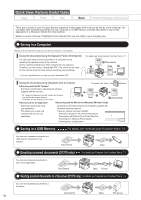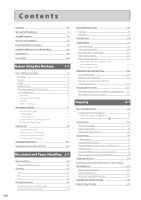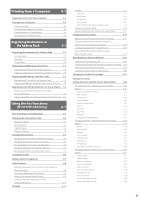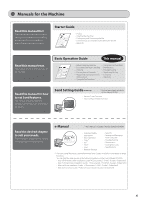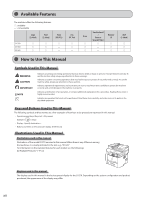Canon imageCLASS D1350 imageCLASS D1370/D1350/D1320 Basic Operation Guide - Page 7
Quick View- Perform Useful Tasks, Various Network Settings, Security Settings, Configuring Using - all in one printer
 |
View all Canon imageCLASS D1350 manuals
Add to My Manuals
Save this manual to your list of manuals |
Page 7 highlights
Copy Print Quick View- Perform Useful Tasks Fax Scan Network Settings & Remote UI There are a variety of network settings that are explained in the e-Manual. Since the machine has a built-in network board, you can print, fax, and scan from a computer via a network. You can also perform efficient management by configuring the machine using the Remote UI. Below is a quick overview of highlighted network settings that you can utilize in your everyday use. Various Network Settings For details, see "Network Settings" in the e-Manual. Basic Network Settings Setting the IP address (IPv4) - IP address - Subnet mask - Gateway address As needed Setting the IP address (IPv6) Configuration for communicating with a computer Configuring the machine - LPD, RAW, WSD As needed Configuring a computer - Port settings - Sharing settings for the printer Miscellaneous Settings Communication mode/ Communication speed Waiting time for connection DNS WINS server Security Settings Administration Settings System administrator settings - Manager ID/PIN Device information - Device name/Installation site Dept. ID management - Department ID/PIN/ Function restriction - Unknown ID job management Remote UI On/Off For details, see "Security" in the e-Manual. Restricting Connection to a Network or Computer IP address filtering MAC address filtering SNMP settings Allowing the HTTP communication Setting a port number Dedicated port settings Restricting USB connection Restricting job operations Printing Functions/Restricting Destination Operations/Sending Functions Secure printing Address book PIN Restricting new destinations Restricting the PC fax Restricting sending from history Fax number confirmation re-entry Restricting sequential broadcast Restricting displaying the job history Configuring Using the Remote UI For details, see "Setting and Managing from Computer" in the e-Manual. Remote UI Functions Checking the status and information of the machine Job Management Preferences Function settings System settings Address book management How to start the Remote UI 1 Start the web browser. 2 Enter "http:///" in the address field, and then press the [ENTER] key on your keyboard. e-Manual → Starting the Remote UI 3 Log on to the Remote UI. (1) Select [Management Mode] or [End-User Mode]. (2) For [Management Mode], enter [System Manager ID] and [System Manager PIN]. For [End-User Mode], enter [User Name]. (3) Click [Log in]. (1) (2) (1) (2) (3) vii