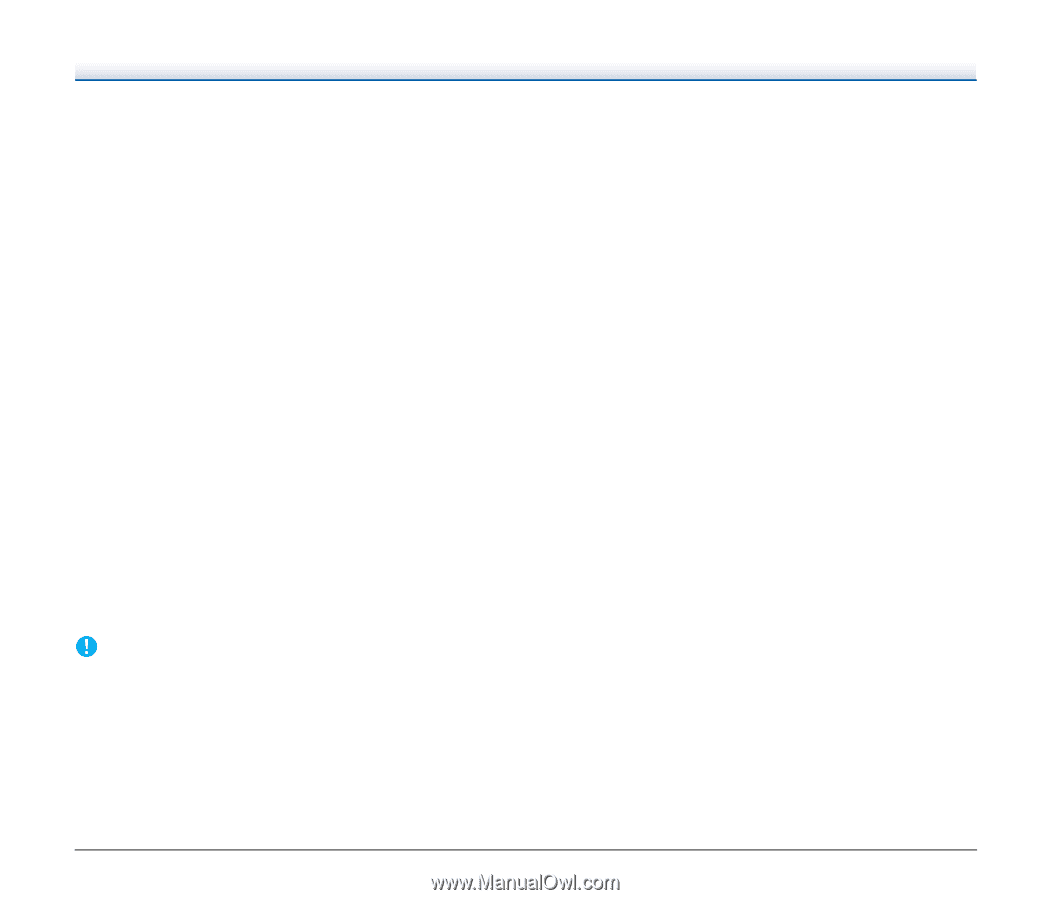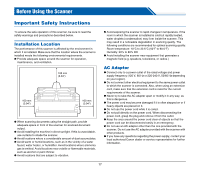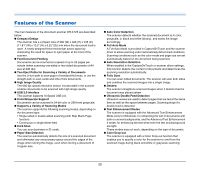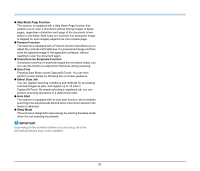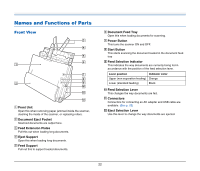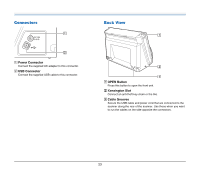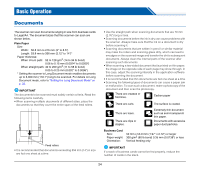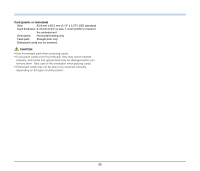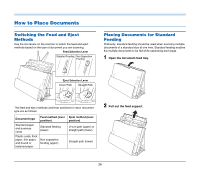Canon imageFORMULA DR-C125 Document Scanner User Manual - Page 21
Skip Blank Function, Prescan Function, Character/Line Emphasis Function, Scan First - document scanners
 |
View all Canon imageFORMULA DR-C125 Document Scanner manuals
Add to My Manuals
Save this manual to your list of manuals |
Page 21 highlights
● Skip Blank Page Function The scanner is equipped with a Skip Blank Page function that enables you to scan a document without storing images of blank pages, regardless of whether each page of the document is twosided or one-sided. Both sides are scanned, but saving the image is skipped for scan images judged to be from a blank page. ● Prescan Function The scanner is equipped with a Prescan function that allows you to adjust the contrast and brightness of a prescanned image and then send the adjusted image to the application software, without needing to scan the document again. ● Character/Line Emphasis Function If characters and lines in scanned images are not clearly visible, you can use this function to adjust their thickness during scanning. ● Scan First Pressing Start Button starts CaptureOnTouch. You can then perform a scan simply by following the on-screen guidance. ● Select Scan Job You can register scanning conditions and methods for processing scanned images as jobs, and register up to 10 jobs in CaptureOnTouch. By simply selecting a registered job, you can perform scanning operations in a determined order. ● Auto Start The scanner is equipped with an auto start function, which enables scanning to be automatically started when a document placed in the feeder is detected. ● Sleep Mode The scanner is designed to save energy by entering the sleep mode when it is not scanning documents. IMPORTANT Depending on the bundled software you are using, all of the preceding features may not be available. 21