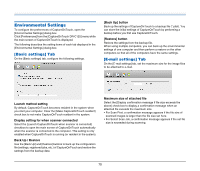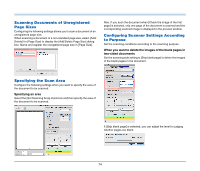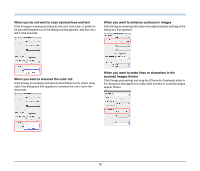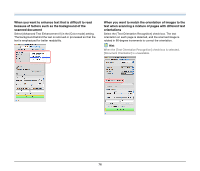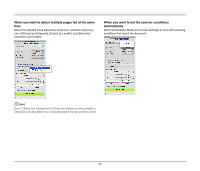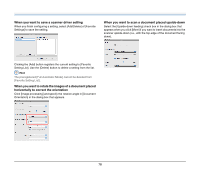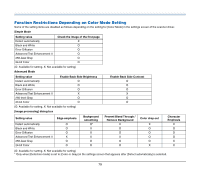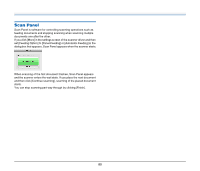Canon imageFORMULA DR-C125 Document Scanner User Manual - Page 75
When you do not want to scan colored lines and text
 |
View all Canon imageFORMULA DR-C125 Document Scanner manuals
Add to My Manuals
Save this manual to your list of manuals |
Page 75 highlights
When you do not want to scan colored lines and text Click [Image processing] and specify the color (red, blue, or green) to be ignored (dropped out) in the dialog box that appears, and that color will not be scanned. When you want to enhance contours in images Click [Image processing] and adjust the edge emphasis settings in the dialog box that appears. When you want to enhance the color red Click [Image processing] and specify [Red Enhance] for [Color dropout] in the dialog box that appears to enhance the color red in the document. When you want to make lines or characters in the scanned images thicker Click [Image processing] and drag the [Character Emphasis] slider in the dialog box that appears to make lines and text in scanned images appear thicker. 75