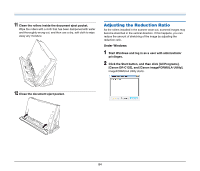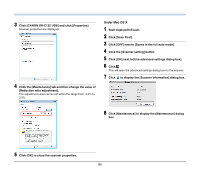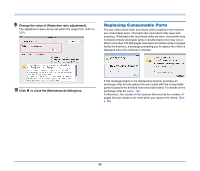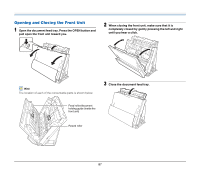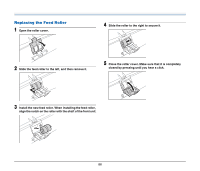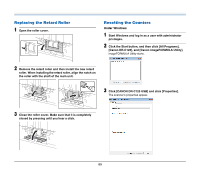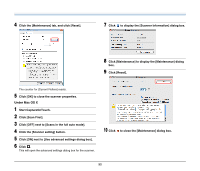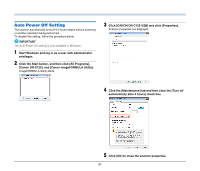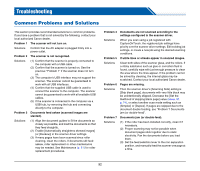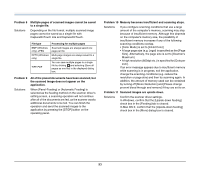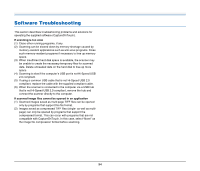Canon imageFORMULA DR-C125 Document Scanner User Manual - Page 89
Replacing the Retard Roller, Resetting the Counters
 |
View all Canon imageFORMULA DR-C125 Document Scanner manuals
Add to My Manuals
Save this manual to your list of manuals |
Page 89 highlights
Replacing the Retard Roller 1 Open the roller cover. Resetting the Counters Under Windows 1 Start Windows and log in as a user with administrator privileges. 2 Click the Start button, and then click [All Programs], [Canon DR-C125], and [Canon imageFORMULA Utility]. imageFORMULA Utility starts. 2 Remove the retard roller and then install the new retard roller. When installing the retard roller, align the notch on the roller with the shaft of the main unit. 3 Click [CANON DR-C125 USB] and click [Properties]. The scanner's properties appear. 3 Close the roller cover. Make sure that it is completely closed by pressing until you hear a click. 89
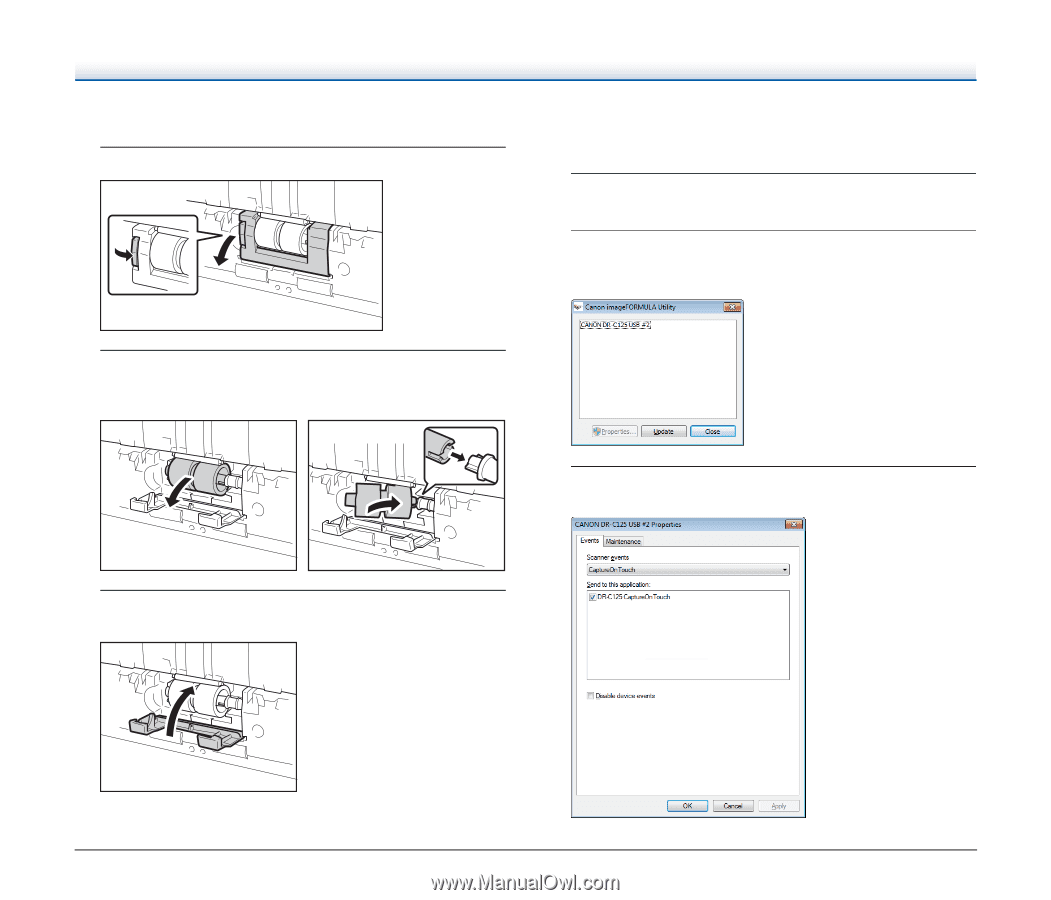
89
Replacing the Retard Roller
1
Open the roller cover.
2
Remove the retard roller and then install the new retard
roller. When installing the retard roller, align the notch on
the roller with the shaft of the main unit.
3
Close the roller cover. Make sure that it is completely
closed by pressing until you hear a click.
Resetting the Counters
Under Windows
1
Start Windows and log in as a user with administrator
privileges.
2
Click the Start button, and then click [All Programs],
[Canon DR-C125], and [Canon imageFORMULA Utility].
imageFORMULA Utility starts.
3
Click [CANON DR-C125 USB] and click [Properties].
The scanner’s properties appear.