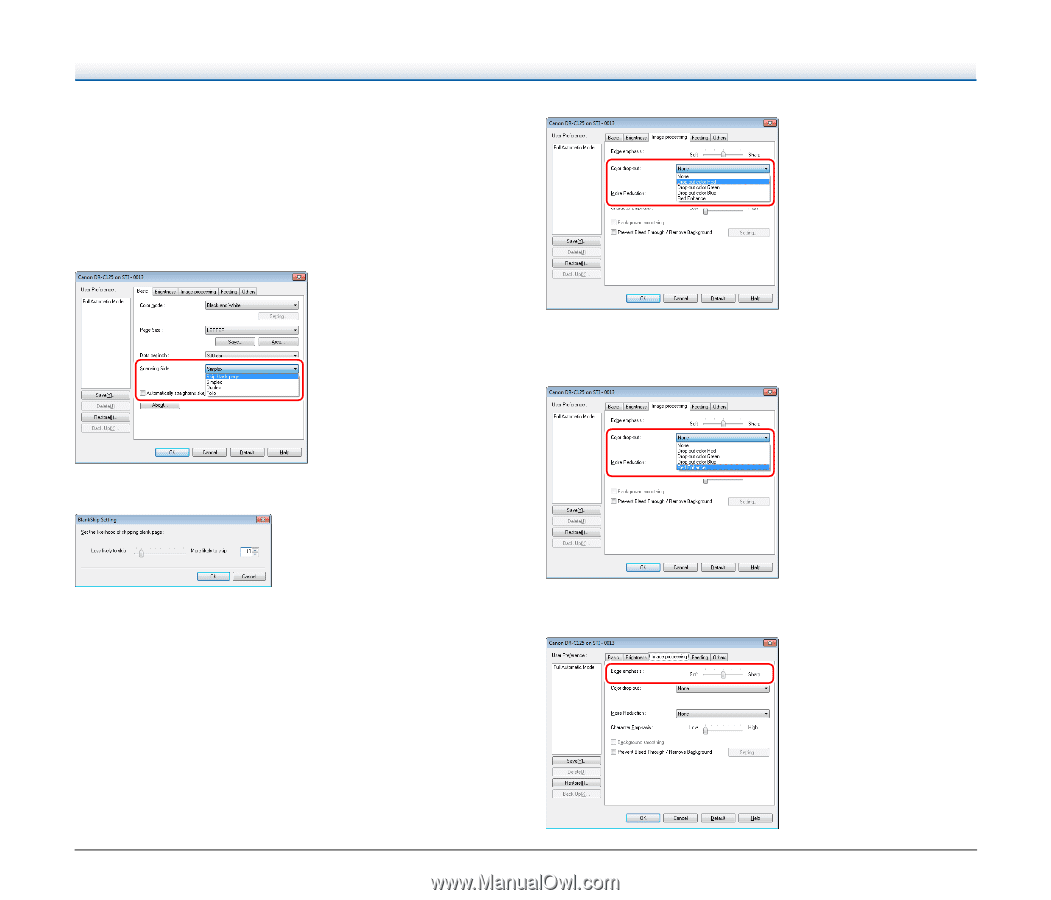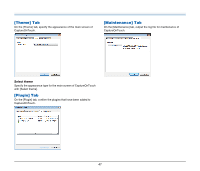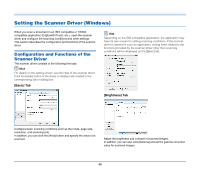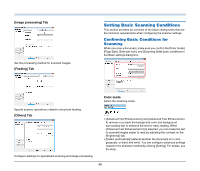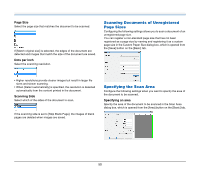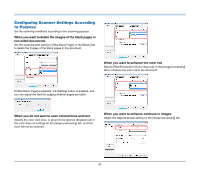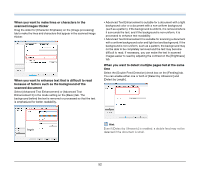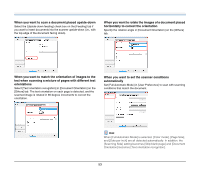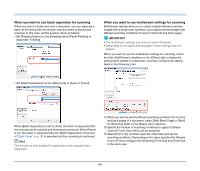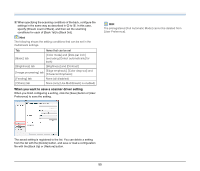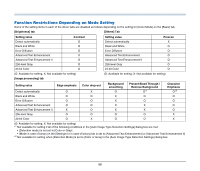Canon imageFORMULA DR-C125 Document Scanner User Manual - Page 51
Configuring Scanner Settings According, to Purpose
 |
View all Canon imageFORMULA DR-C125 Document Scanner manuals
Add to My Manuals
Save this manual to your list of manuals |
Page 51 highlights
Configuring Scanner Settings According to Purpose Set the scanning conditions according to the scanning purpose. When you want to delete the images of the blank pages in two-sided documents Set the scanning side setting to [Skip Blank Page] on the [Basic] tab to delete the images of the blank pages in the document. When you want to enhance the color red Specify [Red Enhance] for [Color drop-out] on the [Image processing] tab to enhance the color red in the document. If [Skip Blank Page] is selected, the [Setting] button is enabled, and you can adjust the level for judging whether pages are blank. When you do not want to scan colored lines and text Specify the color (red, blue, or green) to be ignored (dropped out) in the color drop-out settings on the [Image processing] tab, and that color will not be scanned. When you want to enhance contours in images Adjust the edge emphasis setting on the [Image processing] tab. 51