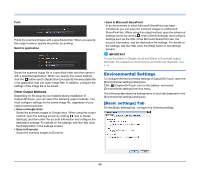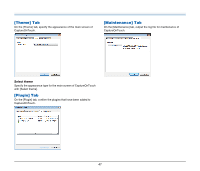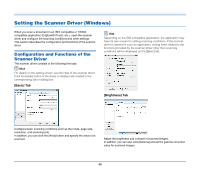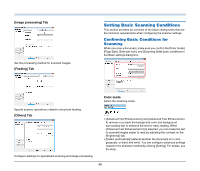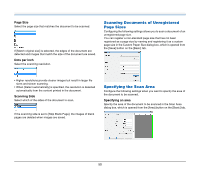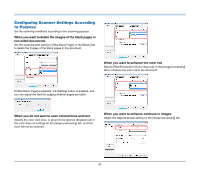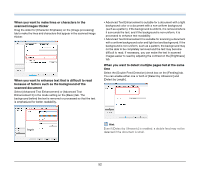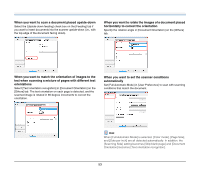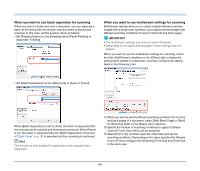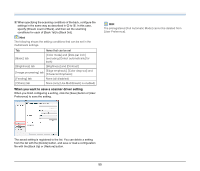Canon imageFORMULA DR-C125 Document Scanner User Manual - Page 50
Scanning Documents of Unregistered, Sizes, Specifying the Scan Area, Dots per inch, Scanning Side
 |
View all Canon imageFORMULA DR-C125 Document Scanner manuals
Add to My Manuals
Save this manual to your list of manuals |
Page 50 highlights
Page Size Select the page size that matches the document to be scanned. If [Match original size] is selected, the edges of the document are detected and images that match the size of the document are saved. Dots per inch Select the scanning resolution. Scanning Documents of Unregistered Page Sizes Configuring the following settings allows you to scan a document of an unregistered page size. You can register a non-standard page size that has not been registered as a page size by naming and registering it as a custom page size in the Custom Paper Size dialog box, which is opened from the [Save] button on the [Basic] tab. • Higher resolutions provide clearer images but result in larger file sizes and slower scanning. • When [Detect automatically] is specified, the resolution is detected automatically from the content printed in the document. Scanning Side Select which of the sides of the document to scan. If the scanning side is set to [Skip Blank Page], the images of blank pages are deleted when images are saved. Specifying the Scan Area Configure the following settings when you want to specify the area of the document to be scanned. Specifying an area Specify the area of the document to be scanned in the Scan Area dialog box, which is opened from the [Area] button on the [Basic] tab. 50