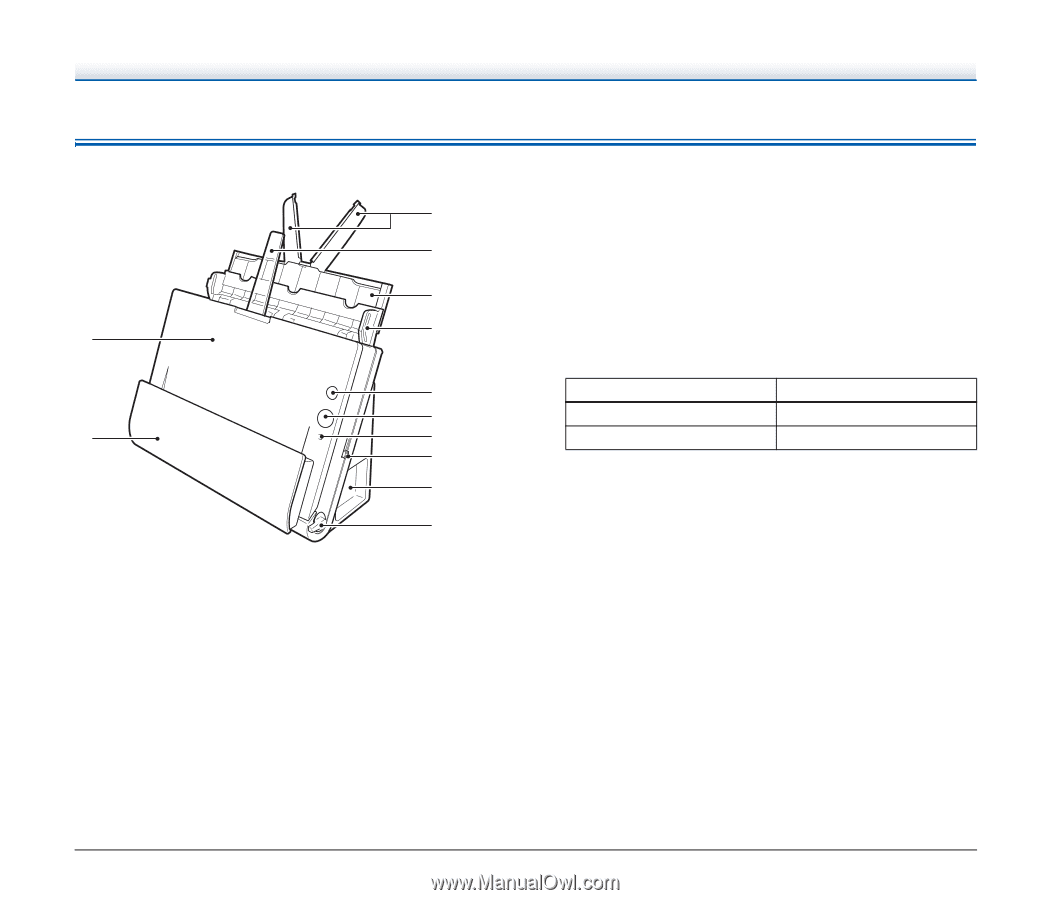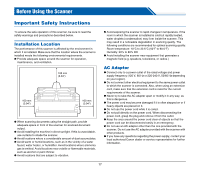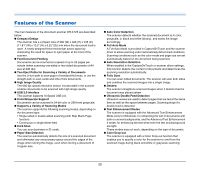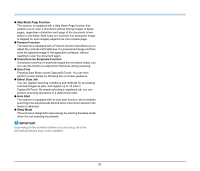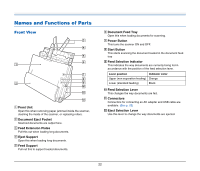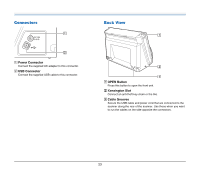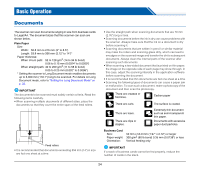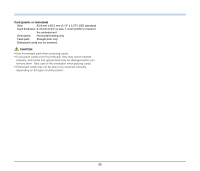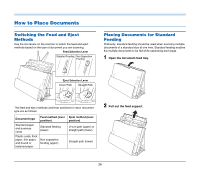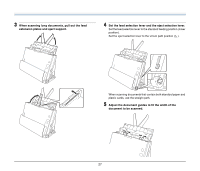Canon imageFORMULA DR-C125 Document Scanner User Manual - Page 22
Names and Functions of Parts, Front View - document scanner
 |
View all Canon imageFORMULA DR-C125 Document Scanner manuals
Add to My Manuals
Save this manual to your list of manuals |
Page 22 highlights
Names and Functions of Parts Front View C D E A F G H B I J K L A Front Unit Open this when removing paper jammed inside the scanner, cleaning the inside of the scanner, or replacing rollers. B Document Eject Pocket Scanned documents are output here. C Feed Extension Plates Pull this out when loading long documents. D Eject Support Open this when loading long documents. E Feed Support Pull out this to support loaded documents. F Document Feed Tray Open this when loading documents for scanning. G Power Button This turns the scanner ON and OFF. H Start Button This starts scanning the document loaded in the document feed tray I Feed Selection Indicator This indicates the way documents are currently being fed in accordance with the position of the feed selection lever. Lever position Indicator color Upper (non separation feeding) Orange Lower (standard feeding) Black J Feed Selection Lever This changes the way documents are fed. K Connectors Connectors for connecting an AC adapter and USB cable are available. (See p. 23) L Eject Selection Lever Use this lever to change the way documents are ejected. 22