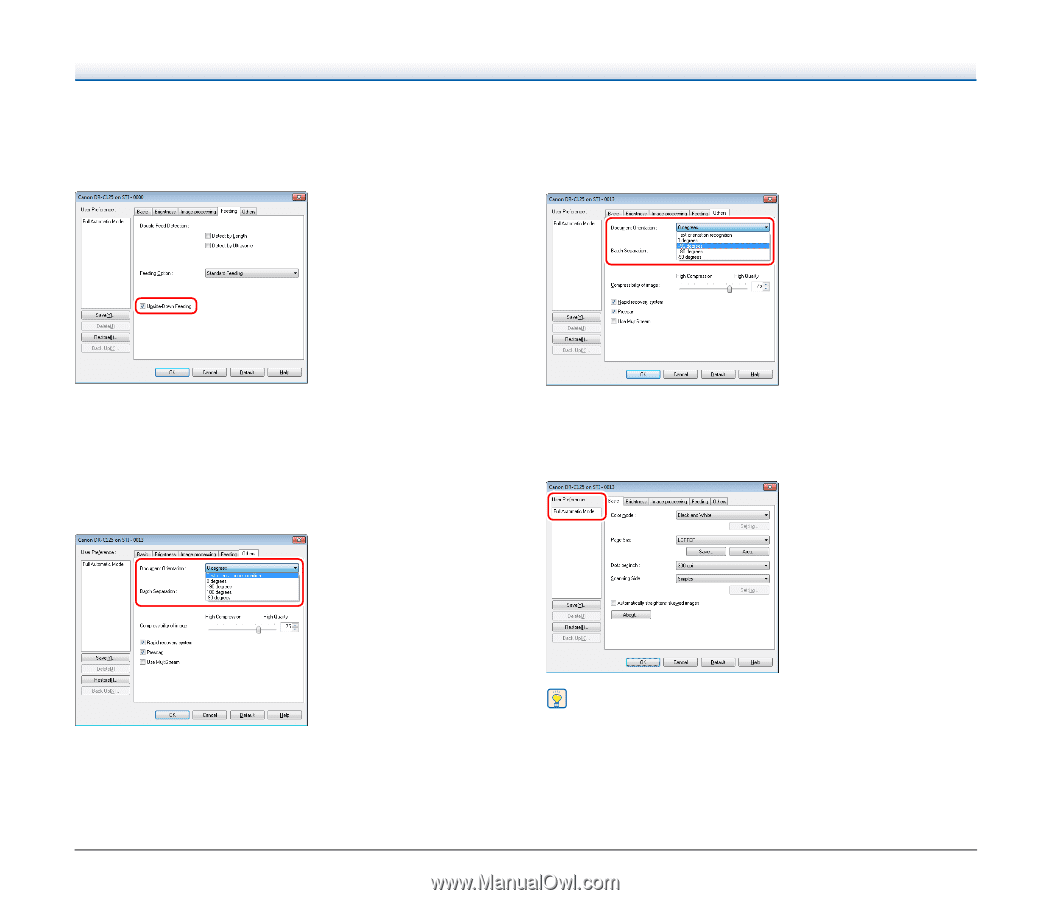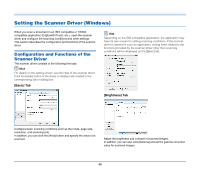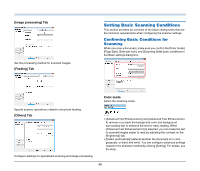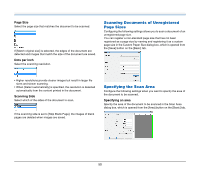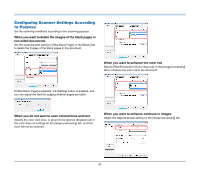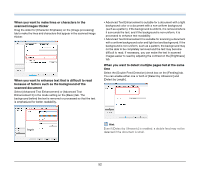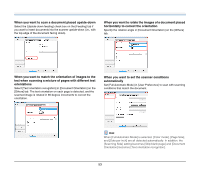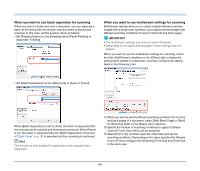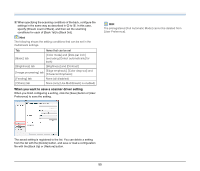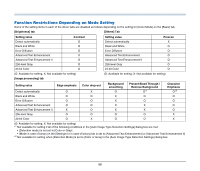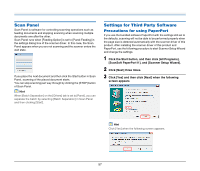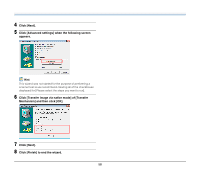Canon imageFORMULA DR-C125 Document Scanner User Manual - Page 53
horizontally to correct the orientation, When you want to scan a document placed upside-down
 |
View all Canon imageFORMULA DR-C125 Document Scanner manuals
Add to My Manuals
Save this manual to your list of manuals |
Page 53 highlights
When you want to scan a document placed upside-down Select the [Upside-down feeding] check box on the [Feeding] tab if you want to insert documents into the scanner upside-down (i.e., with the top edge of the document facing down). When you want to rotate the images of a document placed horizontally to correct the orientation Specify the rotation angle in [Document Orientation] on the [Others] tab. When you want to match the orientation of images to the text when scanning a mixture of pages with different text orientations Select [Text orientation recognition] in [Document Orientation] on the [Others] tab. The text orientation on each page is detected, and the scanned image is rotated in 90-degree increments to correct the orientation. When you want to set the scanner conditions automatically Set [Full Automatic Mode] in [User Preference] to scan with scanning conditions that match the document. Hint When [Full Automatic Mode] is selected, [Color mode], [Page Size], and [Dots per inch] are all detected automatically. In addition, the [Scanning Side] setting becomes [Skip blank page] and [Document Orientation] becomes [Text orientation recognition]. 53