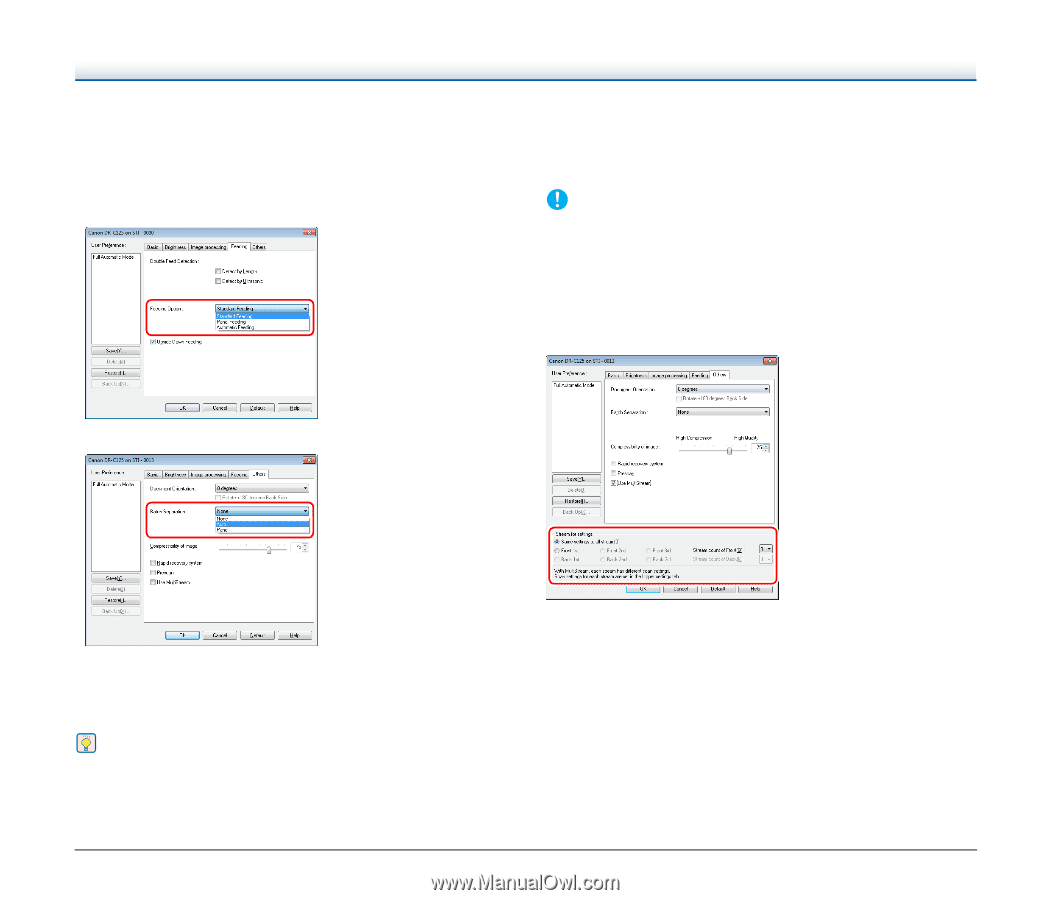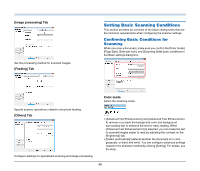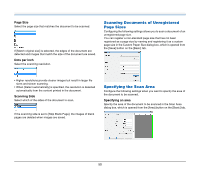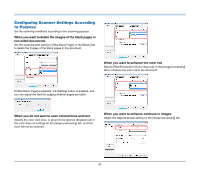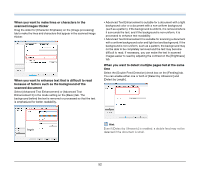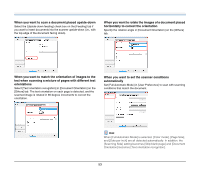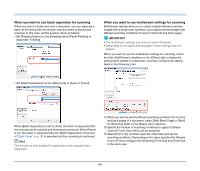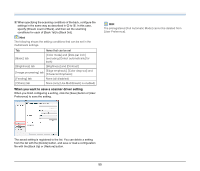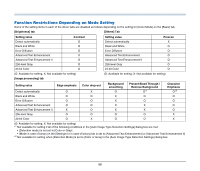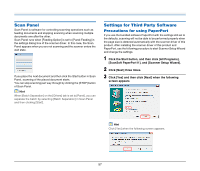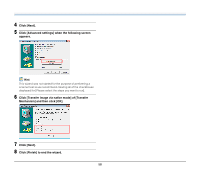Canon imageFORMULA DR-C125 Document Scanner User Manual - Page 54
When you want to use batch separation for scanning, Automatic Feeding].
 |
View all Canon imageFORMULA DR-C125 Document Scanner manuals
Add to My Manuals
Save this manual to your list of manuals |
Page 54 highlights
When you want to use batch separation for scanning When you want to divide and scan a document, you can separate a batch at the timing with which each next document is placed and scanned. In this case, set the scanner driver as follows. • Set [Feeding Option] on the [Feeding] tab to [Panel-Feeding] or [Automatic Feeding]. When you want to use multistream settings for scanning Multistream settings allow you to output multiple different scanned images with a single scan operation, and output scanned images with different scanning conditions for each of the front and back pages. IMPORTANT • The multistream settings can only be used in Windows. • Depending on the application program, these settings may not appear. When you want to use the multistream settings for scanning, select the [Use MultiStream] checkbox on the [Others] tab to display the setting items related to multistream, and then configure the setting items in the following order. • Set [Batch Separation] on the [Others] tab to [Auto] or [Panel]. When [Batch Separation] is set to [Auto], the batch is separated after the next document is placed and scanning is continued. When [Panel] is set, the batch is separated after the [Batch Separation] check box of "Scan Panel" on p. 57 is selected and then scanning is continued. Hint This function is only enabled for applications that support batch separation. A When you want to specify different scanning conditions for the front and back pages of a document, select [Skip Blank Page] or [Both] for [Scanning Side] on the [Basic] tab in advance. B Specify the number of scanning conditions to apply in [Stream count of Front]. Up to three can be specified. C Select [Front 1st], and then open the other tabs and set the scanning conditions. Depending on the value specified for [Stream count of Front], configure the remaining [Front 2nd] and [Front 3rd] in the same way. 54