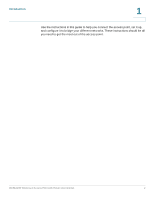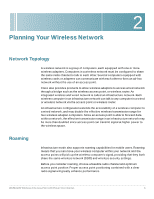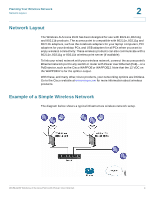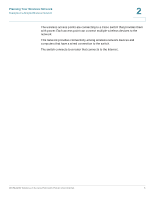Cisco WAP4410N Administration Guide - Page 16
Back Panel, ETHERNET Port - reset
 |
UPC - 745883583362
View all Cisco WAP4410N manuals
Add to My Manuals
Save this manual to your list of manuals |
Page 16 highlights
Getting to Know the Wireless-N Access Point Back Panel 3 Back Panel The ports of the access point are located on the back panel of the switch. RESET Button-There are two ways to reset the access point to the factory default configuration. Either press the Reset button for approximately 10 seconds or restore the defaults using the web-based utility of the access point. ETHERNET Port-Connects to Ethernet network devices, such as a switch or router that may or may not support PoE. POWER Port-Connects the access point to power using the supplied 12VDC power adapter. WAP4410N Wireless-N Access Point with Power Over Internet 7
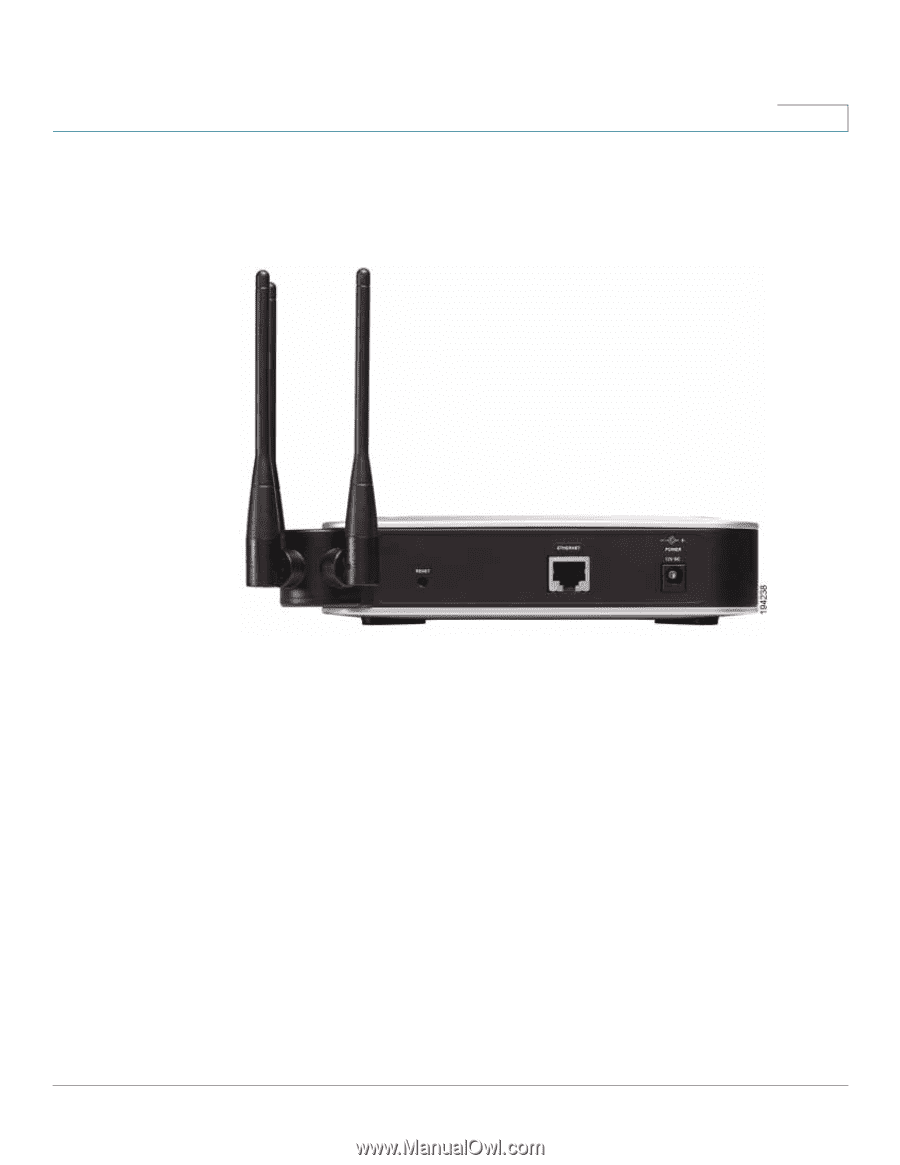
Getting to Know the Wireless-N Access Point
Back Panel
WAP4410N Wireless-N Access Point with Power Over Internet
7
3
Back Panel
The ports of the access point are located on the back panel of the switch.
RESET Button
—There are two ways to reset the access point to the factory
default configuration. Either press the Reset button for approximately 10 seconds
or restore the defaults using the web-based utility of the access point.
ETHERNET Port
—Connects to Ethernet network devices, such as a switch or
router that may or may not support PoE.
POWER
Port
—Connects the access point to power using the supplied 12VDC
power adapter.