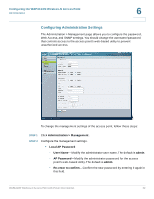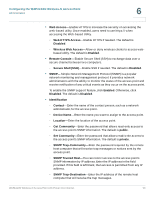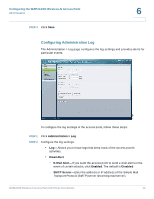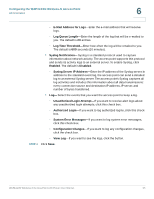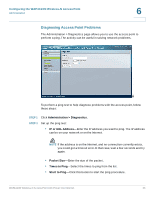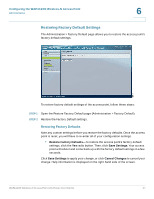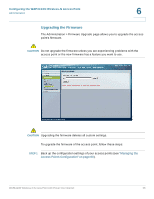Cisco WAP4410N Administration Guide - Page 62
SNMP Trusted Host, Secure Shell SSH - password
 |
UPC - 745883583362
View all Cisco WAP4410N manuals
Add to My Manuals
Save this manual to your list of manuals |
Page 62 highlights
Configuring the WAP4410N Wireless-N Access Point Administration 6 • Web Access-Enable HTTPS to increase the security on accessing the web-based utility. Once enabled, users need to use https:// when accessing the Web-based Utility. - Web HTTPS Access-Enable HTTPS if needed. The default is Disabled. - Wireless Web Access-Allow or deny wireless clients to access web- based utility. The default is Enabled. • Remote Console-Enable Secure Shell (SSH) to exchange data over a secure channel between two computers. - Secure Shell (SSH)-Enable SSH if needed. The default is Disabled. • SNMP-Simple Network Management Protocol (SNMP) is a popular network monitoring and management protocol. It provides network administrators with the ability to monitor the status of the access point and receive notification of any critical events as they occur on the access point. To enable the SNMP support feature, click Enabled. Otherwise, click Disabled. The default is Disabled. • Identification - Contact-Enter the name of the contact person, such as a network administrator, for the access point. - Device Name-Enter the name you want to assign to the access point. - Location-Enter the location of the access point. - Get Community-Enter the password that allows read-only access to the access point's SNMP information. The default is public. - Set Community-Enter the password that allows read/write access to the access point's SNMP information. The default is private. - SNMP Trap-Community-Enter the password required by the remote host computer that will receive trap messages or notices sent by the access point. - SNMP Trusted Host-You can restrict access to the access point's SNMP information by IP address. Enter the IP address in the field provided. If this field is left blank, then access is permitted from any IP address. - SNMP Trap-Destination-Enter the IP address of the remote host computer that will receive the trap messages. WAP4410N Wireless-N Access Point with Power Over Internet 53