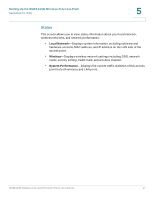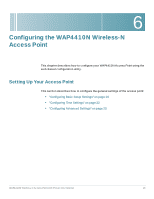Cisco WAP4410N Administration Guide - Page 23
Setting Up the WAP4410N Wireless-N Access Point, Launching the Web-Based Configuration Utility - default ip
 |
UPC - 745883583362
View all Cisco WAP4410N manuals
Add to My Manuals
Save this manual to your list of manuals |
Page 23 highlights
5 Setting Up the WAP4410N Wireless-N Access Point The WAP4410N Access Point works right out of the box with the default settings. However, you can change these settings to suit your needs by accessing the access point using a web-based configuration utility. NOTE: Make sure you have Enabled TCP/IP on your computers prior to proceeding. Computers communicate over the network with this protocol. Launching the Web-Based Configuration Utility The firmware v2.0.0.5 or later releases changed the factory default IP address configuration to DHCP. Before installation, make sure your DHCP server is running and can be reached. You may need to disconnect and reconnect the devices for them to discover their new IP addresses from the DHCP server. If the WAP4410N access point does not receive a DHCP response after 60 seconds, it falls back to the following default static IP address: 192.168.1.245 and a default mask of 255.255.255.0. For firmware releases earlier than v2.0.0.5, the static IP address is 192.168.1.245. To configure the WAP4410N Access Point, follow these steps to access the WAP4410N web-based configuration utility from your computer. STEP 1 Connect the WAP4410N Access Point to the same network as your computer. STEP 2 Locate the IP address of the WAP4410N Access Point by accessing your DHCP server. Specific instructions on locating the DHCP address given to the WAP4410N Access Point depends upon the type of architecture and operating WAP4410N Wireless-N Access Point with Power Over Internet 14