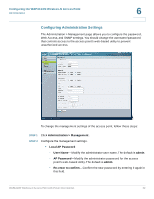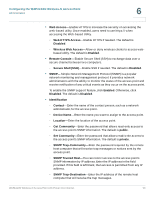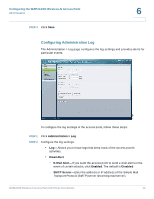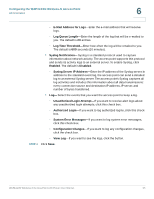Cisco WAP4410N Administration Guide - Page 59
Remote Access Point's MAC Address, AP Mode > AP Mode - repeater mode
 |
UPC - 745883583362
View all Cisco WAP4410N manuals
Add to My Manuals
Save this manual to your list of manuals |
Page 59 highlights
Configuring the WAP4410N Wireless-N Access Point Configuring the AP Mode 6 To configure the AP mode of the access point, follow these steps: STEP 1 Click AP Mode > AP Mode. STEP 2 Configure the AP Mode settings. • Access point-Select this option to let the device operate as a normal access point. - Allow Wireless Signal to be repeated by a repeater-If selected, the device will act as a repeater for another access point. Provide the MAC addresses of the other access points in the fields. • Wireless WDS Repeater-Select this option to let the access point operates as a wireless repeater to extend the radio range of the associated remote access point to overcome any obstacle that blocks radio communication. - Remote Access Point's MAC Address-Enter the MAC address of the remote access point directly, or click the Site Survey button to select from a list of available access points. • Wireless WDS Bridge-Select this option to let the access point operates as a wireless bridge to perform transparent bridging with other associated wireless bridges, and not allow any wireless client or station to access them. - Remote Wireless Bridge's MAC Address-Enter the MAC addresses of the other access points in the fields. • Wireless Client/Repeater-Select this option to let the wireless access point operate as a client or repeater access point, sending all traffic received to another access point. - Allow wireless stations to associate-Enable or disable this setting. - Remote access point-Enter the MAC address and SSID of the desired access point or click the Site Survey button to choose the access point from the available networks. WAP4410N Wireless-N Access Point with Power Over Internet 50