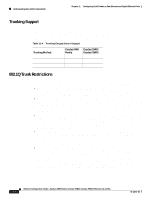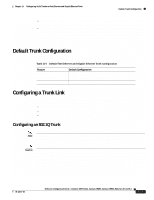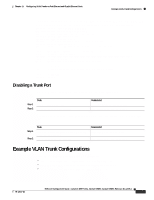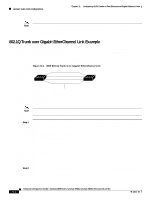Cisco WS-C4003 Software Guide - Page 181
Default Trunk Configuration, Configuring a Trunk Link, Configuring an 802.1Q Trunk
 |
View all Cisco WS-C4003 manuals
Add to My Manuals
Save this manual to your list of manuals |
Page 181 highlights
Chapter 11 Configuring VLAN Trunks on Fast Ethernet and Gigabit Ethernet Ports Default Trunk Configuration • Make sure that the native VLAN is the same on ALL of the 802.1Q trunks connecting the Cisco switches to the non-Cisco 802.1Q cloud. • If you are connecting multiple Cisco switches to a non-Cisco 802.1Q cloud, all of the connections MUST be through 802.1Q trunks. You CANNOT connect Cisco switches to a non-Cisco 802.1Q cloud through ISL trunks or through access ports. Doing so will cause the switch to place the ISL trunk port or access port into the spanning-tree "port inconsistent" state and no traffic will pass through the port. Default Trunk Configuration Table 11-5 shows the default Fast Ethernet and Gigabit Ethernet trunk configuration. Table 11-5 Default Fast Ethernet and Gigabit Ethernet Trunk Configuration Feature Trunk mode Trunk encapsulation Allowed VLAN range Default Configuration auto dot1q (on hardware supporting 802.1Q only) VLANs 1-1005 Configuring a Trunk Link These sections describe how to configure a trunk link on Fast Ethernet and Gigabit Ethernet ports and how to define the allowed VLAN range on a trunk: • Configuring an 802.1Q Trunk, page 11-5 • Defining the Allowed VLANs on a Trunk, page 11-6 • Disabling a Trunk Port, page 11-7 Configuring an 802.1Q Trunk Note Some hardware does not support 802.1Q encapsulation. To determine whether your hardware supports 802.1Q, see your hardware documentation or use the show port capabilities command. Caution You must configure the ports on both ends of the trunk link as 802.1Q trunks using the set trunk command with the nonegotiate and dot1q keywords. Expect Spanning Tree Protocol (STP) to block the port on the other end of the trunk link until you configure that end of the link as an 802.1Q trunk as well. Do not configure one end of a trunk as an 802.1Q trunk and the other end as an ISL trunk or a nontrunk port. Errors will occur and no traffic can pass over the link. For more information, see the "Trunking Modes and Encapsulation Types" section on page 11-2. 78-12647-02 Software Configuration Guide-Catalyst 4000 Family, Catalyst 2948G, Catalyst 2980G, Releases 6.3 and 6.4 11-5