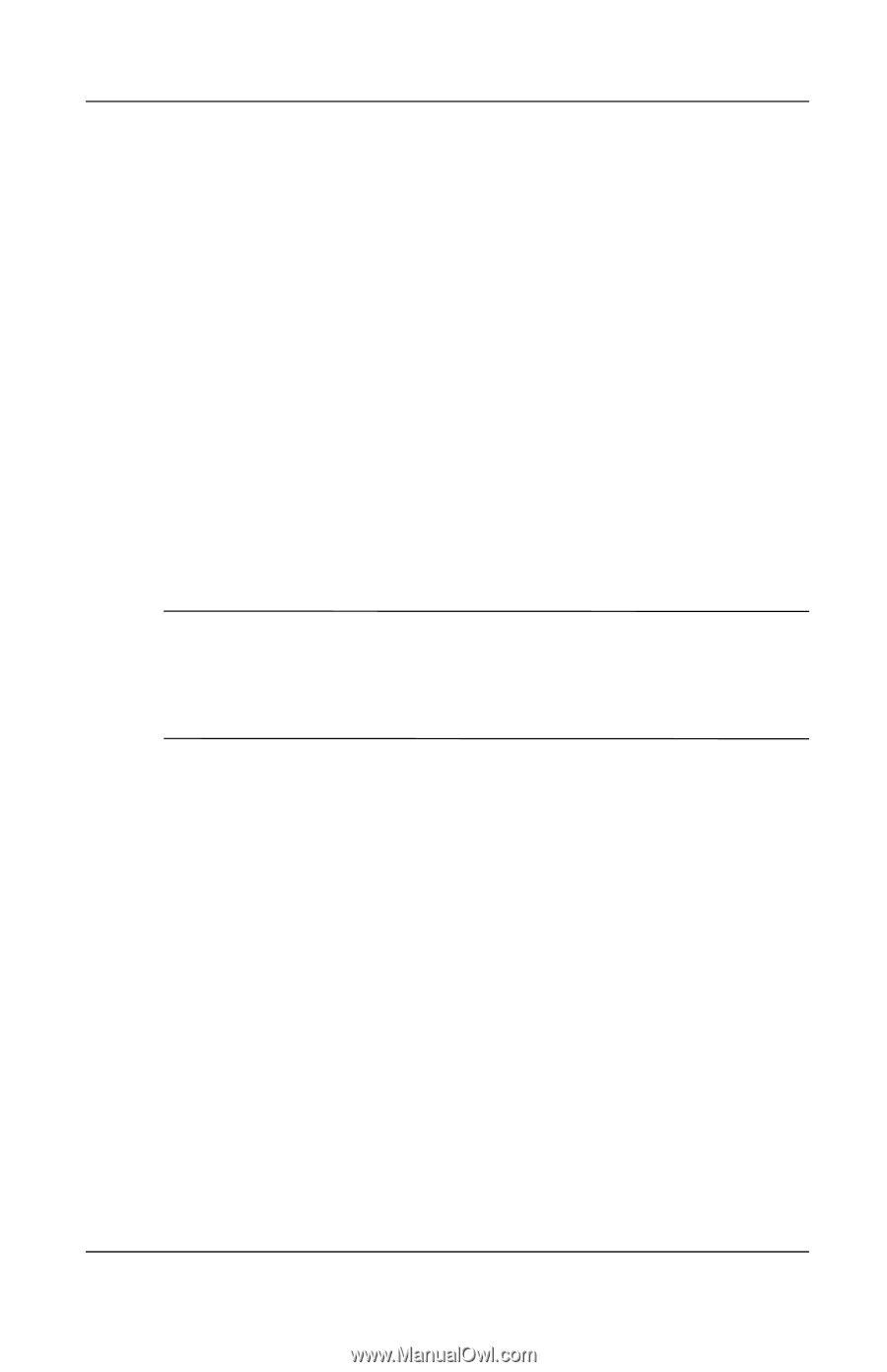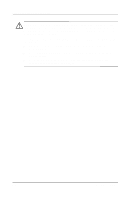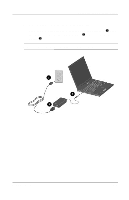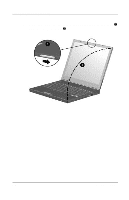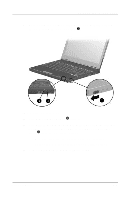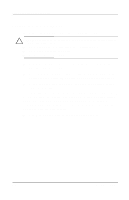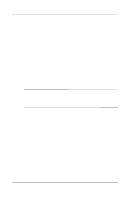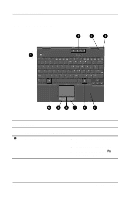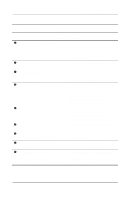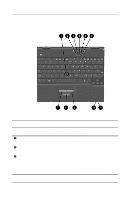Compaq Evo n400c Compaq Evo Notebook N400c Hardware Guide - Page 13
After Software Setup, Compaq Utilities, Notebook Products, Reference Library, Safety & Comfort
 |
View all Compaq Evo n400c manuals
Add to My Manuals
Save this manual to your list of manuals |
Page 13 highlights
Hardware and Software Setup After Software Setup After the initial setup is complete, you may want to: s Install any optional applications. You can install third-party applications or preloaded Compaq utilities at any time after initial setup is complete. To install a third-party application, refer to the documentation included with the application. To install a preloaded Compaq utility, select the Setup Compaq Software icon on the Desktop, then follow the instructions on the screen. If the icon does not display on the Desktop after initial setup is complete, select Start > Run. On the command line, type: C:\cpqapps\setup.exe preload /s ✎ To view the descriptions and space requirements of preloaded Compaq utilities without installing the utilities, select the Setup Compaq Software icon on the Desktop, then select Next. After viewing the utility information, select Cancel. s Calibrate the battery pack. Although you can use a new battery pack that has been fully charged to run the computer, the computer cannot accurately report the amount of charge in the battery pack until the battery pack has been calibrated. For calibration information and instructions, refer to the "Power Management" section in the Compaq Utilities guide on the Notebook Products Reference Library CD included with the computer. For information about choosing a workspace and creating a safe and comfortable work environment, refer to the Safety & Comfort Guide on the Notebook Products Reference Library CD included with the computer. Hardware Guide 1-7