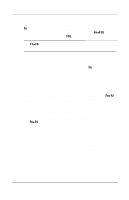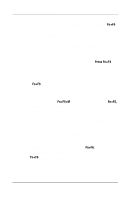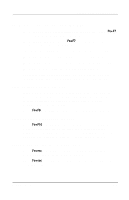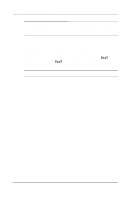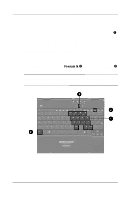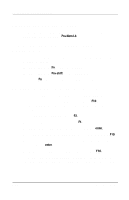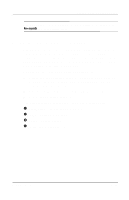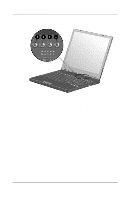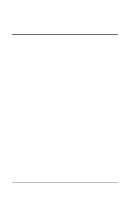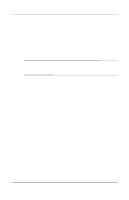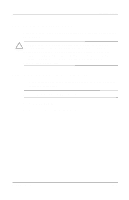Compaq Evo n400c Compaq Evo Notebook N400c Hardware Guide - Page 40
Disabling the Numeric Keypad, Converting the Numeric Keypad Keys to Standard Keys
 |
View all Compaq Evo n400c manuals
Add to My Manuals
Save this manual to your list of manuals |
Page 40 highlights
Keyboard and Pointing Devices Disabling the Numeric Keypad To disable the keypad and return the keys to their standard keyboard functions, press Fn+Num Lk. Converting the Numeric Keypad Keys to Standard Keys To use the keypad keys temporarily as standard keys while the keypad is enabled: s Press and hold Fn to type in lowercase. s Press and hold Fn+shift to type in uppercase. When the Fn key is released, the keypad function returns. Enabling the Numeric Keypad at Startup To set the computer to start up with the keypad enabled: 1. Turn on or restart the computer, then press F10 when the F10 = ROM Based Setup message is displayed in the lower-left corner of the screen. 2. To change the language, press F2. 3. For navigation instructions, press F1. 4. Select Advanced > Device Options and press enter. 5. Toggle on the Num Lock State at Boot field, then press F10. 6. To save your selections, select File > Save Changes and Exit, then press enter. 7. When prompted to confirm your action, press F10. To disable the embedded numeric keypad at startup, repeat the above procedure, toggling off the Num Lock State at Boot field. 3-10 Hardware Guide