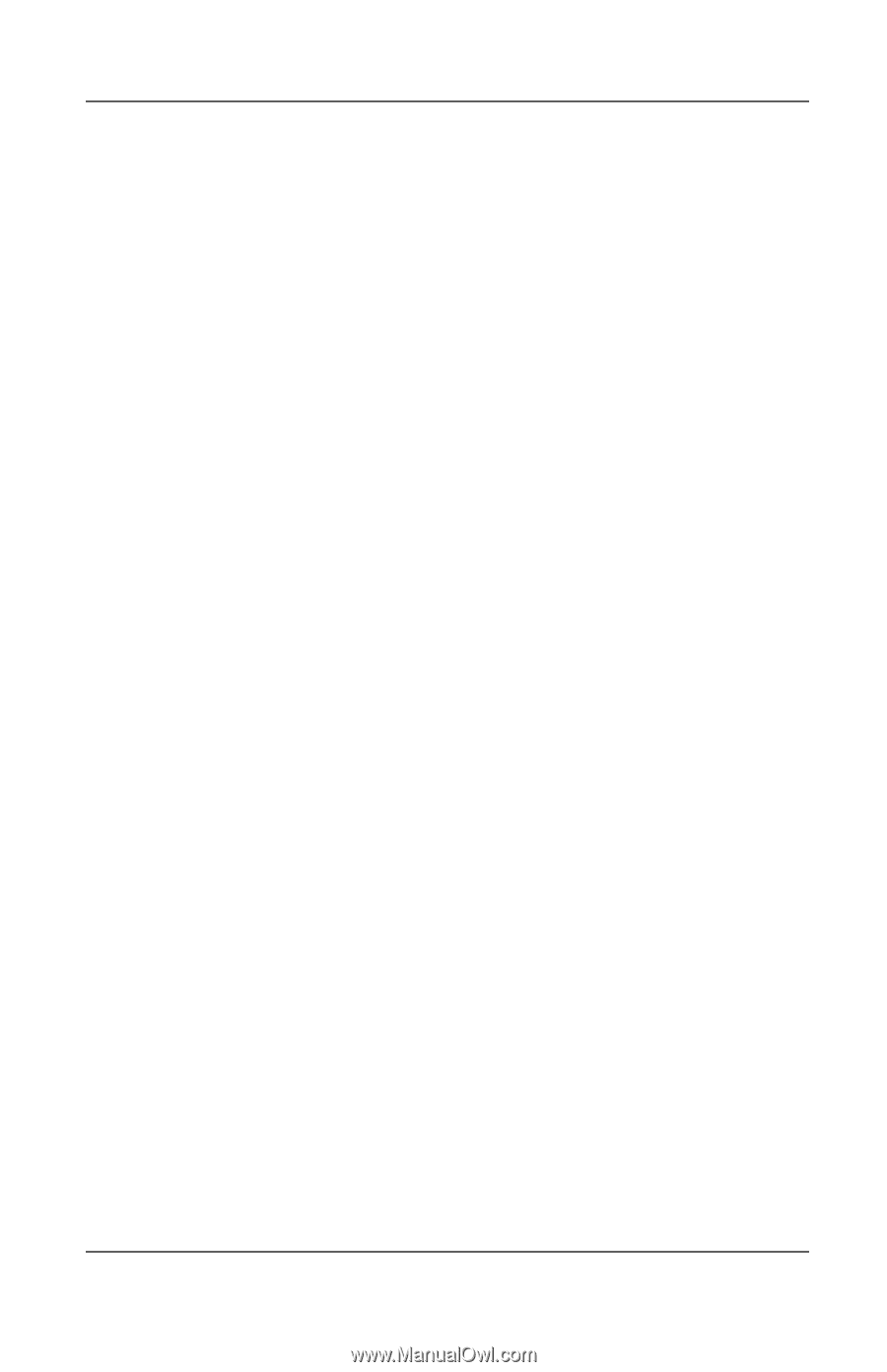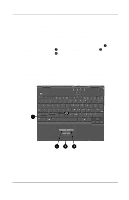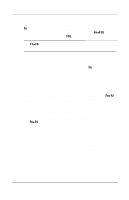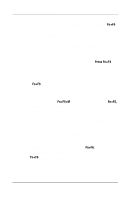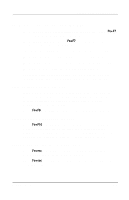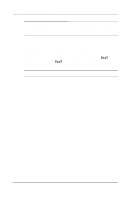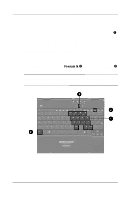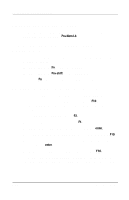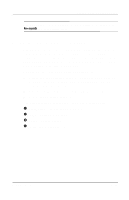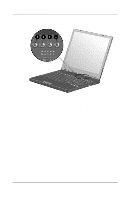Compaq Evo n400c Compaq Evo Notebook N400c Hardware Guide - Page 37
Set Power Conservation Level Fn+F7, View Battery Charge Fn+F8, Adjust Screen Brightness Fn+10
 |
View all Compaq Evo n400c manuals
Add to My Manuals
Save this manual to your list of manuals |
Page 37 highlights
Keyboard and Pointing Devices Set Power Conservation Level (Fn+F7) s Windows 2000 Professional or Windows 98-Press Fn+F7 to open the Power Schemes window. s Windows NT 4.0-Press Fn+F7 to open the Battery Conservation Settings window. To select a preset battery conservation level, choose among s High-Maximizes running time from a single charge. s Medium-Balances system performance with running time. s None (Drain)-Runs the computer at full power. For information about the custom level, refer to the Compaq Utilities guide, "Security Management" section, on this CD. View Battery Charge (Fn+F8) Battery pack locations are indicated by number: (1) computer primary battery bay, (2) computer external battery pack, (3) Mobile Expansion Unit right MultiBay, and (4) Mobile Expansion Unit left MultiBay. Press Fn+F8 to display the status of all installed battery packs. Adjust Screen Brightness (Fn+10) Press Fn+F10 to display the screen brightness control slide bar. Click and drag upward on the slide bar to increase screen brightness or downward to decrease screen brightness. You also can adjust the brightness with the left and right arrow keys. Display System Information (Fn+esc) Press Fn+esc to display information about system hardware components and software version numbers. Press Fn+esc a second time to remove the system information from the screen. Hardware Guide 3-7