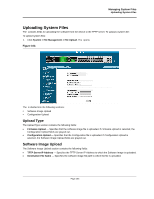D-Link DES-3228PA Installation Guide - Page 163
Managing Power over Ethernet Devices, PoE Interface Edit Powered Consumption
 |
UPC - 790069296352
View all D-Link DES-3228PA manuals
Add to My Manuals
Save this manual to your list of manuals |
Page 163 highlights
Managing Power over Ethernet Devices Displaying and Editing PoE System Information - Low - Defines the PoE priority level as low. This is the default level. - High - Defines the PoE priority level as high. - Critical - Defines the PoE priority level as Critical. This is the highest PoE priority level. • Powered Consumption - Indicates the amount of the power used by the device. • Powered Device - Provides a user-defined powered device description. The field can contain up to 24 characters. 2. Click . The PoE Interface Edit Page opens: Figure 99: PoE Interface Edit Page In addition to the fields in the PoE Interface Page, the PoE Interface Edit Page contains the following additional fields: • Overload Counter - Indicates the total power overload occurrences. • Short Counter - Indicates the total power shortage occurrences. • Denied Counter - Indicates times the powered device was denied power. • Absent Counter - Indicates the times the power supply was stopped to the powered device because the powered device was no longer detected. • Invalid Signature Counter - Indicate the times an invalid signature was received. Signatures are the means by which the powered device identifies itself to the PSE. Signature are generated during powered device detection, classification, or maintenance.Modify the PoE Admin Status, Power Priority Level, and Powered Device fields. 3. Click . The system PoE parameters are edited, and the device is updated. Page 160