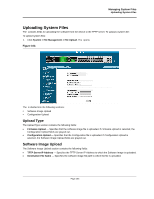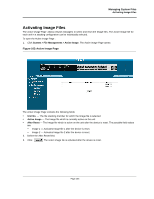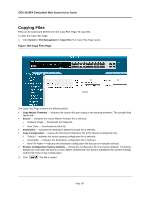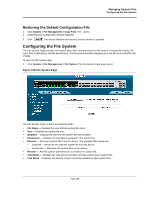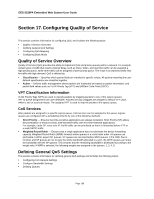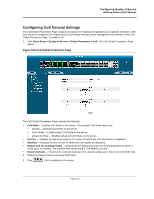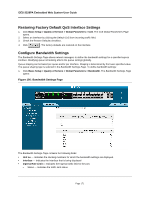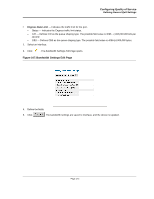D-Link DES-3228PA Installation Guide - Page 170
Copying Files, DES-3228PA Embedded Web System User Guide, Copy Files
 |
UPC - 790069296352
View all D-Link DES-3228PA manuals
Add to My Manuals
Save this manual to your list of manuals |
Page 170 highlights
DES-3228PA Embedded Web System User Guide Copying Files Files can be copied and deleted from the Copy Files Page. To copy files: To open the Copy Files Page: 1. Click System > File Management > Copy Files The Copy Files Page opens: Figure 103:Copy Files Page The Copy Files Page contains the following fields: • Copy Master Firmware - Indicates the system file type copied to the stacking members. The possible field values are: • Source - Indicates the source Master firmware file is selected. - Software Image - Downloads the Image file. - Boot Code - Downloads the Boot file. • Destination - Indicates the destination Master firmware file is selected. • Copy Configuration - Copies the Running Configuration file to the Startup Configuration file. - Source - Indicates the source running configuration file is selected. - Destination - Indicates the destination configuration file is selected. - New File Name - Indicates the destination configuration file that can be manually selected. 2. Restore Configuration Factory Defaults - Resets the Configuration file to the factory defaults. The factory defaults are reset after the device is reset. When unselected, the device maintains the current Configuration file.Select Copy Configuration. 3. Click . The file is copied. Page 167