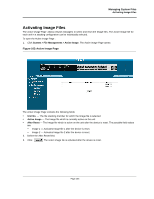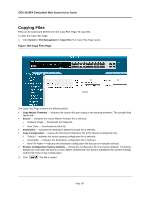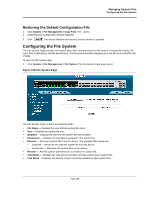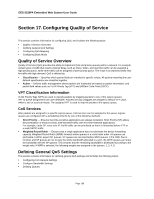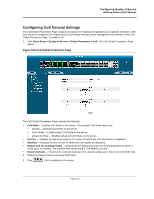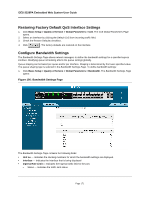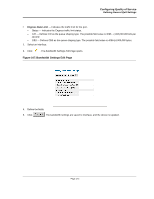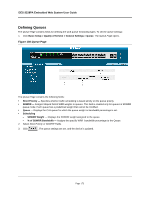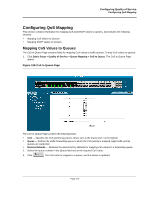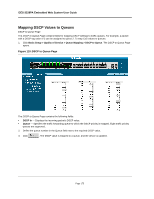D-Link DES-3228PA Installation Guide - Page 173
Configuring CoS General Settings, Configuring Quality of Service
 |
UPC - 790069296352
View all D-Link DES-3228PA manuals
Add to My Manuals
Save this manual to your list of manuals |
Page 173 highlights
Configuring Quality of Service Defining General QoS Settings Configuring CoS General Settings The CoS Global Parameters Page contains information for enabling CoS globally and on specific interfaces. After CoS has been configured, the original device CoS default settings can be reassigned to the interface in the CoS Global Parameters Page. To enable CoS: 1. Click Basic Setup > Quality of Service > Global Parameters > CoS. The CoS Global Parameters Page opens: Figure 105:CoS Global Parameters Page The CoS Global Parameters Page contains the following: • CoS Mode - Enables CoS Mode on the device. The possible CoS Mode values are: - Disable - Disables CoS Mode on the device. - Basic Mode - Enables Basic CoS Mode on the device. - Advanced Mode - Enables Advanced CoS Mode on the device. • Unit No. - Displays the stacking member's ID number for which the CoS information is displayed. • Interface - Displays the port or LAG for which the CoS details are displayed. • Default CoS for Incoming Traffic - Determines the default CoS value for incoming packets for which a VLAN tag is not defined. The possible field values are 0-7. The default CoS is 0. • Restore Defaults - Restores the selected interface to the default configuration. Select the CoS Mode field. 2. Define the Default CoS for Incoming Traffic field. 3. Click . CoS is enabled on the device. Page 170