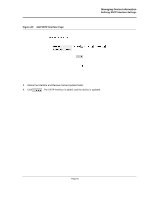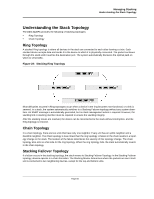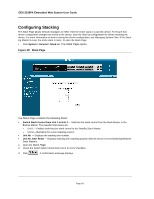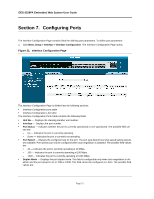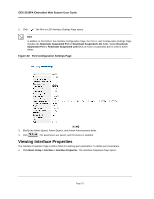D-Link DES-3228PA Installation Guide - Page 72
Configuring Stacking, DES-3228PA Embedded Web System User Guide, Stack
 |
UPC - 790069296352
View all D-Link DES-3228PA manuals
Add to My Manuals
Save this manual to your list of manuals |
Page 72 highlights
DES-3228PA Embedded Web System User Guide Configuring Stacking The Stack Page allows network managers to either reset the entire stack or a specific device. To ensure that device configuration changes are saved to the device, save the Start Up configuration file before resetting the device. For more information on how to saving the device configuration, see Managing System Files. If the Stacking Master is reset, the entire stack is reset. To open the Stack Page • Click System > General > Stack tab. The Stack Page opens. Figure 30: Stack Page The Stack Page contains the following fields: • Switch Stack Control from Unit 1 to Unit 2 - Switches the stack control from the Stack Master to the Backup Master. The possible field values are: - Unit 1- Enables switching the stack control to the Standby Stack Master. - Unit 2- Maintains the current stacking control. • Unit No. - Displays the stacking unit number. • Unit No. After Reset - Displays stacking unit's stacking position after the device is reset.Switching Between Stack Masters: 1. Open the Stack Page. 2. Check the Switch Stack Control from Unit 1 to Unit 2 checkbox. 3. Click . A confirmation message displays. Page 69