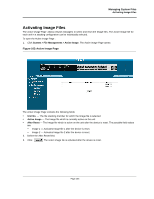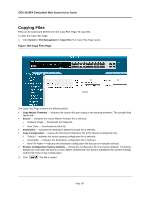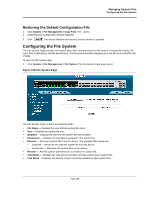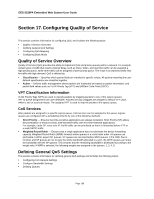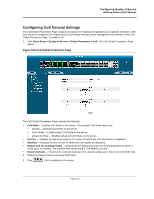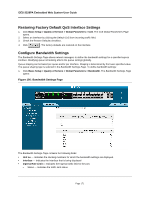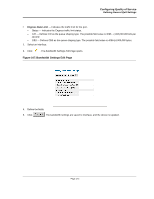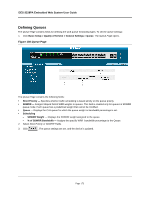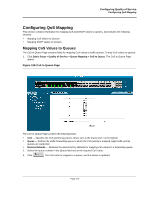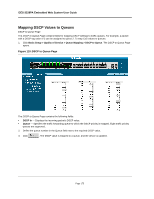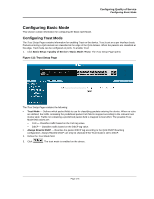D-Link DES-3228PA Installation Guide - Page 174
Restoring Factory Default QoS Interface Settings, Con Bandwidth Settings
 |
UPC - 790069296352
View all D-Link DES-3228PA manuals
Add to My Manuals
Save this manual to your list of manuals |
Page 174 highlights
DES-3228PA Embedded Web System User Guide Restoring Factory Default QoS Interface Settings 1. Click Basic Setup > Quality of Service > Global Parameters > CoS. The CoS Global Parameters Page opens. 2. Select an interface by clicking the Default CoS from Incoming traffic field. 3. Check the Restore Defaults checkbox. 4. Click . The factory defaults are restored on the interface. Configure Bandwidth Settings The Bandwidth Settings Page allows network managers to define the bandwidth settings for a specified egress interface. Modifying queue scheduling affects the queue settings globally. Queue shaping can be based per queue and/or per interface. Shaping is determined by the lower specified value. The queue shaping type is selected in the Bandwidth Settings Page. To define bandwidth settings: 1. Click Basic Setup > Quality of Service > Global Parameters > Bandwidth. The Bandwidth Settings Page opens: Figure 106: Bandwidth Settings Page The Bandwidth Settings Page contains the following fields: • Unit no - Indicates the stacking members for which the bandwidth settings are displayed. • Interface - Indicates the Interface that is being displayed • Ingress Rate Limit - Indicates the Ingress traffic limit for the port. - Status - Indicates the traffic limit status. Page 171