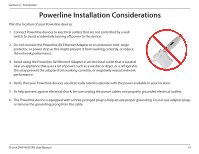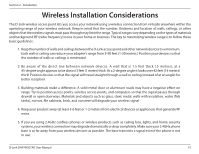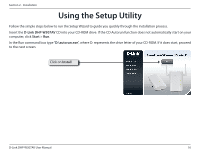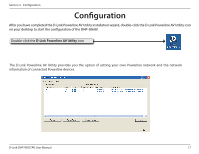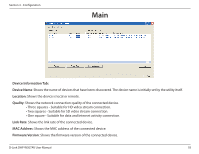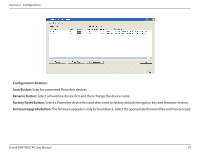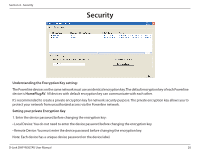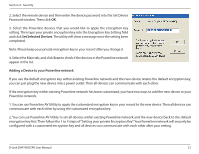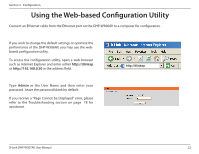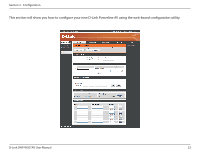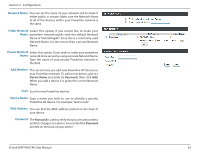D-Link DHP-W307AV User Manual - Page 19
Configuration Buttons, Scan Button, Rename Button, Factory Reset Button, Firmware Upgrade Button - d link firmware
 |
View all D-Link DHP-W307AV manuals
Add to My Manuals
Save this manual to your list of manuals |
Page 19 highlights
Section 3 - Configuration Configuration Buttons: Scan Button: Scan for connected Powerline devices. Rename Button: Select a Powerline device first and then change the device name. Factory Reset Button: Select a Powerline device first and then reset to factory default encryption key and firmware version. Firmware Upgrade Button: The firmware upgrade is only for local device. Select the appropriate firmware files and then proceed. D-Link DHP-W307AV User Manual 19
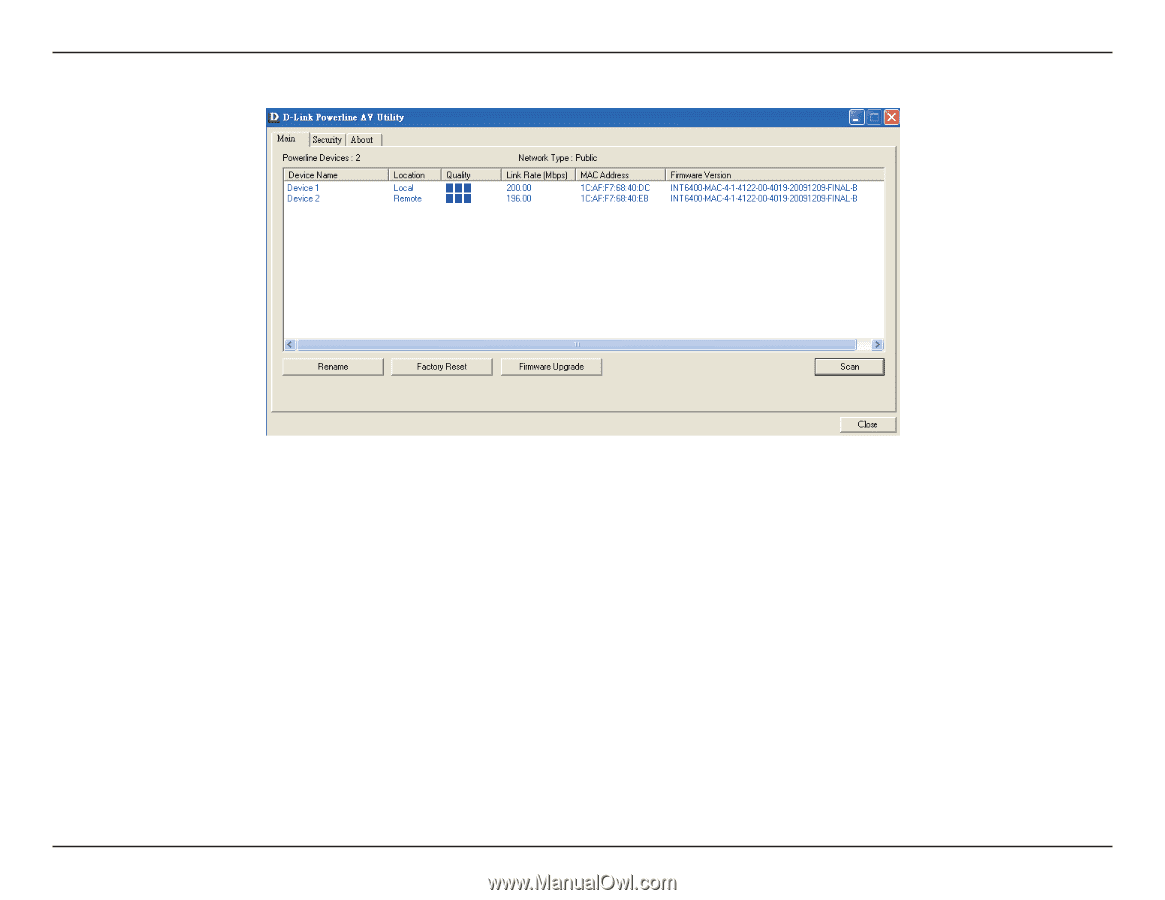
19
D-Link DHP-W307AV User Manual
Section 3 - Configuration
Configuration Buttons:
Scan Button:
Scan for connected Powerline devices.
Rename Button:
Select a Powerline device first and then change the device name.
Factory Reset Button:
Select a Powerline device first and then reset to factory default encryption key and firmware version.
Firmware Upgrade Button:
The firmware upgrade is only for local device. Select the appropriate firmware files and then proceed.