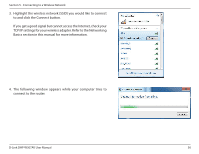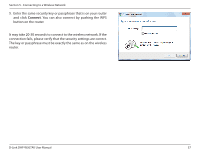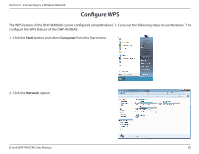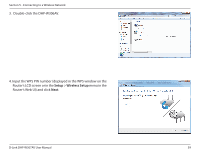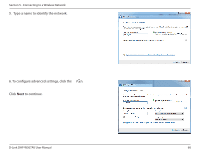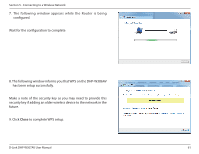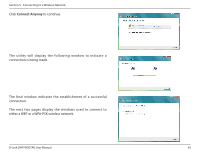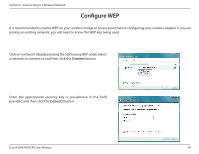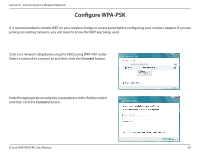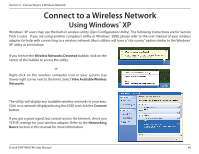D-Link DHP-W307AV User Manual - Page 61
Make a note of the security key as you may need to provide
 |
View all D-Link DHP-W307AV manuals
Add to My Manuals
Save this manual to your list of manuals |
Page 61 highlights
Section 5 - Connecting to a Wireless Network 7. The following window appears while the Router is being configured. Wait for the configuration to complete 8. The following window informs you that WPS on the DHP-W306AV has been setup successfully. Make a note of the security key as you may need to provide this security key if adding an older wireless device to the network in the future. 9. Click Close to complete WPS setup. D-Link DHP-W307AV User Manual 61
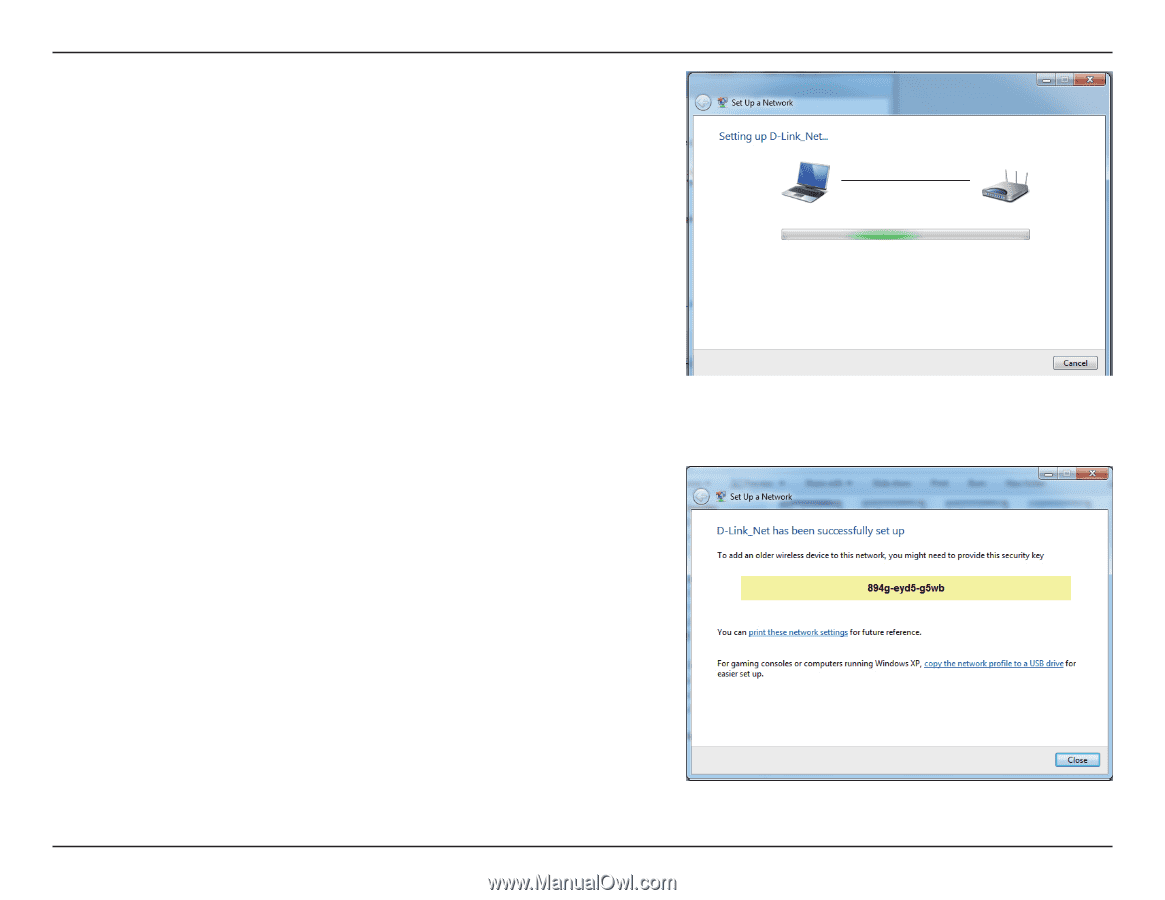
61
D-Link DHP-W307AV User Manual
Section 5 - Connecting to a Wireless Network
7. The following window appears while the Router is being
configured.
Wait for the configuration to complete
8. The following window informs you that WPS on the DHP-W306AV
has been setup successfully.
Make a note of the security key as you may need to provide this
security key if adding an older wireless device to the network in the
future.
9. Click
Close
to complete WPS setup.