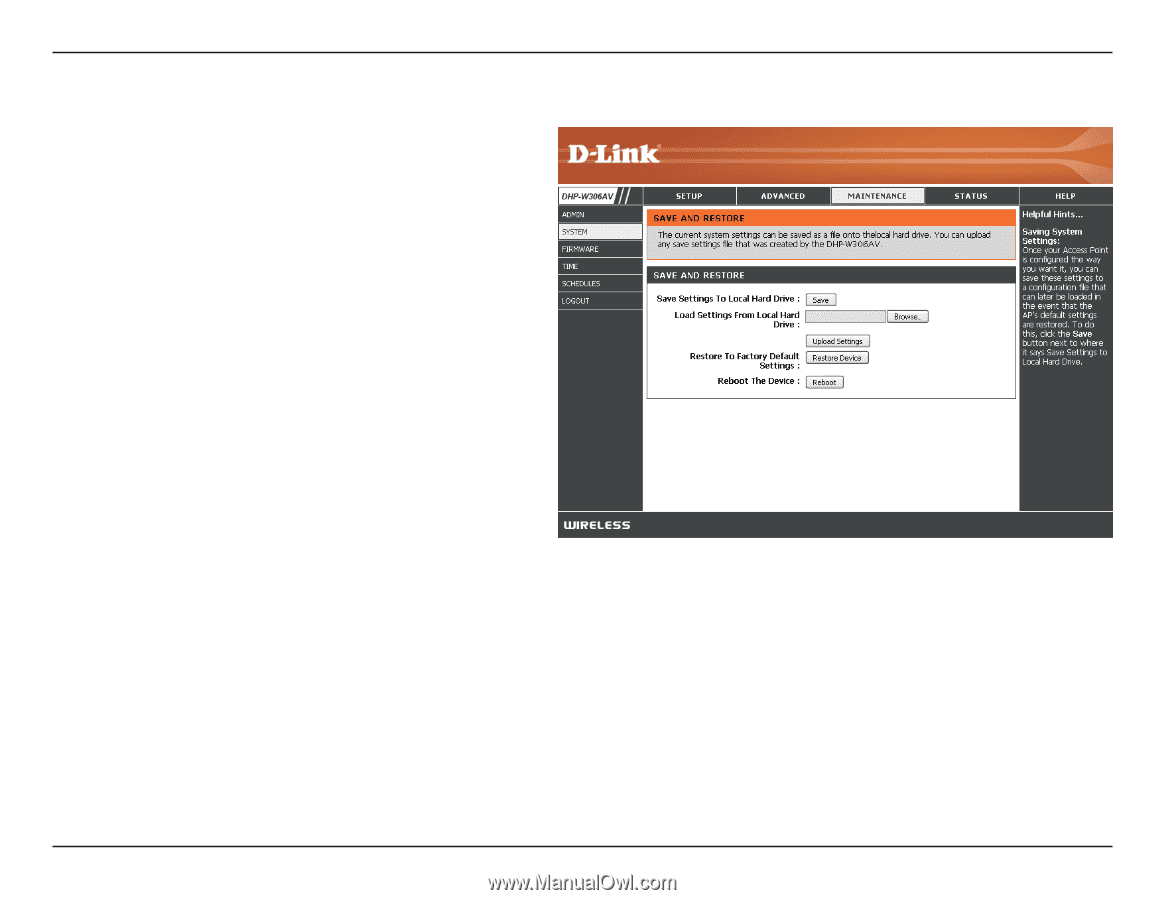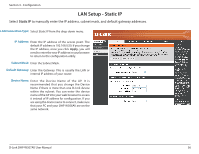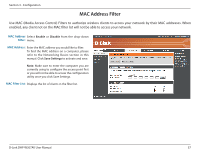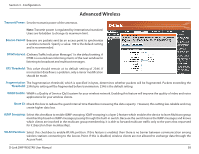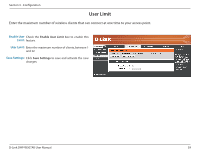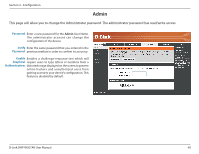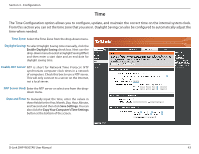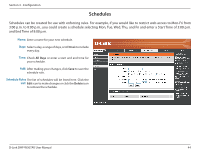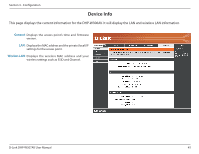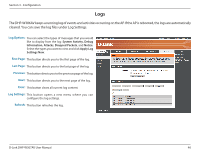D-Link DHP-W307AV User Manual - Page 41
System, Save to Local, Hard Drive, Upload from, Local Hard Drive, Restore to, Factory Default
 |
View all D-Link DHP-W307AV manuals
Add to My Manuals
Save this manual to your list of manuals |
Page 41 highlights
Section 3 - Configuration System Save to Local Use this option to save the current access point Hard Drive: configuration settings to a file on the computer you are using. Click the Save button. You will then see a file dialog where you can select a location and file name for the settings. Upload from Use this option to load previously saved access Local Hard Drive: point configuration settings. Click Browse to find a previously saved configuration file. Then, click the Upload Settings button to transfer those settings to the access point. Restore to This option will restore all configuration settings back Factory Default: to the settings that were in effect at the time the access point was shipped from the factory. Any settings that have not been saved will be lost, including any rules that you have created. If you would like to save the current access point configuration settings, use the Save button above. Note: Restoring the factory default settings will not reset the Wi-Fi Protected Status to Not Configured. Reboot the Click to reboot the access point. Device: D-Link DHP-W307AV User Manual 41