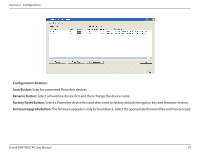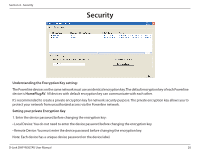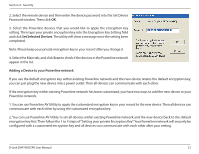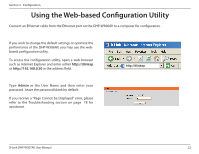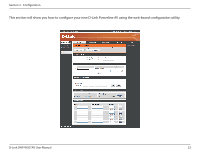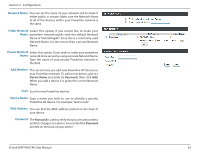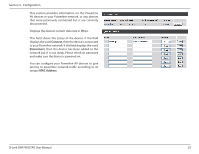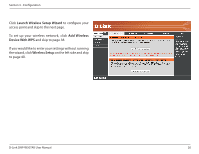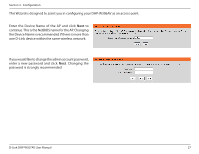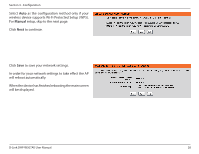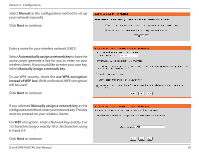D-Link DHP-W307AV User Manual - Page 24
Network Name, Public Network, Private Network, Add Member, Device Name, MAC Address, Password
 |
View all D-Link DHP-W307AV manuals
Add to My Manuals
Save this manual to your list of manuals |
Page 24 highlights
Section 3 - Configuration Network Name: You can set the name of your network and to make it either public or private. Make sure the Network Name of all of the devices within your Powerline network is the same. Public Network Select this option if you would like to make your Name: powerline network public with the default Network Name of "HomePlugAV". Since this is a commonly used Network Name, it is less secure than a private Network Name. Private Network Select this option if you wish to make your powerline Name: network more secure by using a private Network Name. Type the name of your private Powerline network in the field. Add Member: This section lets you add new Powerline AV devices to your Powerline network. To add a new device, give it a Device Name and enter its Password, then click Add. When you add a device it is given the current Network Name. Scan: Scan for new Powerline devices. Device Name: Type a name you wish to use to identify a specific Powerline AV device. For example, "Jack's room". MAC Address: You can find the MAC address printed on the back of your device. Password: The Password is used to verify that you are authorized to perform changes on a device. You can find the Password printed on the back of your device. D-Link DHP-W307AV User Manual 24