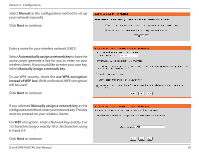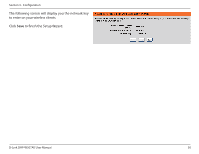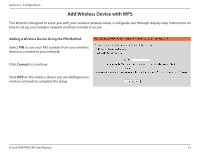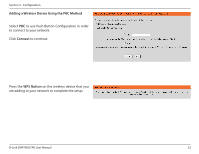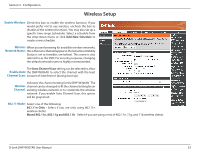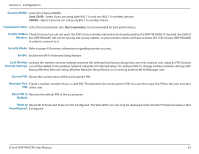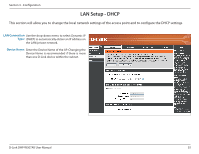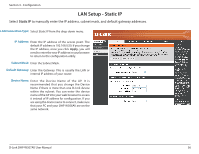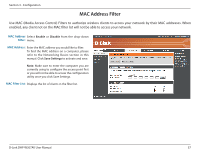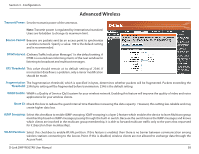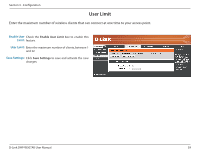D-Link DHP-W307AV User Manual - Page 34
Resets Wi-Fi Protected Status to Not Configured. The Vista WPS icon will only be displayed when the Wi-Fi Protected status is
 |
View all D-Link DHP-W307AV manuals
Add to My Manuals
Save this manual to your list of manuals |
Page 34 highlights
Section 3 - Configuration Channel Width: Select the Channel Width: Auto 20/40 - Select if you are using both 802.11n and non-802.11n wireless devices. 20MHz - Select if you are not using any 802.11n wireless clients. Transmission Rate: Select the transmission rate. Best (automatic) is recommended for best performance. Enable Hidden Check the box if you do not want the SSID of your wireless network to be broadcasted by the DHP-W306AV. If checked, the SSID of Wireless: the DHP-W306AV will not be seen by site survey utilities, so your wireless clients will have to know the SSID of your DHP-W306AV in order to connect to it. Security Mode: Refer to page 43 for more information regarding wireless security. Enable: Enables the Wi-Fi Protected Setup feature. Lock Wireless Locking the wireless security settings prevents the settings from being changed by any new external user using its PIN. Devices Security Settings: can still be added to the wireless network using Wi-Fi Protected Setup. It is still possible to change wireless network settings with Manual Wireless Network Setup, Wireless Network Setup Wizard, or an existing external WLAN Manager user. Current PIN: Shows the current value of the access point's PIN. Generate New Create a random number that is a valid PIN. This becomes the access point's PIN. You can then copy this PIN to the user interface PIN: of the user. Reset PIN to Restores the default PIN of the access point. Default: Reset to Resets Wi-Fi Protected Status to Not Configured. The Vista WPS icon will only be displayed when the Wi-Fi Protected status is Not Unconfigured: Configured. D-Link DHP-W307AV User Manual 34