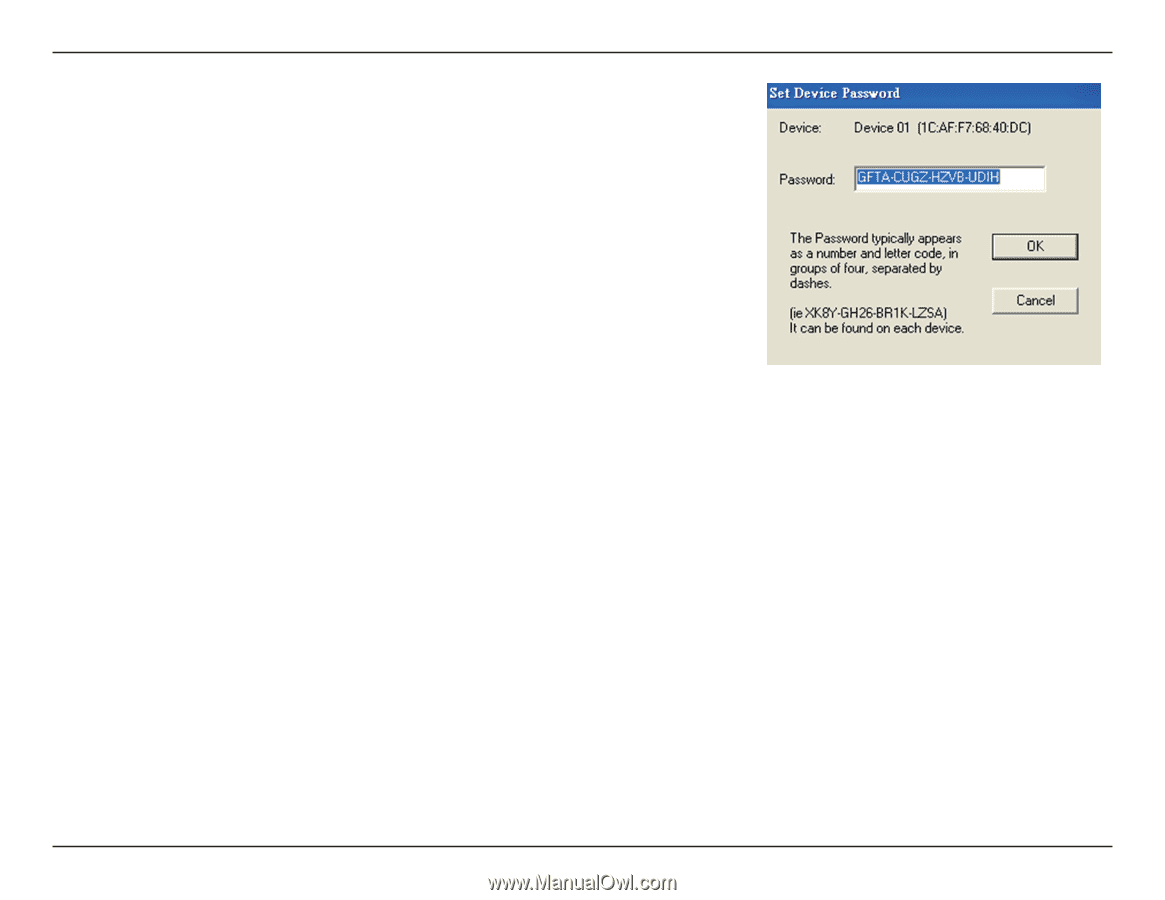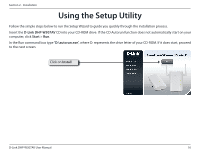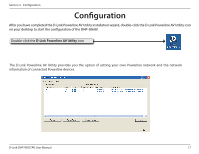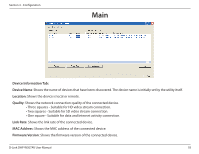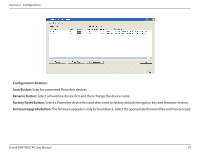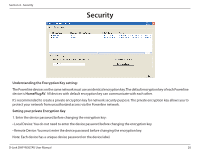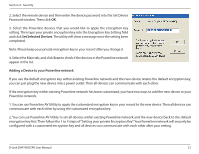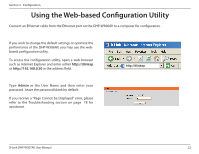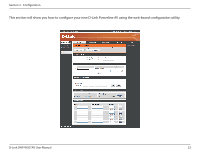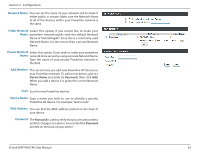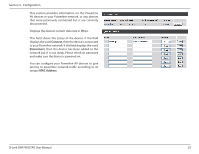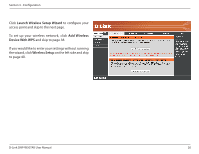D-Link DHP-W307AV User Manual - Page 21
Set Selected Devices, Adding a Device to your Powerline network, Powerline network.
 |
View all D-Link DHP-W307AV manuals
Add to My Manuals
Save this manual to your list of manuals |
Page 21 highlights
Section 4 - Security 2. Select the remote device and then enter the device password into the Set Device Password window. Then click OK. 3. Select the Powerline devices that you would like to apply the encryption key setting. Then type your private encryption key into the Encryption Key Setting field and click Set Selected Devices. The utility will show a message once the setting been completed. Note: Please keep your private encryption key in your record after you change it. 4. Select the Main tab, and click Scan to check if the devices in the Powerline network appear in the list. Adding a Device to your Powerline network If you use the default encryption key within existing Powerline network and the new device retains the default encryption key, you can just plug the new device into a power outlet. Then all devices can communicate with each other. If the encryption key within existing Powerline network has been customized, you have two ways to add the new device to your Powerline network. 1. You can use Powerline AV Utility to apply the customized encryption key in your record to the new device. Then all devices can communicate with each other by using the customized encryption key. 2. You can use Powerline AV Utility to set all devices within existing Powerline network and the new device back to the default encryption key first. Then follow the 1 to 4 steps of"Setting your private Encryption Key". Your Powerline network will securely be configured with a customized encryption key and all devices can communicate with each other after your setting. D-Link DHP-W307AV User Manual 21