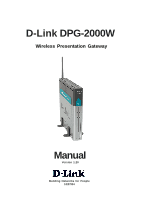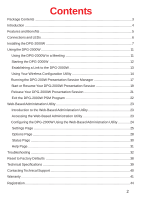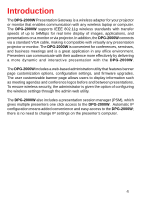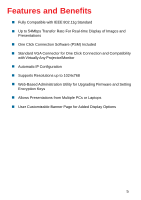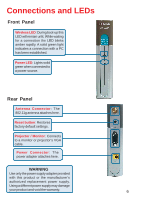D-Link DPG-2000W Product Manual
D-Link DPG-2000W - AirPlus G Wireless Presentation Gateway Manual
 |
UPC - 790069266898
View all D-Link DPG-2000W manuals
Add to My Manuals
Save this manual to your list of manuals |
D-Link DPG-2000W manual content summary:
- D-Link DPG-2000W | Product Manual - Page 1
D-Link DPG-2000W Wireless Presentation Gateway Manual Version 1.20 Building Networks for People 10/07/04 - D-Link DPG-2000W | Product Manual - Page 2
the DPG-2000W 7 Using the DPG-2000W 11 Using the DPG-2000W in a Meeting 11 Starting the DPG-2000W 12 Establishing a Link to the DPG-2000W 13 Using Your Wireless Configuration Utility 14 Running the DPG-200W Presentation Session Manager 17 Start or Resume Your DPG-2000W Presentation Session - D-Link DPG-2000W | Product Manual - Page 3
of Package: „ D-Link DPG-2000W Wireless Presentation Gateway „ 1 DC5V, 2A Power Adapter „ One 802.11g antenna „ CD with Manual and Software „ Quick Installation Guide If any of the above items are missing, please contact your reseller. System Requirements: „ IEEE 802.11g enabled computer „ Windows - D-Link DPG-2000W | Product Manual - Page 4
Introduction The DPG-2000W Presentation Gateway is a wireless adapter for your projector or monitor that enables communication with any wireless laptop or computer. The DPG-2000W supports IEEE 802.11g wireless standards with transfer speeds of up to 54Mbps for real time display of images, - D-Link DPG-2000W | Product Manual - Page 5
802.11g Standard „ Up to 54Mbps Transfer Rate For Real-time Display of Images and Presentations „ One Click Connection Software (PSM) Included „ Standard VGA Connector for One Click Connection and Compatibility with Virtually Any Projector/Monitor „ Automatic IP Configuration „ Supports Resolutions - D-Link DPG-2000W | Product Manual - Page 6
Wireless LED: During boot-up this LED will remain unlit. While waiting for a connection the LED blinks amber rapidly. A solid green light indicates a connection with a PC has been established. Power LED: Lights solid green when connected to a power source. Rear Panel Antenna Connector: The 802.11g - D-Link DPG-2000W | Product Manual - Page 7
service person. Hardware Installation Attach the 802.11g Antenna Attach the 802.11g antenna to the antenna connector on the rear panel. Secure the antenna in place by rotating the knob at the base of the antenna clockwise. Be sure the antenna is secure and in an upright position. Connect the DPG - D-Link DPG-2000W | Product Manual - Page 8
on your computer by following the screens in this section. If you wish to run the Presentation Session Manager directly from the CD-ROM, click on the Run from CD option. Insert the DPG-2000W CD in to the CD-ROM drive and the following screen will appear. Click on Install DPG2000W Software. 8 - D-Link DPG-2000W | Product Manual - Page 9
Installing the DPG-2000W (Continued) Click Next to begin the software installation. Click Next to use the default destination folder. Click Next to proceed with the Typical install. 9 - D-Link DPG-2000W | Product Manual - Page 10
Installing the DPG-2000W (Continued) Click Next to use the default program folder. Click Finish to complete the installation. 10 - D-Link DPG-2000W | Product Manual - Page 11
When finished, with a single click, the incumbent presenter yields the floor (the projector/monitor) to another presenter while still maintaining a wireless link to the DPG-2000W. 5. A waiting presenter, with an already established wireless link, can instantaneously take over the projector/monitor - D-Link DPG-2000W | Product Manual - Page 12
display the following graphic. The wireless settings will be displayed on top of the graphic and consist of two lines. The top line displays the SSID and the channel number of the DPG2000W while the second line reports the channels currently in use by other 802.11g equipment around the DPG-2000W. 12 - D-Link DPG-2000W | Product Manual - Page 13
channels (none). No other 802.11g channels detected in use other than the DPG-2000W. Your connection to the DPG-2000W should be smooth and error your computer to connect to the DPG-2000W. Establishing a Link with the DPG-2000W Before starting the Presentation Session Manager, the network interface - D-Link DPG-2000W | Product Manual - Page 14
network adapter corresponding to the DPG-2000W's SSID displayed on the banner page. „ Your wireless configuration utility will indicate if a proper wireless connection is established between the wireless card and the DPG2000W. Select the SSID matching the DPG-2000W's SSID displayed on the banner - D-Link DPG-2000W | Product Manual - Page 15
Using the DPG-2000W (Continued) Windows XP Users To configure your Wireless Network Adapter for Windows XP, your Wireless Adapter must be natively supported under Windows XP. The easiest way to determine native support is by the network icon in your system tray as seen below. If your system tray - D-Link DPG-2000W | Product Manual - Page 16
The window below should appear. Displayed is a list of available networks that are detected. You can also set your wireless card to automatically connect to the DPG-2000W in the Preferred Networks settings. Simply remove the other preferred networks in the list by selecting them and clicking "remove - D-Link DPG-2000W | Product Manual - Page 17
is indicated by the screen shown below: Running the DPG-2000W Presentation Session Manager You have to start the DPG-2000W Presentation Session Manager (PSM) to control the DPG-2000W. There are two ways to run the DPG-2000W PSM. One is to run the DPG-2000W PSM directly from the utility CD while the - D-Link DPG-2000W | Product Manual - Page 18
double-click on the DPG-2000W shortcut on Windows desktop to start PSM. Go to: Start > Programs > D-Link Air Plus G DPG2000W Utility > DPG2000W to launch the PSM. When the DGS-2000W PSM starts, you will see the following screen: Check that you have configured your wireless card correctly and click - D-Link DPG-2000W | Product Manual - Page 19
are described in the following sections. Start or Resume Your DPG-2000W Presentation Session Once you have successfully configured your wireless card to connect to the DPG-2000W, click "Establish a Session" to connect to the DPG-2000W. There will be a confirmation window alerting you that your - D-Link DPG-2000W | Product Manual - Page 20
the session is abnormally terminated, the DPG-2000W will return to the banner page and be reset for a new session. Certain abnormal conditions that cause interruption of the link may be localized on the current presenter's computer and/or its wireless card. Connection Messages Clicking on "Establish - D-Link DPG-2000W | Product Manual - Page 21
at this time. You will need to check your wireless configuration settings. Release Your DPG-2000W Presentation Session To release your computer from the DPG-2000W, open the DPG-2000W PSM and click on the "Release a Session" button. The DPG-2000W is now reset for a new session, allowing you to easily - D-Link DPG-2000W | Product Manual - Page 22
Using the DPG-2000W (Continued) Exit the DPG-2000W Presentation Session Manager Click "Exit" to terminate the DPG-2000W PSM program. Click Exit. The tray icon will disappear from your start menu. After exiting, the DPG-2000W software restores your wireless network adapter to its original settings if - D-Link DPG-2000W | Product Manual - Page 23
the software-based PSM available on the install CD, the DPG-2000W also has a Web-Based Utility that allows you to configure other aspects of the DPG-2000W, such as: „ Change the banner page „ Change the wireless security/encryption settings of the DPG-2000W „ Upgrade the DPG-2000W firmware WARNING - D-Link DPG-2000W | Product Manual - Page 24
) Once the Administration manager starts, the following window will appear. Click "Launch Admin Web Interface" to launch the Administration Utility. Configuring the DPG-2000W Using the Web-Based Administration Utility When the Administration Utility is launched, a logon window will appear. admin 24 - D-Link DPG-2000W | Product Manual - Page 25
default "Admin" user name in this field. There is a 16-character limit for this field. This allows you to change the password of the DPG2000W. By default, the paswsword is blank (empty field). It is recommended that you assign a password immediately to prevent unauthorized users from accessing the - D-Link DPG-2000W | Product Manual - Page 26
or disable the WEP feature. The DPG-2000W currently supports the default (shared) WEP key scheme defined in the 802.11 standard, not the mapped key page, you may have to manually change your wireless card settings accordingly to connect wirelessly to the DPG-2000W. Authentication Type When the - D-Link DPG-2000W | Product Manual - Page 27
any one of the four keys, but uses only one of the WEP keys for transmitting data. Operation Mode Select Automatic or Manual. Automatic: By default, the DPG-2000W uses the automatic mode to automatically select an unused SSID and the clearest channel upon boot up. This mode is highly recommended - D-Link DPG-2000W | Product Manual - Page 28
extension. For the best picture on the DPG-2000W banner screen, the .jpg file should be 800 x 600 resolution. The maximum .jpg size is 2 megabytes (2048 bytes). WARNING When uploading the firmware or banner page, do NOT power off or disconnect the DPG-2000W unit. Doing so may damage the equipment - D-Link DPG-2000W | Product Manual - Page 29
"OK" to continue. If you do not wish to continue the firmware or banner upload, click "Cancel" to restore the Options page. Reboot Click the Reboot button to reboot the DPG-2000W. The DPG-2000W will reboot and your wireless connection will terminate. The following page will appear. Click "OK" to - D-Link DPG-2000W | Product Manual - Page 30
. Model Name Firmware Version This is the D-Link model name of your wireless presentation gateway. This is the current DPG-2000W firmware version. It is important to know which DPG-2000W firmware version you have before calling or emailing technical support. Following the firmware version is - D-Link DPG-2000W | Product Manual - Page 31
Web-Based Administration Utility (Continued) Help Page When you click on the Help tab, you will see the page shown below. This page provides information for each of the settings in the Web-Based Administration Utility. The Help page can also be accessed through the Help Button available in the - D-Link DPG-2000W | Product Manual - Page 32
Troubleshooting You are Unable to Connect or Establish a Session with the DPG-2000W If you see the window below while trying to establish a session with DPG-2000W(s): „ Verify the SSID of the wireless adapter matches the SSID of the DPG-2000W displayed on the banner page on boot up. „ Ensure the - D-Link DPG-2000W | Product Manual - Page 33
Troubleshooting (Continued) „ With certain brands of 802.11g cards, it might take a bit longer to link with the DPG-2000W than with other brands of wireless cards. The reason for this is that the drivers and features set of each brand might cause the link up time between the DPG-2000W and the - D-Link DPG-2000W | Product Manual - Page 34
Troubleshooting (Continued) „ Right-click on Network Connections and select Properties. „ Right-click on Local Area Connection. „ Double-click on Properties. 34 - D-Link DPG-2000W | Product Manual - Page 35
Troubleshooting (Continued) „ Click on Internet Protocol (TCP/IP). „ Click Properties. „ Input your IP Address : If you are entering a DNS server, you must enter the IP Address of the Default Gateway.) The DNS server information will be supplied by your ISP (Internet Service Provider.) „ Click OK 35 - D-Link DPG-2000W | Product Manual - Page 36
Troubleshooting (Continued) The Presentation Screen Appears Frozen During a Presentation This indicates that the DPG-2000W has detected a link-loss. The DPG-2000W and DPG-2000W PSM have an intelligent built-in mechanism to detect the link-loss and can automatically restore the connection. When a - D-Link DPG-2000W | Product Manual - Page 37
was localized on the previous presenter's computer and/ or its wireless card. Address that problem after the meeting. 3) If a second presenter also fails to "Establish a Session" to the DPG-2000W, a persistent abnormal condition has to be identified. Follow other trouble-shooting tips in this - D-Link DPG-2000W | Product Manual - Page 38
to factory default" timer starts message to appear. Tap on the hardware reset button or power cycle to reboot the DPG-2000W before the timer ends (10 seconds), and the DPG-2000W will revert back to factory default settings. 4. During the next boot-up screen, a Reset to Factory Default message should - D-Link DPG-2000W | Product Manual - Page 39
& color Software supplied Frequency RF Channels Transmission power Receiver sensitivity Antenna Data Rate Modulation Link Distance Network Types Network Security DC Voltage Current consumption LED Indicators Dimensions Operating Temperature Operating Humidity Regulation Compliance DPG-2000W 802.11g - D-Link DPG-2000W | Product Manual - Page 40
Support Technical Support You can find software updates and user documentation on the D-Link website. D-Link provides free technical support D-Link Technical Support over the Internet: http://support.dlink.com email:[email protected] Tech Support for customers within Canada: D-Link Technical Support - D-Link DPG-2000W | Product Manual - Page 41
) that is replaced by D-Link, or for which the purchase price is refunded, shall become the property of D-Link upon replacement or refund. Limited Software Warranty: D-Link warrants that the software portion of the product ("Software") will substantially conform to D-Link's then current functional - D-Link DPG-2000W | Product Manual - Page 42
Do not include any manuals or accessories in the shipping package. D-Link will only replace the software, firmware or other products or services provided by anyone other than DLink; Products that have been purchased from inventory clearance or liquidation sales or other sales in which D-Link - D-Link DPG-2000W | Product Manual - Page 43
such as translation, transformation, or adaptation without permission from D-Link Corporation/D-Link Systems, Inc., as stipulated by the United States Copyright Act and, if not installed and used in accordance with the instructions, may cause harmful interference to radio communication. However, - D-Link DPG-2000W | Product Manual - Page 44
Registration Register online your D-Link product at http://support.dlink.com/register/ 44

Manual
Building Networks for People
10/07/04
D-Link DPG-2000W
Wireless Presentation Gateway
Version 1.20