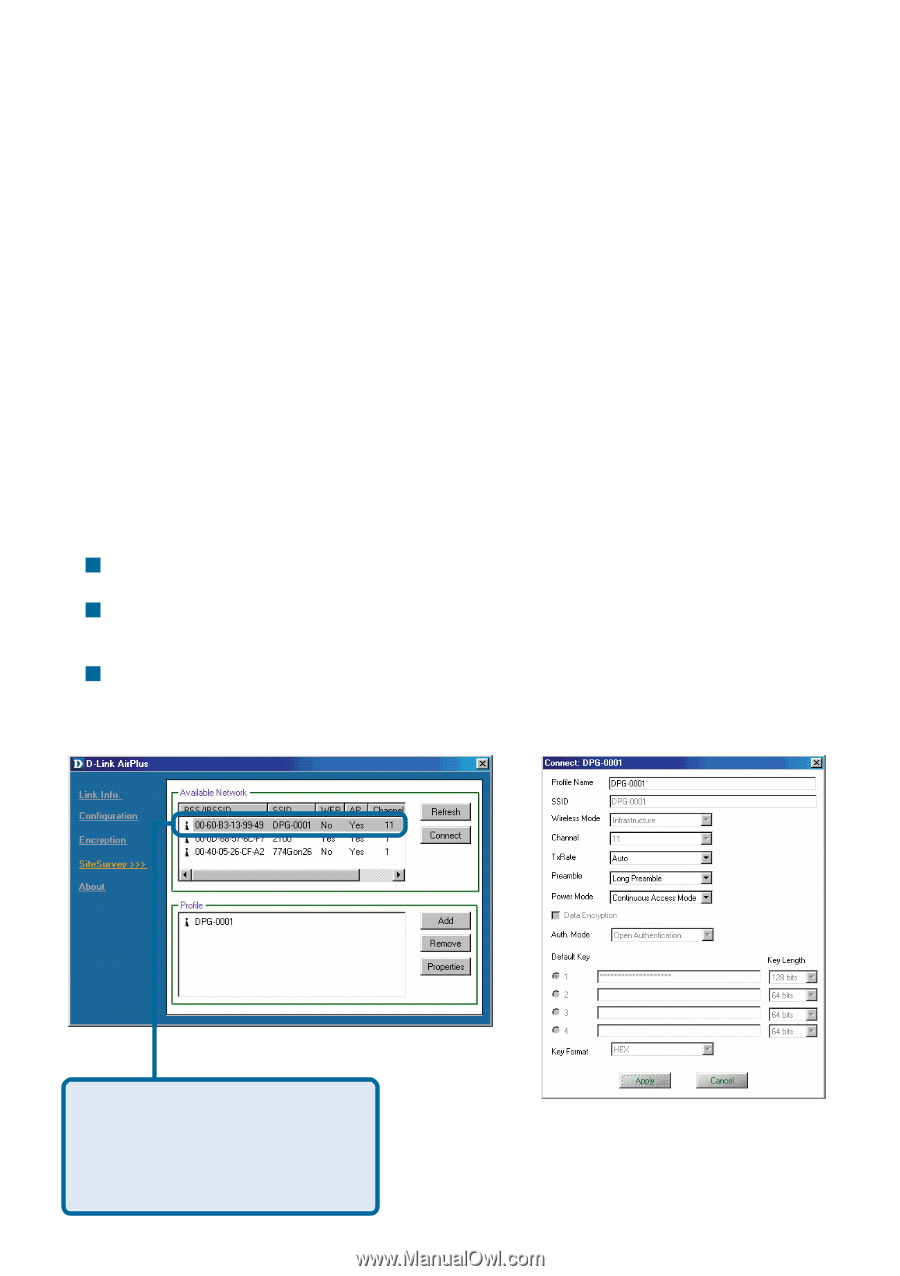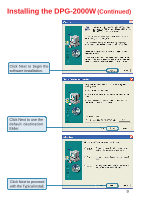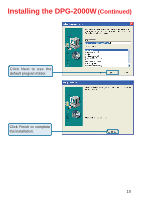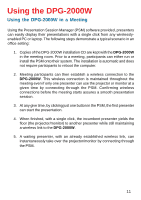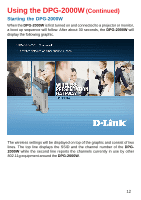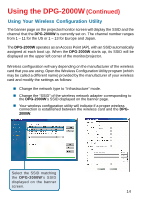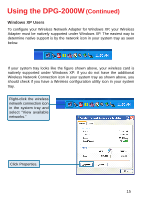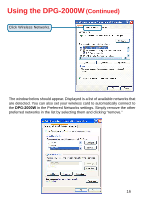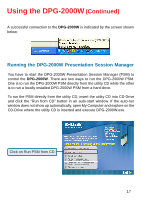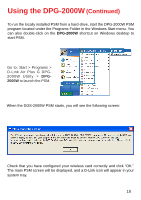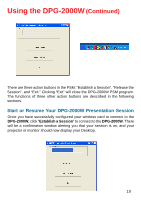D-Link DPG-2000W Product Manual - Page 14
Using Your Wireless Configuration Utility
 |
UPC - 790069266898
View all D-Link DPG-2000W manuals
Add to My Manuals
Save this manual to your list of manuals |
Page 14 highlights
Using the DPG-2000W (Continued) Using Your Wireless Configuration Utility The banner page on the projector/monitor screen will display the SSID and the channel that the DPG-2000W is currently set on. The channel number ranges from 1 - 11 for the US or 1 - 13 for Europe and Japan. The DPG-2000W operates as an Access Point (AP), with an SSID automatically assigned at each boot up. When the DPG-2000W starts up, its SSID will be displayed on the upper left corner of the monitor/projector. Wireless configuration will vary depending on the manufacturer of the wireless card that you are using. Open the Wireless Configuration Utility program (which may be called a different name) provided by the manufacturer of your wireless card and modify the settings as follows: „ Change the network type to "Infrastructure" mode. „ Change the "SSID" of the wireless network adapter corresponding to the DPG-2000W's SSID displayed on the banner page. „ Your wireless configuration utility will indicate if a proper wireless connection is established between the wireless card and the DPG2000W. Select the SSID matching the DPG-2000W's SSID displayed on the banner screen. 14