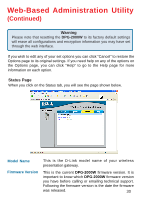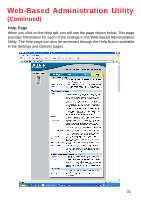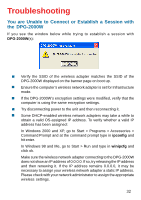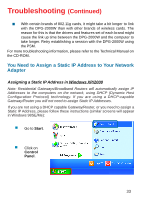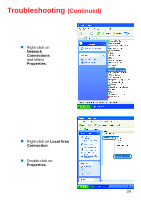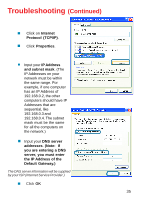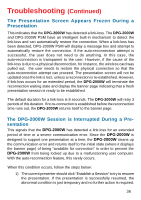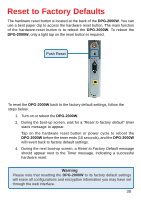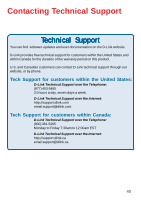D-Link DPG-2000W Product Manual - Page 35
Protocol TCP/IP, IP Address
 |
UPC - 790069266898
View all D-Link DPG-2000W manuals
Add to My Manuals
Save this manual to your list of manuals |
Page 35 highlights
Troubleshooting (Continued) „ Click on Internet Protocol (TCP/IP). „ Click Properties. „ Input your IP Address and subnet mask. (The IP Addresses on your network must be within the same range. For example, if one computer has an IP Address of 192.168.0.2, the other computers should have IP Addresses that are sequential, like 192.168.0.3 and 192.168.0.4. The subnet mask must be the same for all the computers on the network.) „ Input your DNS server addresses. (Note: If you are entering a DNS server, you must enter the IP Address of the Default Gateway.) The DNS server information will be supplied by your ISP (Internet Service Provider.) „ Click OK 35

35
Troubleshooting
(Continued)
Input your
IP Address
and subnet mask
. (The
IP Addresses on your
network must be within
the same range. For
example, if one computer
has an IP Address of
192.168.0.2, the other
computers should have IP
Addresses that are
sequential, like
192.168.0.3 and
192.168.0.4. The subnet
mask must be the same
for all the computers on
the network.)
Input your
DNS server
addresses
.
(Note:
If
you are entering a DNS
server, you must enter
the IP Address of the
Default Gateway.)
The DNS server information will be supplied
by your ISP (Internet Service Provider.)
Click on
Internet
Protocol (TCP/IP)
.
Click
Properties
.
Click
OK