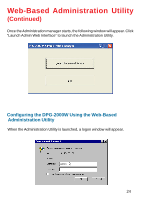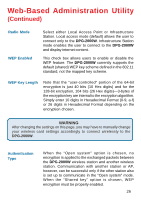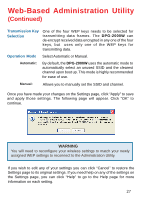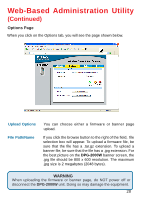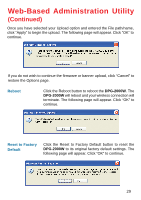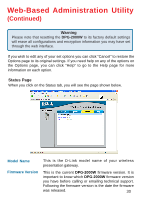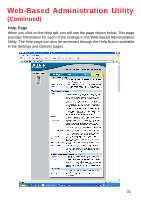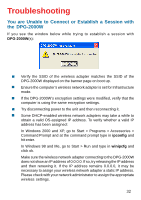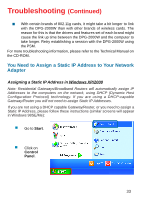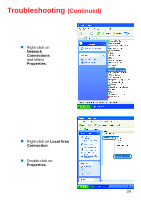D-Link DPG-2000W Product Manual - Page 29
Reboot, Reset to Factory, Default
 |
UPC - 790069266898
View all D-Link DPG-2000W manuals
Add to My Manuals
Save this manual to your list of manuals |
Page 29 highlights
Web-Based Administration Utility (Continued) Once you have selected your Upload option and entered the File path/name, click "Apply" to begin the upload. The following page will appear. Click "OK" to continue. If you do not wish to continue the firmware or banner upload, click "Cancel" to restore the Options page. Reboot Click the Reboot button to reboot the DPG-2000W. The DPG-2000W will reboot and your wireless connection will terminate. The following page will appear. Click "OK" to continue. Reset to Factory Default Click the Reset to Factory Default button to reset the DPG-2000W to its original factory default settings. The following page will appear. Click "OK" to continue. 29

29
Web-Based Administration Utility
(Continued)
Reboot
Click the Reboot button to reboot the
DPG-2000W
. The
DPG-2000W
will reboot and your wireless connection will
terminate. The following page will appear. Click “OK” to
continue.
Reset to Factory
Default
Click the Reset to Factory Default button to reset the
DPG-2000W
to its original factory default settings. The
following page will appear. Click “OK” to continue.
Once you have selected your Upload option and entered the File path/name,
click “Apply” to begin the upload. The following page will appear. Click “OK” to
continue.
If you do not wish to continue the firmware or banner upload, click “Cancel” to
restore the Options page.