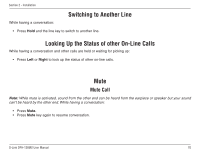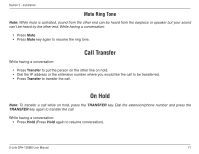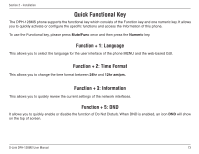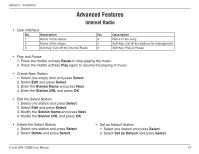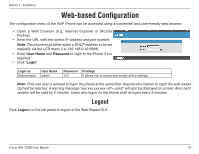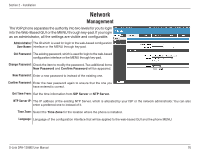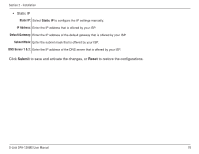D-Link DPH-128MS Product Manual - Page 75
Web-based Configuration, Logout
 |
UPC - 790069320286
View all D-Link DPH-128MS manuals
Add to My Manuals
Save this manual to your list of manuals |
Page 75 highlights
Section 2 - Installation Web-based Configuration The configuration menu of the VoIP Phone can be accessed using a convenient and user-friendly web browser. • Open a Web browser (e.g. Internet Explorer or Mozilla FireFox) • Enter the URL with the correct IP address and port number. Note: The phone must either attain a DHCP address or be set statically via the LCD menu (i.e. 192.168.0.10:9999). • Enter User Name and Password to login to the Phone if it is required. • Click "Login" Login as User Name Administrator admin Password Privilege 123 It allows you to review and modify all the settings. Note: Only one user is allowed to logon the phone at the same time. Anyone who intends to logon the web-based GUI will be rejected. A warning message "xxx.xxx.xxx.xxx used!" will also be displayed on screen. Also, each session will be valid by 5 minutes. Users who logon on the phone shall re-logon every 5 minutes. Logout Click Logout on the left panel to logout of the Web-Based GUI. D-Link DPH-128MS User Manual 75