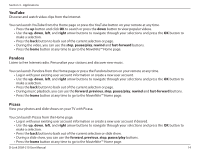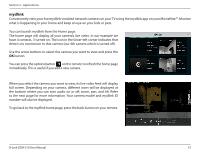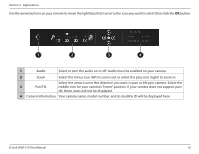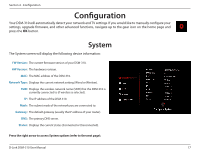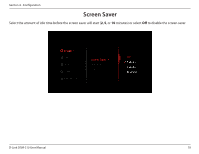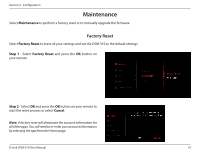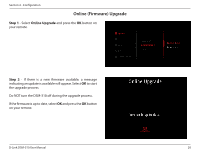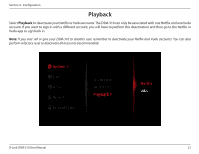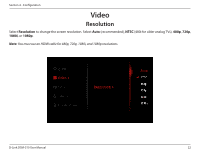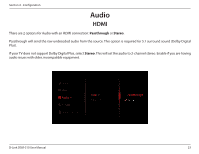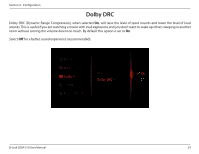D-Link DSM-310 Manual - Page 23
Maintenance, Factory Reset - remote
 |
View all D-Link DSM-310 manuals
Add to My Manuals
Save this manual to your list of manuals |
Page 23 highlights
Section 4 - Configuration Maintenance Select Maintenance to perform a factory reset or to manually upgrade the firmware. Factory Reset Select Factory Reset to erase all your settings and set the DSM-310 to the default settings. Step 1 - Select Factory Reset and press the OK button on your remote. Step 2 - Select OK and press the OK button on your remote to start the reset process or select Cancel. Note: A factory reset will deactivate the account information for all of the apps. You will need to re-enter your account information by selecting the app from the Home page. D-Link DSM-310 User Manual 19
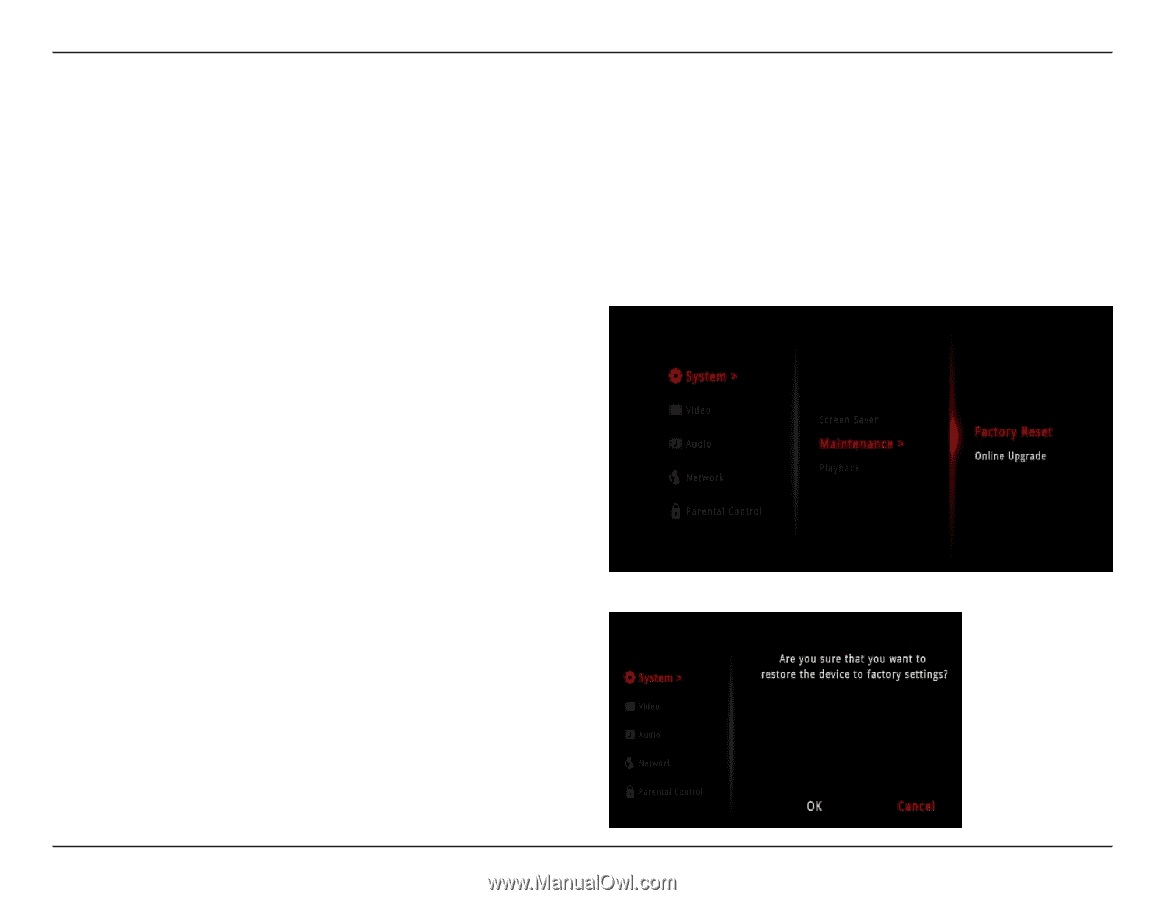
19
D-Link DSM-310 User Manual
Section 4 - Configuration
Maintenance
Factory Reset
Select
Maintenance
to perform a factory reset or to manually upgrade the firmware.
Select
Factory Reset
to erase all your settings and set the DSM-310 to the default settings.
Step 1
- Select
Factory Reset
and press the
OK
button on
your remote.
Step 2
- Select
OK
and press the
OK
button on your remote to
start the reset process or select
Cancel
.
Note:
A factory reset will deactivate the account information for
all of the apps. You will need to re-enter your account information
by selecting the app from the Home page.