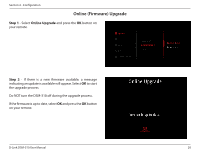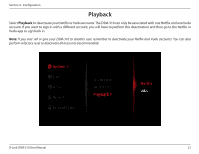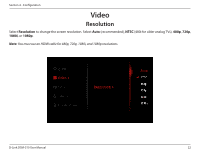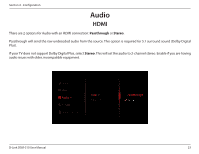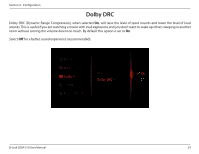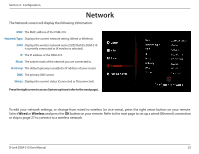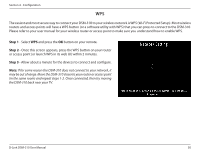D-Link DSM-310 Manual - Page 29
Network - ip address
 |
View all D-Link DSM-310 manuals
Add to My Manuals
Save this manual to your list of manuals |
Page 29 highlights
Section 4 - Configuration Network The Network screen will display the following information: MAC: The MAC address of the DSM-310. Network Type: Displays the current network setting (Wired or Wireless). SSID: Displays the wireless network name (SSID) that the DSM-310 is currently connected to (if wireless is selected). IP: The IP address of the DSM-310. Mask: The subnet mask of the network you are connected to. Gateway: The default gateway (usually the IP address of your router). DNS: The primary DNS server. Status: Displays the current status (Connected or Disconnected). Press the right arrow to access System options (refer to the next page). To edit your network settings, or change from wired to wireless (or vice-versa), press the right arrow button on your remote. Select Wired or Wireless and press the OK button on your remote. Refer to the next page to set up a wired (Ethernet) connection or skip to page 27 to connect to a wireless network. D-Link DSM-310 User Manual 25