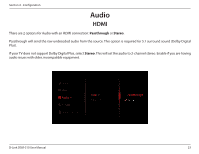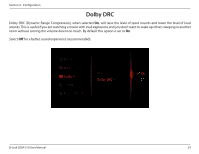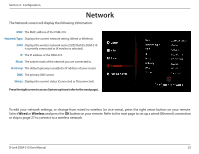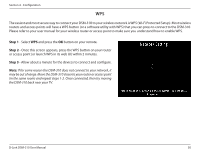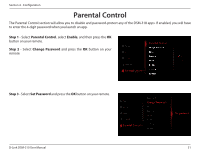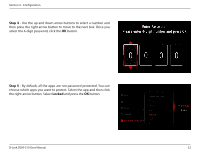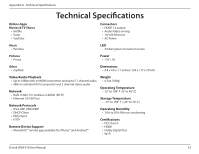D-Link DSM-310 Manual - Page 32
Auto Search Site Survey, Step 1, Auto Seach, Enter
 |
View all D-Link DSM-310 manuals
Add to My Manuals
Save this manual to your list of manuals |
Page 32 highlights
Section 4 - Configuration Auto Search (Site Survey) Step 1 - Select Auto Seach and press the OK button on your remote. Step 2 - A list of wireless networks in your area will appear. Select the network you want to connect to and press the OK button on your remote. Step 3 - If the network you are connected to is secure, you will be prompted to enter the security password. Use the on-screen keyboard and enter the password. Select Enter and then press the OK button on your remote. Note: The password is case-sensitive. Your DSM-310 will now connect to your wireless network. D-Link DSM-310 User Manual 28

28
D-Link DSM-310 User Manual
Section 4 - Configuration
Auto Search (Site Survey)
Step 1
- Select
Auto Seach
and press the
OK
button on your remote.
Step 2
- A list of wireless networks in your area will appear. Select
the network you want to connect to and press the
OK
button on
your remote.
Step 3
- If the network you are connected to is secure, you will
be prompted to enter the security password. Use the on-screen
keyboard and enter the password. Select
Enter
and then press the
OK
button on your remote.
Note:
The password is case-sensitive.
Your DSM-310 will now connect to your wireless network.