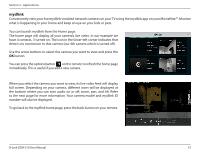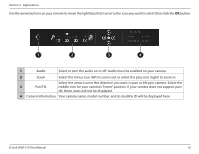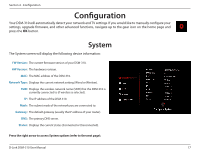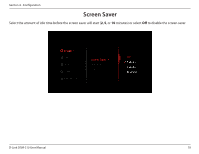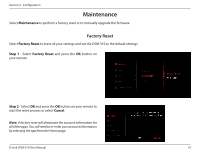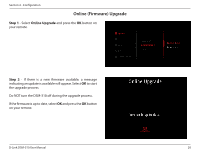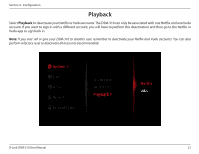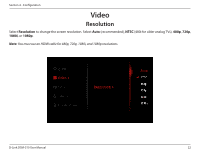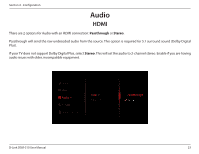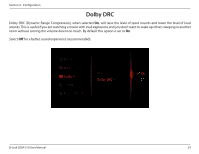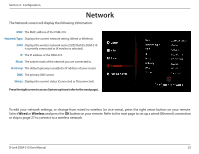D-Link DSM-310 Manual - Page 24
Online Firmware Upgrade, Step 1, Online Upgrade
 |
View all D-Link DSM-310 manuals
Add to My Manuals
Save this manual to your list of manuals |
Page 24 highlights
Section 4 - Configuration Online (Firmware) Upgrade Step 1 - Select Online Upgrade and press the OK button on your remote. Step 2 - If there is a new firmware available, a message indicating an update is available will appear. Select OK to start the upgrade process. Do NOT turn the DSM-310 off during the upgrade process. If the firmware is up to date, select OK and press the OK button on your remote. D-Link DSM-310 User Manual 20
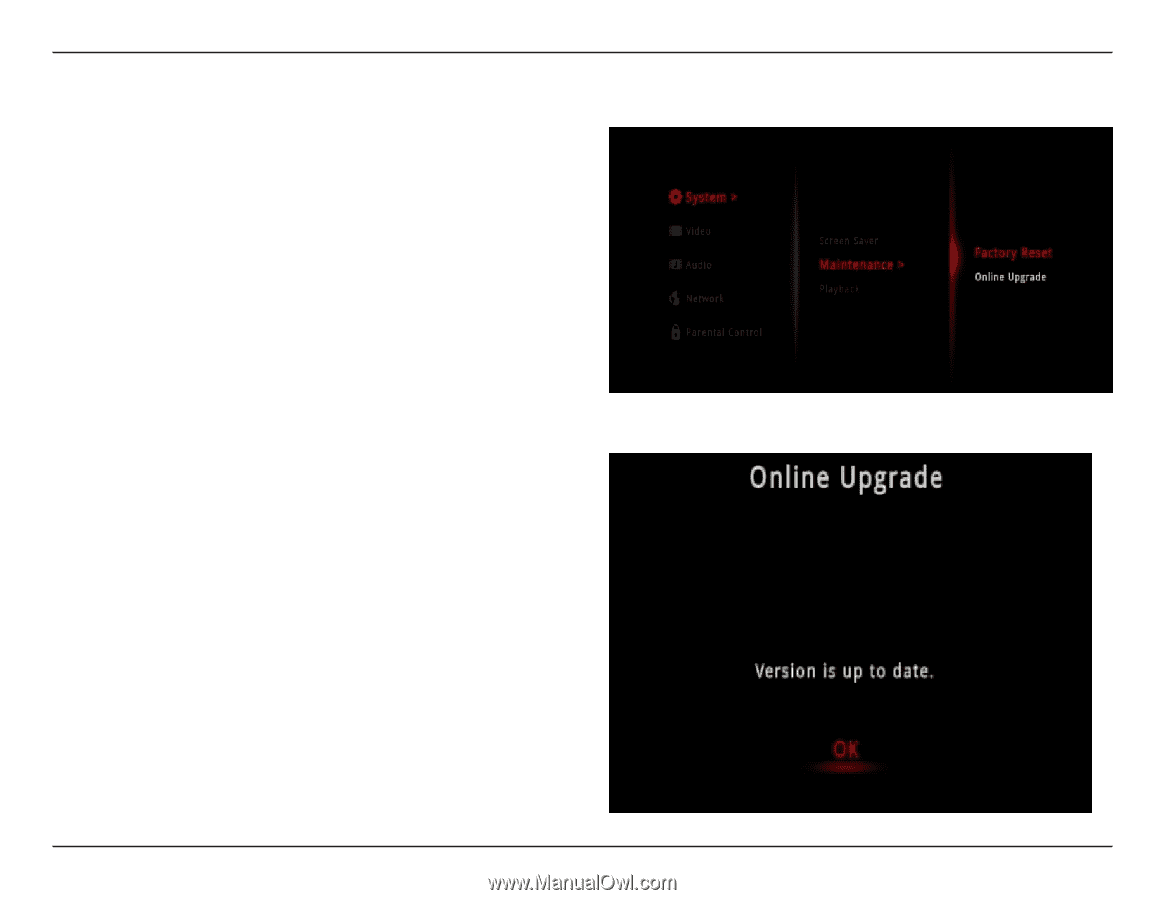
20
D-Link DSM-310 User Manual
Section 4 - Configuration
Online (Firmware) Upgrade
Step 1
- Select
Online Upgrade
and press the
OK
button on
your remote.
Step 2
- If there is a new firmware available, a message
indicating an update is available will appear. Select
OK
to start
the upgrade process.
Do NOT turn the DSM-310 off during the upgrade process.
If the firmware is up to date, select
OK
and press the
OK
button
on your remote.