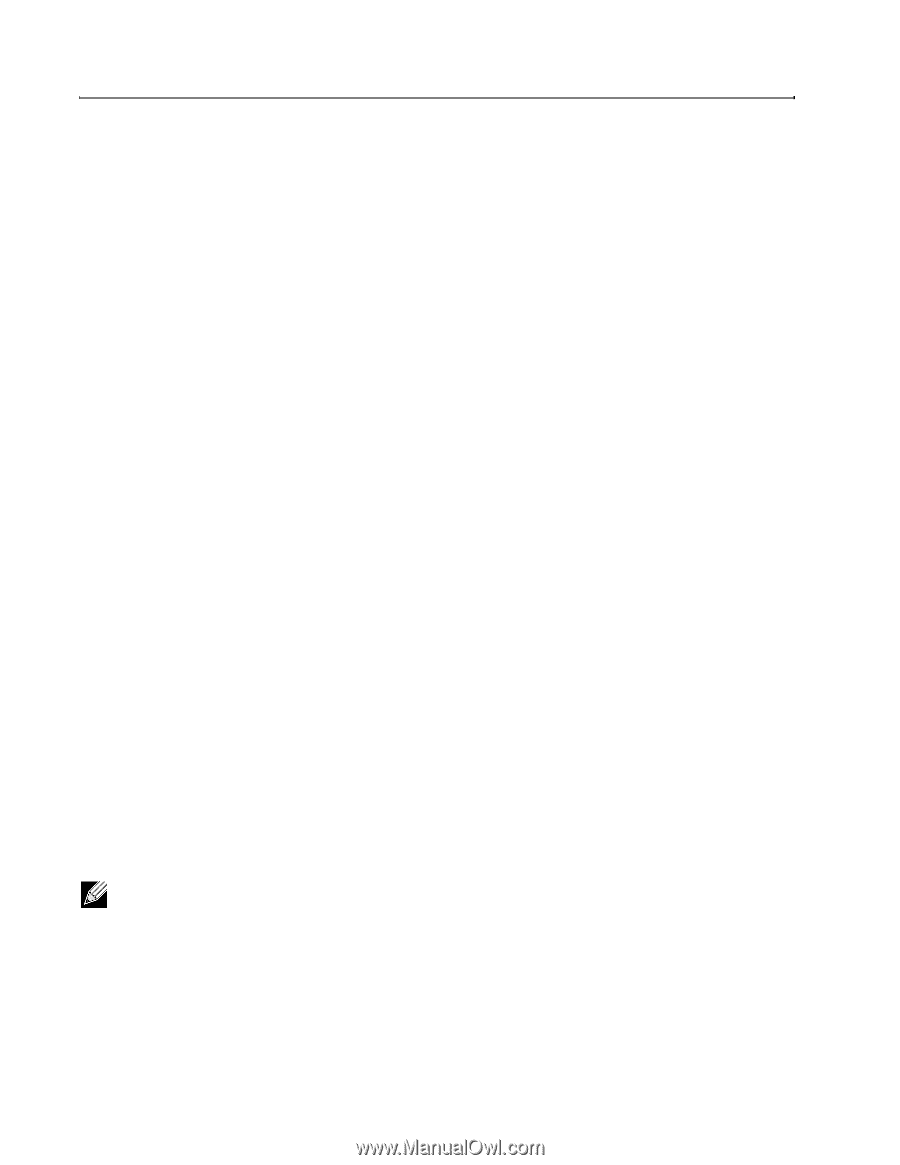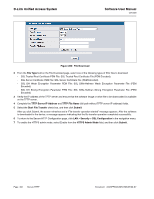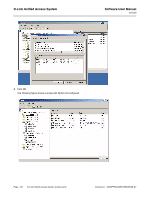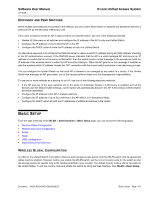D-Link DWS-4026 Product Manual - Page 406
DWS-4026 Unified Switch, DWL-8600AP Unified Access Point, Unified Switch and AP Discovery Methods
 |
UPC - 790069325533
View all D-Link DWS-4026 manuals
Add to My Manuals
Save this manual to your list of manuals |
Page 406 highlights
D-Link Unified Access System Software User Manual 12/10/09 DWS-4026 UNIFIED SWITCH The Unified Switch handles Layer 2, 3, and 4 switching and routing functions for traffic on the wired and wireless LAN and manages up to 64 APs. The Unified Switch user interface allows you to configure and monitor all AP settings and maintain a consistent configuration among all APs in the network. The Unified Switch supports advanced data path connectivity, mobility control, security safeguards, control over radio and power parameters, and management features for both network and element control. The Unified Switch allows you to control the discovery, validation, authentication, and monitoring of peer wireless switches, APs, and clients on the WLAN, including discovery and status of rogue APs and clients. DWL-8600AP UNIFIED ACCESS POINT The UAP can operate in one of two modes: Standalone Mode or Managed Mode. In Standalone Mode, the UAP acts as an individual access point in the network, and you manage it by connecting to the UAP and using the Administrator Web User Interface (UI), command-line interface (CLI) or SNMP. In Managed Mode, the UAP is part of the D-Link Unified Access System, and you manage it by using the Unified Switch. If a UAP is in Managed Mode, the Administrator Web UI and SNMP services on the UAP are disabled. Access is limited to the CLI through a serial-cable connection. The Standalone Mode is appropriate for small networks with only a few APs. The Managed Mode is useful for any size network. If you start out with APs in Standalone Mode, you can easily transition the APs to Managed Mode when you add a Unified Switch to the network. By using the AP in Managed Mode, you can centralize AP management and streamline the AP upgrade process by pushing configuration profiles and software upgrades from the Unified Switch to the managed APs. The UAP has two radios and is capable of broadcasting in the following wireless modes: • IEEE 802.11b mode • IEEE 802.11g mode • IEEE 802.11a mode • IEEE 802.11n mode (2.5 GHz and 5 GHz) Each access point supports up to 16 virtual access points (VAPs) on each radio. The VAP feature allows you to segment each physical access point into up to 32 logical access points that each support a unique SSID, VLAN ID, and security policy. UNIFIED SWITCH AND AP DISCOVERY METHODS The Unified Switch and AP can use the following methods to discover each other: • L2 Discovery • IP Address of AP Configured in the Switch • IP Address of Switch Configured in the AP For an AP to be managed by a switch, the managed mode on the AP must be enabled. To enable managed mode on the AP, log on to the AP CLI and use the set managed-mode up command or access the Administration Web UI and go to the Managed Access Point page and enable the Managed Mode option. Page 406 D-Link Unified Access System Components Document 34CSFP6XXUWS-SWUM100-D7