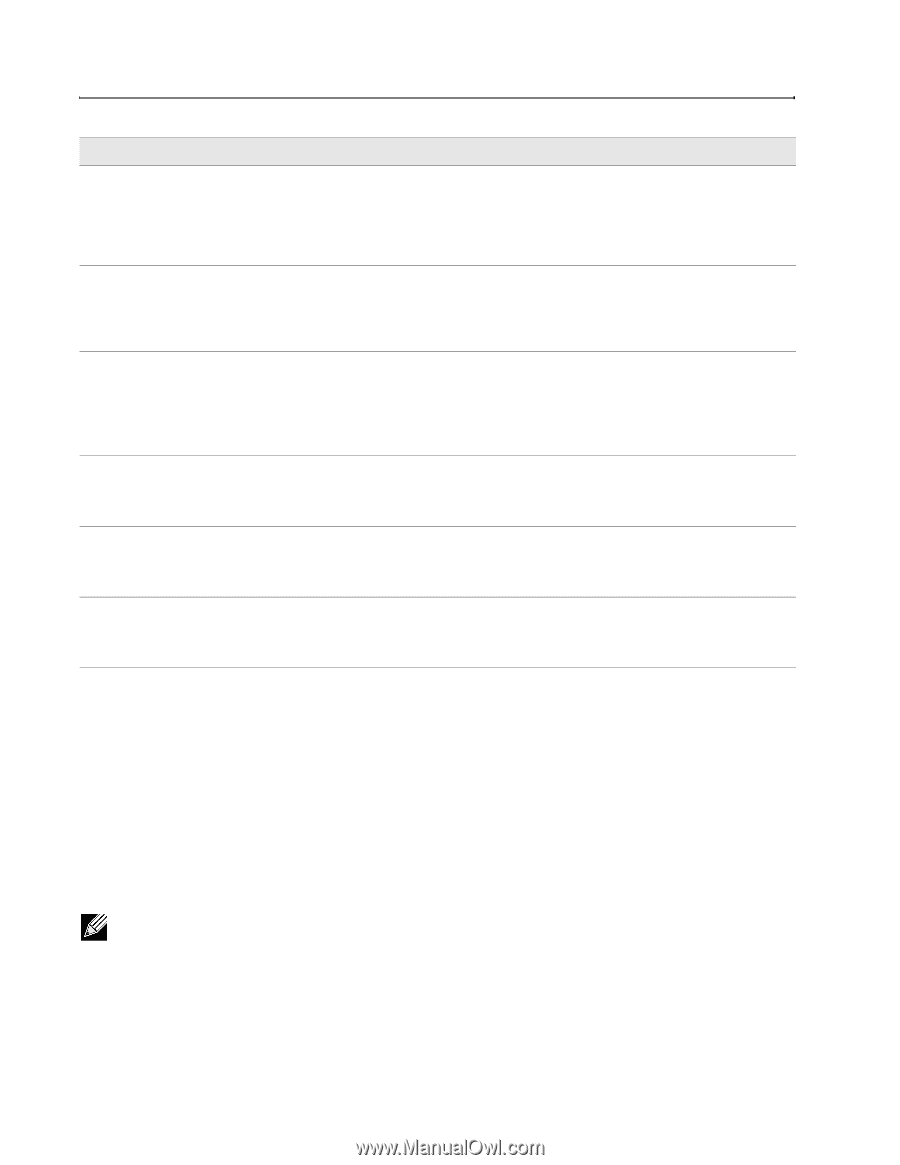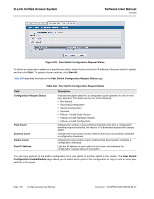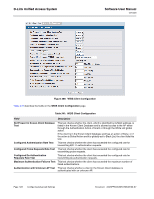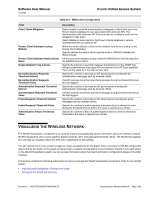D-Link DWS-4026 Product Manual - Page 524
WIDS Security, WIDS AP Configuration, ECURITY
 |
UPC - 790069325533
View all D-Link DWS-4026 manuals
Add to My Manuals
Save this manual to your list of manuals |
Page 524 highlights
D-Link Unified Access System Software User Manual 12/10/09 Field AP Profiles Known Client Captive Portal RADIUS Client QoS ACL Qos DiffServ Table 339: Peer Switch Configuration Enable/Disable Description Enable this field to include all AP profiles in the configuration that the switch pushes to its peers. The AP profile includes the global AP settings, such as the hardware type, Radio settings, VAP and Wireless Network settings, and QoS settings. To view the local AP Profile settings, click the WLAN > Administration > Advanced Configuration > AP Profile tab. Enable this field to include the Known Client Database in the configuration that the switch pushes to its peers. To view the contents of the local AP Database, click the WLAN > Administration > Advanced Configuration > Clients > Known Client page. Enable this field to include the Captive Portal information in the configuration that the switch pushes to its peers. To view the Captive Portal settings on the local switch, click the pages available in the Security > Captive Portal folder. Note: You can access the Captive Portal pages from either the LAN or WLAN tabs. Enable this field to include the Client RADIUS information in the configuration that the switch pushes to its peers. To view the Client RADIUS settings on the local switch, click the pages available in the LAN > Security > RADIUS folder. Enable this field to include the QoS ACLs in the configuration that the switch pushes to its peers. To view the ACL settings on the local switch, click the pages available in the LAN > Access Control Lists folder. Enable this field to include the Diffserv classes, services, and policies in the configuration that the switch pushes to its peers. To view the DiffServ settings on the local switch, click the pages available in the LAN > QoS > Differentiated Services folder. WIDS SECURITY The D-Link Unified Switch Wireless Intrusion Detection System (WIDS) can help detect intrusion attempts into the wireless network and take automatic actions to protect the network. WIDS AP Configuration The WIDS AP Configuration page allows you to activate or deactivate various threat detection tests and set threat detection thresholds in order to help detect rogue APs on the wireless network. These changes can be done without disrupting network connectivity. Since some of the work is done by access points, the switch needs to send messages to the APs to modify its WIDS operational properties. The classification settings on the WIDS AP Configuration page are part of the global configuration on the switch and must be manually pushed to other switches in order to synchronize that configuration. Many of the tests are focused on identifying APs that are advertising managed SSIDs, but are not in fact managed APs. Detecting such an AP means that a network is either miss-configured or that a hacker set up a honeypot AP in the attempt to collect passwords or other secure information. Page 524 Configuring Advanced Settings Document 34CSFP6XXUWS-SWUM100-D7