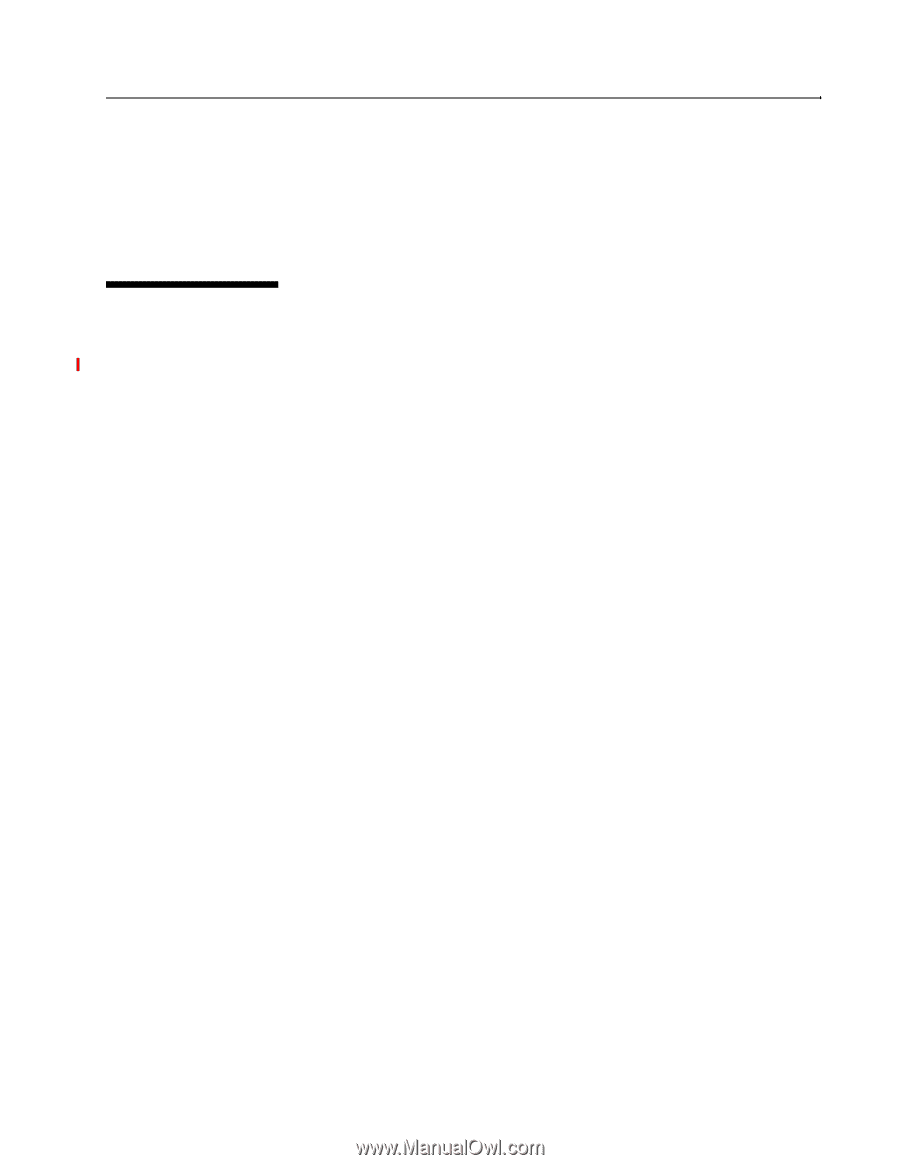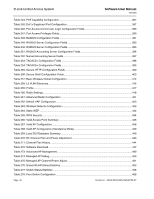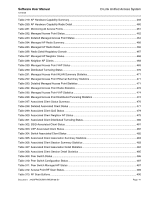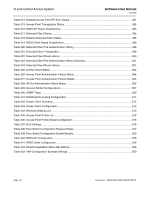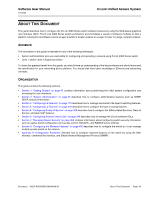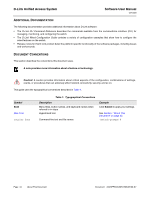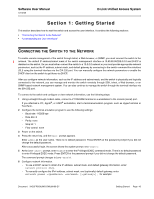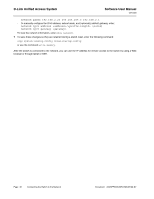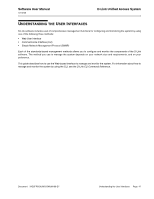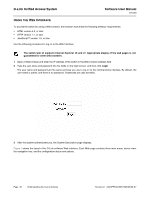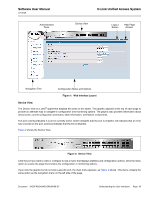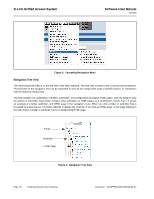D-Link DWS-4026 Product Manual - Page 45
Getting Started, Connecting the Switch to the Network, ONNECTING, WITCH, ETWORK
 |
UPC - 790069325533
View all D-Link DWS-4026 manuals
Add to My Manuals
Save this manual to your list of manuals |
Page 45 highlights
Software User Manual 12/10/09 D-Link Unified Access System Section 1: Getting Started This section describes how to start the switch and access the user interface. It contains the following sections: • "Connecting the Switch to the Network" • "Understanding the User Interfaces" CONNECTING THE SWITCH TO THE NETWORK To enable remote management of the switch through telnet, a Web browser, or SNMP, you must connect the switch to the network. The default IP address/subnet mask of the switch management interface is 10.90.90.90/255.0.0.0 and DHCP is disabled on the switch. So you must either connect the switch to a 10.0.0.0 network or you must provide appropriate network parameters, such as the IP address, subnet mask, and default gateway by connecting to the switch command line interface (CLI) using the terminal interface via the EIA 232 port. You can manually configure the network parameters or enable the DHCP client on the switch to get those via DHCP. After you configure network information, such as the IP address and subnet mask, and the switch is physically and logically connected to the network, you can manage and monitor the switch remotely through SSH, telnet, a Web browser, or an SNMP-based network management system. You can also continue to manage the switch through the terminal interface via the EIA-232 port. To connect to the switch and configure or view network information, use the following steps: 1 Using a straight-through modem cable, connect a VT100/ANSI terminal or a workstation to the console (serial) port. If you attached a PC, Apple®, or UNIX® workstation, start a terminal-emulation program, such as HyperTerminal or TeraTerm. 2 Configure the terminal-emulation program to use the following settings: - Baud rate: 115200 bps - Data bits: 8 - Parity: none - Stop bit: 1 - Flow control: none 3 Power on the switch. 4 Press the return key, and the User: prompt appears. Enter admin as the user name. There is no default password. Press ENTER at the password prompt if you did not change the default password. After a successful login, the screen shows the system prompt(DWS-4026)>. 5 At the (DWS-4026)> prompt, enter enable to enter the Privileged EXEC command mode. There is no default password to enter Privileged EXEC mode. Press ENTER at the password prompt if you did not change the default password. The command prompt changes to (DWS-4026)#. 6 Configure network information. - To use a DHCP server to obtain the IP address, subnet mask, and default gateway information, enter: network protocol dhcp. - To manually configure the IPv4 address, subnet mask, and (optionally) default gateway, enter: network parms [], for example: Document 34CSFP6XXUWS-SWUM100-D7 Getting Started Page 45