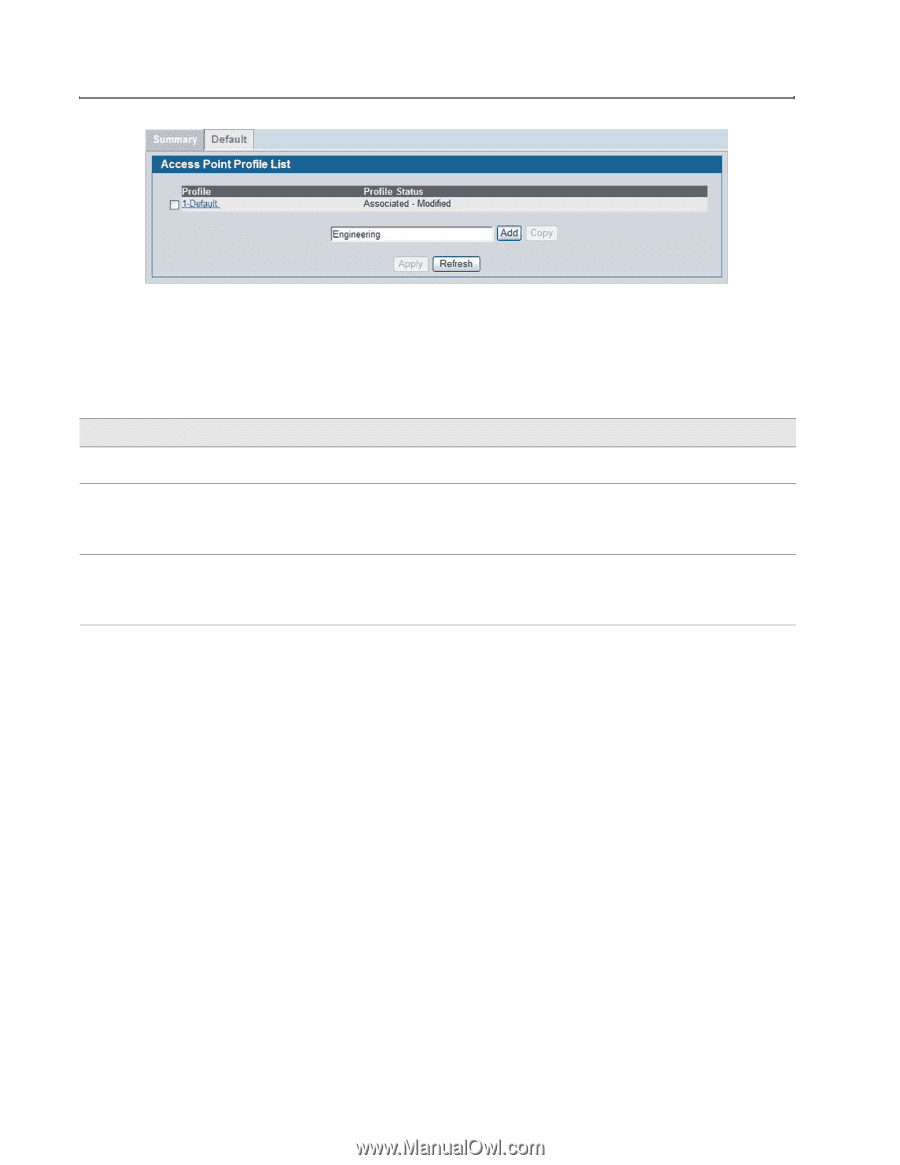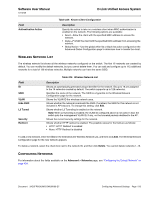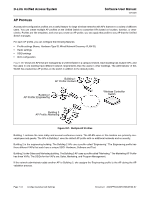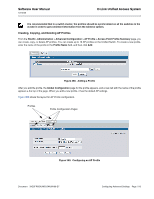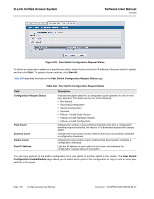D-Link DWS-4026 Product Manual - Page 518
Access Point Profile QoS Configuration, Table 336, Field, Description
 |
UPC - 790069325533
View all D-Link DWS-4026 manuals
Add to My Manuals
Save this manual to your list of manuals |
Page 518 highlights
D-Link Unified Access System Software User Manual 12/10/09 Figure 361: Adding a Profile After you add the profile, the Global Configuration page for the profile appears, and a new tab with the name of the profile appears a the top of the page. When you add a new profile, it has the default AP settings. Table 336: Access Point Profile Global Configuration Field Description Profile Name Hardware Type ID The Access Point profile name you added. Use 0 to 32 characters. Only alphanumeric characters are allowed. No special characters are allowed. Select the hardware type for the APs that use this profile. The hardware type is determined, in part, by the number of radios the AP supports (single or dual) and the IEEE 802.11 modes that the radio supports (a/b/g or a/b/g/n). The option available in the Hardware Type ID is: • DWL-8600AP Dual Radio a/b/g/n Wired Network Discovery VLAN ID Enter the VLAN ID that the switch uses to send tracer packets in order to detect APs connected to the wired network. The tracer packets help the switch identify unauthorized APs that do not belong to the D-Link Unified Access System but are connected to the wired network. When you select a profile and click Clear, all configurations will be set to to the default values for the profile except the profile name. To delete a profile, select the profile and click Delete. Click Refresh to refresh the information displayed on the screen from the settings on the switch. If you change any of the configuration settings, click the Submit button to apply the new settings. ACCESS POINT PROFILE QOS CONFIGURATION Quality of Service (QoS) provides you with the ability to specify parameters on multiple queues for increased throughput and better performance of differentiated wireless traffic like Voice-over-IP (VoIP), other types of audio, video, and streaming media as well as traditional IP data over the D-Link Unified Switch. To display the QoS Configuration page for an AP profile, click WLAN > Advanced Configuration > AP Profiles, select the tab corresponding to the profile, and click the QoS tab. Click the radio button corresponding to the radio interface you want to configure (QoS is configured per radio interface). Page 518 Configuring Advanced Settings Document 34CSFP6XXUWS-SWUM100-D7